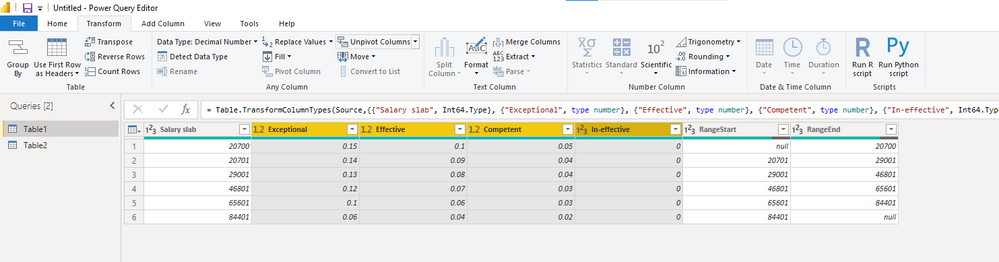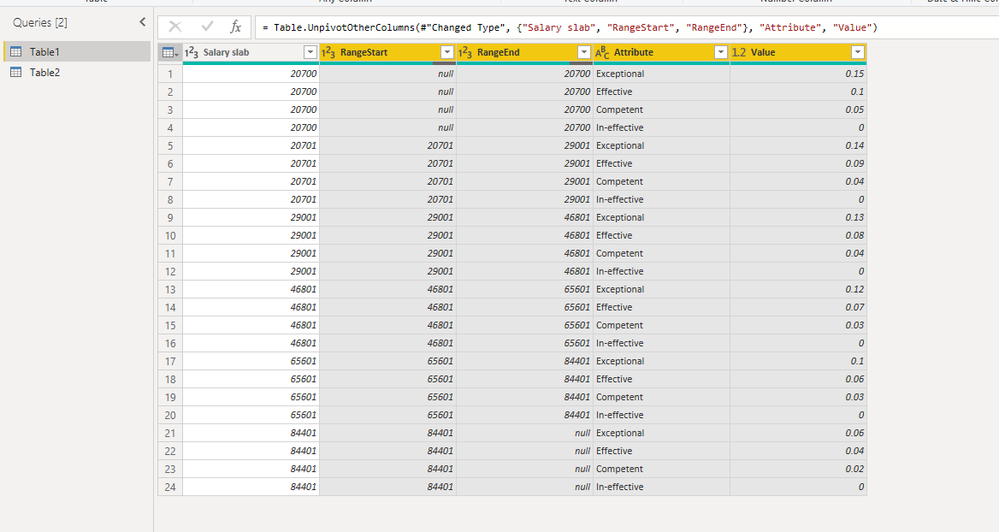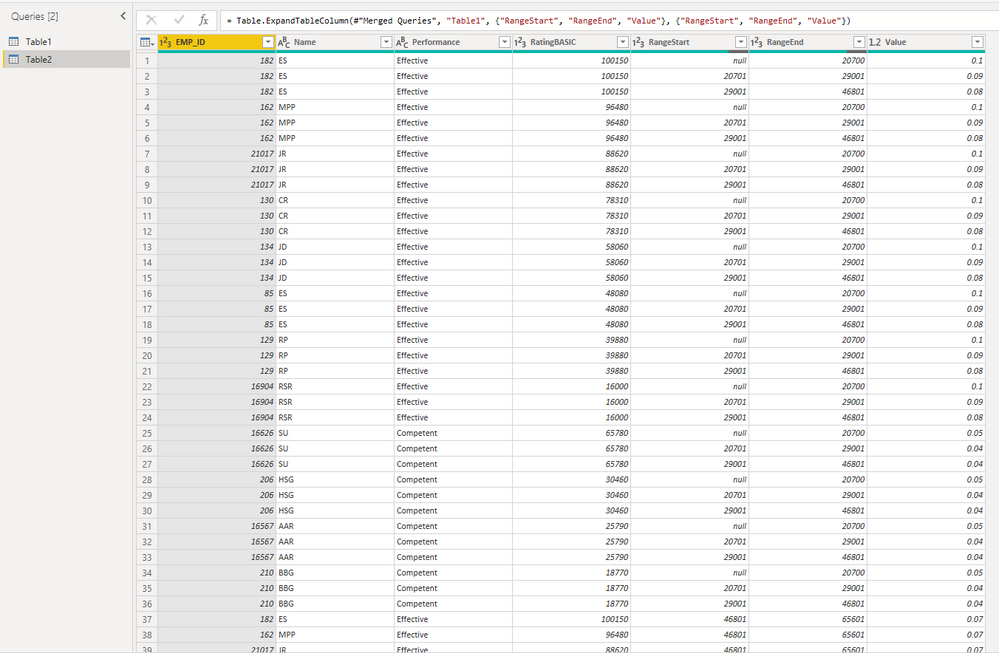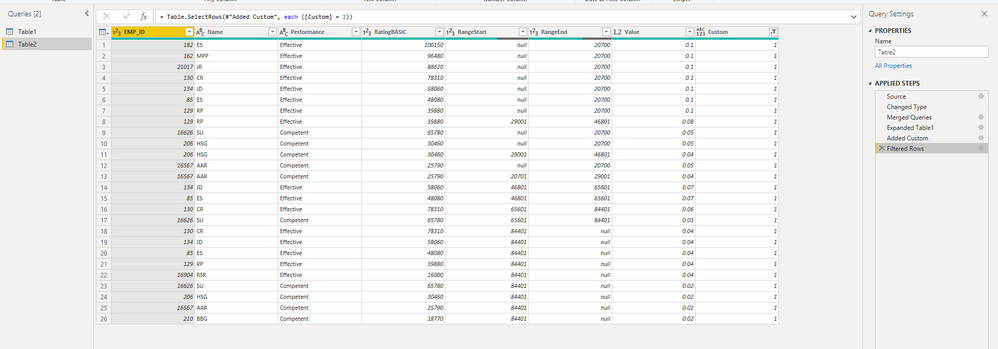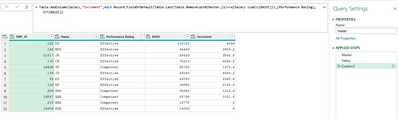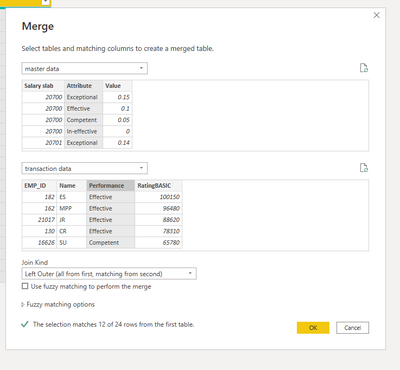FabCon is coming to Atlanta
Join us at FabCon Atlanta from March 16 - 20, 2026, for the ultimate Fabric, Power BI, AI and SQL community-led event. Save $200 with code FABCOMM.
Register now!- Power BI forums
- Get Help with Power BI
- Desktop
- Service
- Report Server
- Power Query
- Mobile Apps
- Developer
- DAX Commands and Tips
- Custom Visuals Development Discussion
- Health and Life Sciences
- Power BI Spanish forums
- Translated Spanish Desktop
- Training and Consulting
- Instructor Led Training
- Dashboard in a Day for Women, by Women
- Galleries
- Data Stories Gallery
- Themes Gallery
- Contests Gallery
- QuickViz Gallery
- Quick Measures Gallery
- Visual Calculations Gallery
- Notebook Gallery
- Translytical Task Flow Gallery
- TMDL Gallery
- R Script Showcase
- Webinars and Video Gallery
- Ideas
- Custom Visuals Ideas (read-only)
- Issues
- Issues
- Events
- Upcoming Events
The Power BI Data Visualization World Championships is back! Get ahead of the game and start preparing now! Learn more
- Power BI forums
- Forums
- Get Help with Power BI
- Power Query
- Re: Multiple conditions using cell reference in po...
- Subscribe to RSS Feed
- Mark Topic as New
- Mark Topic as Read
- Float this Topic for Current User
- Bookmark
- Subscribe
- Printer Friendly Page
- Mark as New
- Bookmark
- Subscribe
- Mute
- Subscribe to RSS Feed
- Permalink
- Report Inappropriate Content
Multiple conditions using cell reference in power query
Dear Friends,
The first table below is the master data and the second is the transaction data. First table contains salary slab, performance rating as exceptional, effective, compenent and ineffective. Eg. , Salary below 20700, if exceptional, will get 15% of basic, if effective 10% of basic and if competent 5% of basic as increment. The second table contains the person-wise details and has to be match this first table to the second table individually with their ratings, percentage to the basic. Could someone help me to do this through power query please?
Salary slabExceptionalEffectiveCompetentIn-effective
| 20700 | 0.15 | 0.1 | 0.05 | 0 |
| 20701 | 0.14 | 0.09 | 0.04 | 0 |
| 29001 | 0.13 | 0.08 | 0.04 | 0 |
| 46801 | 0.12 | 0.07 | 0.03 | 0 |
| 65601 | 0.1 | 0.06 | 0.03 | 0 |
| 84401 | 0.06 | 0.04 | 0.02 | 0 |
EMP_IDNamePerformance RatingBASIC
| 182 | ES | Effective | 100150 |
| 162 | MPP | Effective | 96480 |
| 21017 | JR | Effective | 88620 |
| 130 | CR | Effective | 78310 |
| 16626 | SU | Competent | 65780 |
| 134 | JD | Effective | 58060 |
| 85 | ES | Effective | 48080 |
| 129 | RP | Effective | 39880 |
| 206 | HSG | Competent | 30460 |
| 16567 | AAR | Competent | 25790 |
| 210 | BBG | Competent | 18770 |
| 16904 | RSR | Effective | 16000 |
Thanks in advance and regards.
Solved! Go to Solution.
- Mark as New
- Bookmark
- Subscribe
- Mute
- Subscribe to RSS Feed
- Permalink
- Report Inappropriate Content
Hi @Thangavel_Raju ,
Based on your example, I think your interval starts and ends like this, right?
If so, here's the workaround.
1.Unpivot the columns.
2.Merge Table2 with Table1.
3.Expand it.
4.Add a custom column, return 1 if the filter condition is met, otherwise 0.
5.Filter out 0 and you can get the percentage matching based on the performance type and value range.
Best Regards,
Stephen Tao
If this post helps, then please consider Accept it as the solution to help the other members find it more quickly.
- Mark as New
- Bookmark
- Subscribe
- Mute
- Subscribe to RSS Feed
- Permalink
- Report Inappropriate Content
let
Master = Table.Buffer(Excel.CurrentWorkbook(){[Name="Master"]}[Content]),
Salary = Excel.CurrentWorkbook(){[Name="Salary"]}[Content],
Custom1 = Table.AddColumn(Salary,"Increment",each Record.FieldOrDefault(Table.Last(Table.RemoveLastN(Master,(x)=>x[Salary slab]>[BASIC])),[Performance Rating],0)*[BASIC])
in
Custom1- Mark as New
- Bookmark
- Subscribe
- Mute
- Subscribe to RSS Feed
- Permalink
- Report Inappropriate Content
Hi Daniel,
Thank you so much. I shall try the solution and would come back to you.
Regards
- Mark as New
- Bookmark
- Subscribe
- Mute
- Subscribe to RSS Feed
- Permalink
- Report Inappropriate Content
Hi @Thangavel_Raju ,
For the first table with master data, you could unpivot these columns to get the performances as a column.
Then you could merge it with the second table.
Hope it helps you.
Best Regards,
Stephen Tao
If this post helps, then please consider Accept it as the solution to help the other members find it more quickly.
- Mark as New
- Bookmark
- Subscribe
- Mute
- Subscribe to RSS Feed
- Permalink
- Report Inappropriate Content
Hi Stephen,
Thank you.
There is one more criteria, viz. basic. If the basic is less than 20700 and the rating is effective then the percentage of increment should be 10%; if the basic is between 29000 and 46800 and the rating is effective the increment should be 8% and so on. That is the reason I said it is multiple conditions. I hope I have made my point clear. If you could help me it would be great. I do not want this to be hardcoded since the criteria may change over time.
Thanks and Regards.
- Mark as New
- Bookmark
- Subscribe
- Mute
- Subscribe to RSS Feed
- Permalink
- Report Inappropriate Content
Hi @Thangavel_Raju ,
Based on your example, I think your interval starts and ends like this, right?
If so, here's the workaround.
1.Unpivot the columns.
2.Merge Table2 with Table1.
3.Expand it.
4.Add a custom column, return 1 if the filter condition is met, otherwise 0.
5.Filter out 0 and you can get the percentage matching based on the performance type and value range.
Best Regards,
Stephen Tao
If this post helps, then please consider Accept it as the solution to help the other members find it more quickly.
- Mark as New
- Bookmark
- Subscribe
- Mute
- Subscribe to RSS Feed
- Permalink
- Report Inappropriate Content
Thank you so much Stephen. I am sure this will work for me. I shall try and confirm to you. Thanks and Regards.
- Mark as New
- Bookmark
- Subscribe
- Mute
- Subscribe to RSS Feed
- Permalink
- Report Inappropriate Content
Hi Stephen,
Thanks a lot. I shall try and come back to you.
Regards.
Helpful resources

Power BI Dataviz World Championships
The Power BI Data Visualization World Championships is back! Get ahead of the game and start preparing now!

| User | Count |
|---|---|
| 19 | |
| 10 | |
| 9 | |
| 8 | |
| 7 |