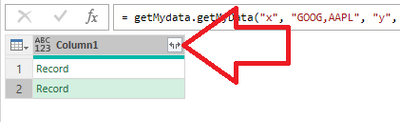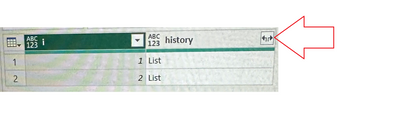FabCon is coming to Atlanta
Join us at FabCon Atlanta from March 16 - 20, 2026, for the ultimate Fabric, Power BI, AI and SQL community-led event. Save $200 with code FABCOMM.
Register now!- Power BI forums
- Get Help with Power BI
- Desktop
- Service
- Report Server
- Power Query
- Mobile Apps
- Developer
- DAX Commands and Tips
- Custom Visuals Development Discussion
- Health and Life Sciences
- Power BI Spanish forums
- Translated Spanish Desktop
- Training and Consulting
- Instructor Led Training
- Dashboard in a Day for Women, by Women
- Galleries
- Data Stories Gallery
- Themes Gallery
- Contests Gallery
- QuickViz Gallery
- Quick Measures Gallery
- Visual Calculations Gallery
- Notebook Gallery
- Translytical Task Flow Gallery
- TMDL Gallery
- R Script Showcase
- Webinars and Video Gallery
- Ideas
- Custom Visuals Ideas (read-only)
- Issues
- Issues
- Events
- Upcoming Events
The Power BI Data Visualization World Championships is back! Get ahead of the game and start preparing now! Learn more
- Power BI forums
- Forums
- Get Help with Power BI
- Power Query
- Multiple api calls in Power BI
- Subscribe to RSS Feed
- Mark Topic as New
- Mark Topic as Read
- Float this Topic for Current User
- Bookmark
- Subscribe
- Printer Friendly Page
- Mark as New
- Bookmark
- Subscribe
- Mute
- Subscribe to RSS Feed
- Permalink
- Report Inappropriate Content
Multiple api calls in Power BI
I'm building custom data connector for Power BI and I'm pretty new in this, so I have to build data connector with multiple api calls based on list of symbols which are entered in api call.
For example:
I wrote this logic below, and I didn't get any error when I ran it, but I got empty table, I'm not sure what is wrong here, any help would be appreciated.
This api call "https://myDataAPI.com/getData.json?apikey=myApiKey&symbol=GOOG,AAPL&startYear=2021&endYear=2023" should return data for GOOG and AAPL symbol in the same table.
shared getMydata.getMyData = (apiKey as text, symbols as text, startYear as text, endYear as text) =>
let
symbolList = Text.Split(symbols , ","),
position = 0,
getJson = (position) =>
let
source = Json.Document(Web.Contents("https://myDataAPI.com/getData.json?apikey="&apiKey &"&symbol="&symbolList{position}& "&startYear="&startYear &"&endYear="&endYear)),
apiData = try source[results] otherwise null
in
apiData,
AllJson = List.Generate(
() => [i = 1, data = getJson(position)],
each [i] <= List.Count(symbolList),
each [i = [i]+1, data = getJson([i])]
),
toTable = Table.FromList(AllJson, Splitter.SplitByNothing(), null, null, ExtraValues.Error),
extand = Table.ExpandRecordColumn(toTable, "Column1", {"symbol", "startYear", "endYear" })
in
extand;
Solved! Go to Solution.
- Mark as New
- Bookmark
- Subscribe
- Mute
- Subscribe to RSS Feed
- Permalink
- Report Inappropriate Content
Hi @geekyPanda
When you say you've got an "empty table", you mean it HAS rows, but all cells are null (like below)?
I think the problem is with "extand" - the toTable should have "Column1" that has inside a record with 2 x fields : "i" and "data" - I think you would first need to expand "data" and then extract from data the columns you want.
You can run below query in normal PowerQuery and see what's inside toTable and decide what you need to expand
let
getMydata.getMyData = (apiKey as text, symbols as text, startYear as text, endYear as text) =>
let
symbolList = Text.Split(symbols, ","),
initialPosition = 0,
getJson = (position) =>
let
source = Json.Document(
Web.Contents(
"https://myDataAPI.com/getData.json?apikey="
& apiKey
& "&symbol="
& symbolList{position}
& "&startYear="
& startYear
& "&endYear="
& endYear
)
),
apiData = try source[results] otherwise null
in
apiData,
AllJson = List.Generate(
// initial
() => [i = 1, data = getJson(initialPosition)],
// condition
each [i] <= List.Count(symbolList),
// next
each [i = [i] + 1, data = getJson([i])]
)
,
toTable = Table.FromList(AllJson, Splitter.SplitByNothing(), null, null, ExtraValues.Error)
in
toTable,
tst = getMydata.getMyData("x", "GOOG,AAPL", "y", "z")
in
tst
Please mark this as answer if it helped.
- Mark as New
- Bookmark
- Subscribe
- Mute
- Subscribe to RSS Feed
- Permalink
- Report Inappropriate Content
Hi @geekyPanda
Rule of thumb IMO - you have to first see exactly what you want in PowerBI GUI (this way you generate/test the M code), then embed that code in the connector.
Question: Did you reach to the point where you saw in PowerBI GUI exactly the table that you wanted to be returned by the connector (after expanding...)?
If YES, then you need to incorporate in your getMydata.getMyData function the ALL the M code that lies OUTSIDE of it (all those expansions) - you can see the code in PowerBI GUI "Advanced Editor".
---
From the pics it shows you still need to expand 2 x times.
Ex. IF for example inside the record you have "cola", "colb" and "colc" fields that you want to see, then inside your above mentioned getMydata.getMyData you need to REPLACE
in
Expand;
with
,
#"Expanded history" = Table.ExpandListColumn(Expand , "history"),
#"Expanded history1" = Table.ExpandRecordColumn(#"Expanded history", "history", {"cola", "colb", "colc"}, {"cola", "colb", "colc"})
in
#"Expanded history1"
---
You also probably need to remove "i" column... -> In PowerBI GUI right click on the column and select remove, then look at the automatically generated code in Advanced Editor, then incorporate that code in your function
- Mark as New
- Bookmark
- Subscribe
- Mute
- Subscribe to RSS Feed
- Permalink
- Report Inappropriate Content
Hi! Read this article from guru and this video.
I recommend use this style, when use Web.Contents with multiple calls:
source = Json.Document(
Web.Contents(
"https://myDataAPI.com/getData.json",
[Query = [apikey=apiKey, symbol=symbolList{position}, startYear=startYear , endYear=endYear]]
)
),
- Mark as New
- Bookmark
- Subscribe
- Mute
- Subscribe to RSS Feed
- Permalink
- Report Inappropriate Content
Hi @geekyPanda
When you say you've got an "empty table", you mean it HAS rows, but all cells are null (like below)?
I think the problem is with "extand" - the toTable should have "Column1" that has inside a record with 2 x fields : "i" and "data" - I think you would first need to expand "data" and then extract from data the columns you want.
You can run below query in normal PowerQuery and see what's inside toTable and decide what you need to expand
let
getMydata.getMyData = (apiKey as text, symbols as text, startYear as text, endYear as text) =>
let
symbolList = Text.Split(symbols, ","),
initialPosition = 0,
getJson = (position) =>
let
source = Json.Document(
Web.Contents(
"https://myDataAPI.com/getData.json?apikey="
& apiKey
& "&symbol="
& symbolList{position}
& "&startYear="
& startYear
& "&endYear="
& endYear
)
),
apiData = try source[results] otherwise null
in
apiData,
AllJson = List.Generate(
// initial
() => [i = 1, data = getJson(initialPosition)],
// condition
each [i] <= List.Count(symbolList),
// next
each [i = [i] + 1, data = getJson([i])]
)
,
toTable = Table.FromList(AllJson, Splitter.SplitByNothing(), null, null, ExtraValues.Error)
in
toTable,
tst = getMydata.getMyData("x", "GOOG,AAPL", "y", "z")
in
tst
Please mark this as answer if it helped.
- Mark as New
- Bookmark
- Subscribe
- Mute
- Subscribe to RSS Feed
- Permalink
- Report Inappropriate Content
This was very helpful, when I run code now I get output two records, can please give me some hints how shoud I extand data here I'm a little confused?
- Mark as New
- Bookmark
- Subscribe
- Mute
- Subscribe to RSS Feed
- Permalink
- Report Inappropriate Content
Hi @geekyPanda
Yeah, your output is 2 x rows (1 row for each symbol), with 1 column, each having inside a record, like below:
If you click that expand button in the top-right of the column...
...and then choose to expand only the data field (like above), you will see what's inside your api response. Then you'll probably have to again expand that...
If you've got what you need, use that PowerQuery code in your custom connector.
Please mark this as answer if it helped.
- Mark as New
- Bookmark
- Subscribe
- Mute
- Subscribe to RSS Feed
- Permalink
- Report Inappropriate Content
I did following steps to extract data, but I didn't get table. I'm missing something, but I don't know what exactly. Here is my code and results in Power BI.
` ` `
getMydata.getMyData = (apiKey as text, symbols as text, startYear as text, endYear as text) =>
let
symbolList = Text.Split(symbols, ","),
initialPosition = 0,
getJson = (position) =>
let
source = Json.Document(
Web.Contents(
"https://myDataAPI.com/getData.json?apikey="
& apiKey
& "&symbol="
& symbolList{position}
& "&startYear="
& startYear
& "&endYear="
& endYear
)
),
apiData = try source[results] otherwise null,
data = if apiData <> null then apiData[data] else null, // extract "data"
toTable = if data <> null then Table.FromRecords(data) else null
in
toTable,
AllJson = List.Generate(
// initial
() => [i = 1, data = getJson(initialPosition)],
// condition
each [i] <= List.Count(symbolList),
// next
each [i = [i] + 1, data = getJson([i])]
)
,
toTable = Table.FromList(AllJson,Splitter.SplitByNothing(),null, null, ExtraValues.Error) // combine all tables into one
ExpandList = List.Distinct(List.transform(Table.Column(toTable, "Column1"), each if _ is record then Record.FieldNames(_) else{}))),Expand = Table.ExpandRecordColumn(toTable, "Column1", ExpandList, ExpandList)
in Expand;
When I run this data connector in Power BI I got this 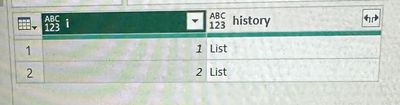
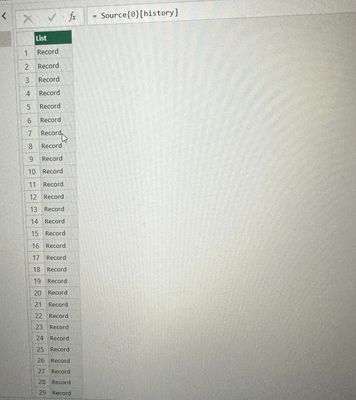
When I clicked on these records I got table with attributes which I need. Name of the columns are a little different because I use actual API. My question is how can I convert these lists into table?
- Mark as New
- Bookmark
- Subscribe
- Mute
- Subscribe to RSS Feed
- Permalink
- Report Inappropriate Content
Hi @geekyPanda
Like I've said, keep pushing the expand button (below) until... you don't see it anymore 😊
Restart from the query I've sent and please push that expand button at least 3 x times (shoud be: 1 x to expand "data", 1 x to expand lists, 1 x to expand the columns you need from the records)!
- Mark as New
- Bookmark
- Subscribe
- Mute
- Subscribe to RSS Feed
- Permalink
- Report Inappropriate Content
My question is not how to do it via the power bi GUI, but can I write the code in data connector that will open table immediately with all attributes when I open power BI without having to click things.
- Mark as New
- Bookmark
- Subscribe
- Mute
- Subscribe to RSS Feed
- Permalink
- Report Inappropriate Content
Hi @geekyPanda
Rule of thumb IMO - you have to first see exactly what you want in PowerBI GUI (this way you generate/test the M code), then embed that code in the connector.
Question: Did you reach to the point where you saw in PowerBI GUI exactly the table that you wanted to be returned by the connector (after expanding...)?
If YES, then you need to incorporate in your getMydata.getMyData function the ALL the M code that lies OUTSIDE of it (all those expansions) - you can see the code in PowerBI GUI "Advanced Editor".
---
From the pics it shows you still need to expand 2 x times.
Ex. IF for example inside the record you have "cola", "colb" and "colc" fields that you want to see, then inside your above mentioned getMydata.getMyData you need to REPLACE
in
Expand;
with
,
#"Expanded history" = Table.ExpandListColumn(Expand , "history"),
#"Expanded history1" = Table.ExpandRecordColumn(#"Expanded history", "history", {"cola", "colb", "colc"}, {"cola", "colb", "colc"})
in
#"Expanded history1"
---
You also probably need to remove "i" column... -> In PowerBI GUI right click on the column and select remove, then look at the automatically generated code in Advanced Editor, then incorporate that code in your function
- Mark as New
- Bookmark
- Subscribe
- Mute
- Subscribe to RSS Feed
- Permalink
- Report Inappropriate Content
Thank you so much for all help. It works!
Helpful resources

Power BI Dataviz World Championships
The Power BI Data Visualization World Championships is back! Get ahead of the game and start preparing now!

| User | Count |
|---|---|
| 19 | |
| 10 | |
| 9 | |
| 7 | |
| 7 |