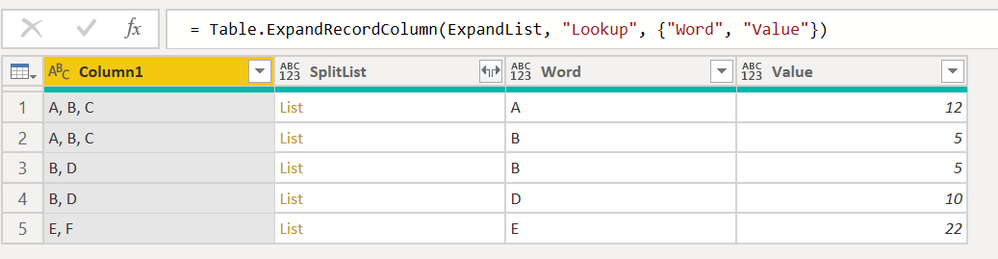FabCon is coming to Atlanta
Join us at FabCon Atlanta from March 16 - 20, 2026, for the ultimate Fabric, Power BI, AI and SQL community-led event. Save $200 with code FABCOMM.
Register now!- Power BI forums
- Get Help with Power BI
- Desktop
- Service
- Report Server
- Power Query
- Mobile Apps
- Developer
- DAX Commands and Tips
- Custom Visuals Development Discussion
- Health and Life Sciences
- Power BI Spanish forums
- Translated Spanish Desktop
- Training and Consulting
- Instructor Led Training
- Dashboard in a Day for Women, by Women
- Galleries
- Data Stories Gallery
- Themes Gallery
- Contests Gallery
- QuickViz Gallery
- Quick Measures Gallery
- Visual Calculations Gallery
- Notebook Gallery
- Translytical Task Flow Gallery
- TMDL Gallery
- R Script Showcase
- Webinars and Video Gallery
- Ideas
- Custom Visuals Ideas (read-only)
- Issues
- Issues
- Events
- Upcoming Events
The Power BI Data Visualization World Championships is back! Get ahead of the game and start preparing now! Learn more
- Power BI forums
- Forums
- Get Help with Power BI
- Power Query
- Merge by Text Contain Any - Multiple values in a r...
- Subscribe to RSS Feed
- Mark Topic as New
- Mark Topic as Read
- Float this Topic for Current User
- Bookmark
- Subscribe
- Printer Friendly Page
- Mark as New
- Bookmark
- Subscribe
- Mute
- Subscribe to RSS Feed
- Permalink
- Report Inappropriate Content
Merge by Text Contain Any - Multiple values in a row
@Nolock : this is the more general scenarios:
Table 1 have multiple values, separated by Comma, or blank, or any...
| Column1 |
| A, B, C |
| B, D |
| E, F |
Table 2: have many result values:
| Word | Value |
| A | 12 |
| E | 22 |
| D | 10 |
| B | 5 |
Expected Merged result:
| Column1 | Merged with | Result |
| A, B, C | A | 12 |
| A, B, C | B | 5 |
| B, D | B | 5 |
| B, D | D | 10 |
| E, F | E | 22 |
Solved! Go to Solution.
- Mark as New
- Bookmark
- Subscribe
- Mute
- Subscribe to RSS Feed
- Permalink
- Report Inappropriate Content
(this post is a continuation of the post https://community.powerbi.com/t5/Power-Query/Merge-by-Text-Contain-Any/m-p/744975#M24766 where the initial requirements have been changed and it was recommended to open a new post).
Hi @Iamnvt,
I've prepared 2 tables and a PowerQuery query which combine these two tables.
TableWordValue with some sample data:
let
Source = Table.FromRows(Json.Document(Binary.Decompress(Binary.FromText("i45WclTSUTI0UorViVZyBTKNIEwXkKgBmOkEZJqCWQpAllJsLAA=", BinaryEncoding.Base64), Compression.Deflate)), let _t = ((type text) meta [Serialized.Text = true]) in type table [Word = _t, Value = _t]),
#"Changed Type" = Table.TransformColumnTypes(Source,{{"Word", type text}, {"Value", Int64.Type}})
in
#"Changed Type"The solution:
let
Source = Table.FromRows(Json.Document(Binary.Decompress(Binary.FromText("i45WctRRcNJRcFaK1YlWAjJcwAxXHQU3pdhYAA==", BinaryEncoding.Base64), Compression.Deflate)), let _t = ((type text) meta [Serialized.Text = true]) in type table [Column1 = _t]),
// split text in Column1 into a list
SplitList = Table.AddColumn(Source, "SplitList", each Text.Split([Column1], ", ")),
// look up for every word in the table TableWordValue and get a record Word;Value back
Lookup = Table.AddColumn(
SplitList,
"Lookup",
(row) =>
List.Select(
List.Transform(row[SplitList], (listItem) => Table.SelectRows(TableWordValue, each [Word] = listItem){0}?),
each _ <> null
)
),
// expand lists into rows
ExpandList = Table.ExpandListColumn(Lookup, "Lookup"),
// expand record into word and value
ExpandResultRecord = Table.ExpandRecordColumn(ExpandList, "Lookup", {"Word", "Value"})
in
ExpandResultRecord- Mark as New
- Bookmark
- Subscribe
- Mute
- Subscribe to RSS Feed
- Permalink
- Report Inappropriate Content
(this post is a continuation of the post https://community.powerbi.com/t5/Power-Query/Merge-by-Text-Contain-Any/m-p/744975#M24766 where the initial requirements have been changed and it was recommended to open a new post).
Hi @Iamnvt,
I've prepared 2 tables and a PowerQuery query which combine these two tables.
TableWordValue with some sample data:
let
Source = Table.FromRows(Json.Document(Binary.Decompress(Binary.FromText("i45WclTSUTI0UorViVZyBTKNIEwXkKgBmOkEZJqCWQpAllJsLAA=", BinaryEncoding.Base64), Compression.Deflate)), let _t = ((type text) meta [Serialized.Text = true]) in type table [Word = _t, Value = _t]),
#"Changed Type" = Table.TransformColumnTypes(Source,{{"Word", type text}, {"Value", Int64.Type}})
in
#"Changed Type"The solution:
let
Source = Table.FromRows(Json.Document(Binary.Decompress(Binary.FromText("i45WctRRcNJRcFaK1YlWAjJcwAxXHQU3pdhYAA==", BinaryEncoding.Base64), Compression.Deflate)), let _t = ((type text) meta [Serialized.Text = true]) in type table [Column1 = _t]),
// split text in Column1 into a list
SplitList = Table.AddColumn(Source, "SplitList", each Text.Split([Column1], ", ")),
// look up for every word in the table TableWordValue and get a record Word;Value back
Lookup = Table.AddColumn(
SplitList,
"Lookup",
(row) =>
List.Select(
List.Transform(row[SplitList], (listItem) => Table.SelectRows(TableWordValue, each [Word] = listItem){0}?),
each _ <> null
)
),
// expand lists into rows
ExpandList = Table.ExpandListColumn(Lookup, "Lookup"),
// expand record into word and value
ExpandResultRecord = Table.ExpandRecordColumn(ExpandList, "Lookup", {"Word", "Value"})
in
ExpandResultRecord- Mark as New
- Bookmark
- Subscribe
- Mute
- Subscribe to RSS Feed
- Permalink
- Report Inappropriate Content
Truly mastery! Thank you very much.
Helpful resources

Power BI Dataviz World Championships
The Power BI Data Visualization World Championships is back! Get ahead of the game and start preparing now!

| User | Count |
|---|---|
| 19 | |
| 9 | |
| 8 | |
| 7 | |
| 6 |