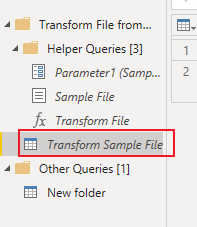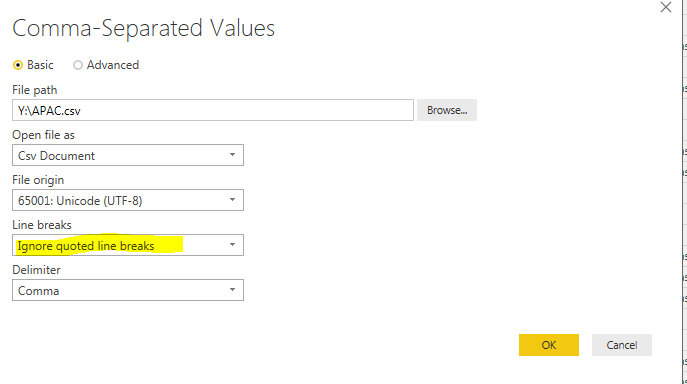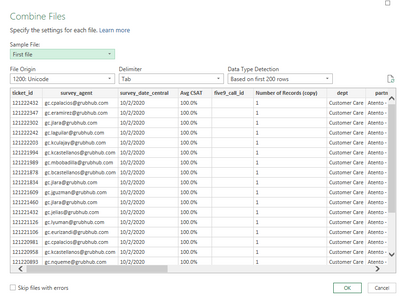FabCon is coming to Atlanta
Join us at FabCon Atlanta from March 16 - 20, 2026, for the ultimate Fabric, Power BI, AI and SQL community-led event. Save $200 with code FABCOMM.
Register now!- Power BI forums
- Get Help with Power BI
- Desktop
- Service
- Report Server
- Power Query
- Mobile Apps
- Developer
- DAX Commands and Tips
- Custom Visuals Development Discussion
- Health and Life Sciences
- Power BI Spanish forums
- Translated Spanish Desktop
- Training and Consulting
- Instructor Led Training
- Dashboard in a Day for Women, by Women
- Galleries
- Data Stories Gallery
- Themes Gallery
- Contests Gallery
- QuickViz Gallery
- Quick Measures Gallery
- Visual Calculations Gallery
- Notebook Gallery
- Translytical Task Flow Gallery
- TMDL Gallery
- R Script Showcase
- Webinars and Video Gallery
- Ideas
- Custom Visuals Ideas (read-only)
- Issues
- Issues
- Events
- Upcoming Events
The Power BI Data Visualization World Championships is back! It's time to submit your entry. Live now!
- Power BI forums
- Forums
- Get Help with Power BI
- Power Query
- Re: Line Break - CSV Files
- Subscribe to RSS Feed
- Mark Topic as New
- Mark Topic as Read
- Float this Topic for Current User
- Bookmark
- Subscribe
- Printer Friendly Page
- Mark as New
- Bookmark
- Subscribe
- Mute
- Subscribe to RSS Feed
- Permalink
- Report Inappropriate Content
Line Break - CSV Files
Hi,
I was trying to combine multiple CSV files, but I got the error that I have a column named "Comments" that actually is Long text where our customers provides feedback, my challenge is that everytime a customer used a line break, this made that Power Query Reads a new Row, instead of leaving all the information together on the last column named "Comments"
I have tried already cleaning data with Trim and Cleaning Format options, but it does not work and still leaves the new Row only with the text due to the Line Break.
Is there any way I can avoid this? Appreciate your help.
Regards,
MIchael Pinto.
Solved! Go to Solution.
- Mark as New
- Bookmark
- Subscribe
- Mute
- Subscribe to RSS Feed
- Permalink
- Report Inappropriate Content
Hi, @Anonymous
It’s my pleasure to answer for you.
When importing files from a folder and combining them, you get several query objects.
The object that you should adjust is the query that transforms the example file, you can find the option at the location similar to this screenshot:
Best Regards
Janey Guo
If this post helps, then please consider Accept it as the solution to help the other members find it more quickly.
- Mark as New
- Bookmark
- Subscribe
- Mute
- Subscribe to RSS Feed
- Permalink
- Report Inappropriate Content
Hi @CNENFRNL ,
i am having the same issue and i tried to do the steps you said but i couldnt find that option.
I am loading all the files in a folder and combining it and tried double clicking the sorce and it is just showing the folder path, is there any other way to sort this issue
- Mark as New
- Bookmark
- Subscribe
- Mute
- Subscribe to RSS Feed
- Permalink
- Report Inappropriate Content
Hi, @Anonymous
It’s my pleasure to answer for you.
When importing files from a folder and combining them, you get several query objects.
The object that you should adjust is the query that transforms the example file, you can find the option at the location similar to this screenshot:
Best Regards
Janey Guo
If this post helps, then please consider Accept it as the solution to help the other members find it more quickly.
- Mark as New
- Bookmark
- Subscribe
- Mute
- Subscribe to RSS Feed
- Permalink
- Report Inappropriate Content
Did you enable Line breaks as ignore quoted line breaks on CSV-import on the source
Appreciate your kudos!! Mark my post as solution if this helps.
- Mark as New
- Bookmark
- Subscribe
- Mute
- Subscribe to RSS Feed
- Permalink
- Report Inappropriate Content
This should be the accepted answer!
- Mark as New
- Bookmark
- Subscribe
- Mute
- Subscribe to RSS Feed
- Permalink
- Report Inappropriate Content
This is exactly what I needed. Thank you NikhilKumar.
- Mark as New
- Bookmark
- Subscribe
- Mute
- Subscribe to RSS Feed
- Permalink
- Report Inappropriate Content
Hello! Thanks for your quick answer, I have been looking for something for the past 7 hours.
Just wondering, where can I pull out that menu? I am using my power Bi Desktop but when I loaded all the CSV files, it does not show me those options. Also, I tried to use the Option Change Source and Data Source Settings but it does not show that.
What do I have to do to find that option?
- Mark as New
- Bookmark
- Subscribe
- Mute
- Subscribe to RSS Feed
- Permalink
- Report Inappropriate Content
@Anonymous -You will find that menu once you click settings button on Source in Applied Steps section.
Appreciate your kudos!! Mark my post as solution if this helps.
- Mark as New
- Bookmark
- Subscribe
- Mute
- Subscribe to RSS Feed
- Permalink
- Report Inappropriate Content
Hi, @Anonymous , try to double click the Source step in the APPLIED STEPS area then that menu pops up
| Thanks to the great efforts by MS engineers to simplify syntax of DAX! Most beginners are SUCCESSFULLY MISLED to think that they could easily master DAX; but it turns out that the intricacy of the most frequently used RANKX() is still way beyond their comprehension! |
DAX is simple, but NOT EASY! |
Helpful resources
| User | Count |
|---|---|
| 16 | |
| 9 | |
| 8 | |
| 7 | |
| 7 |