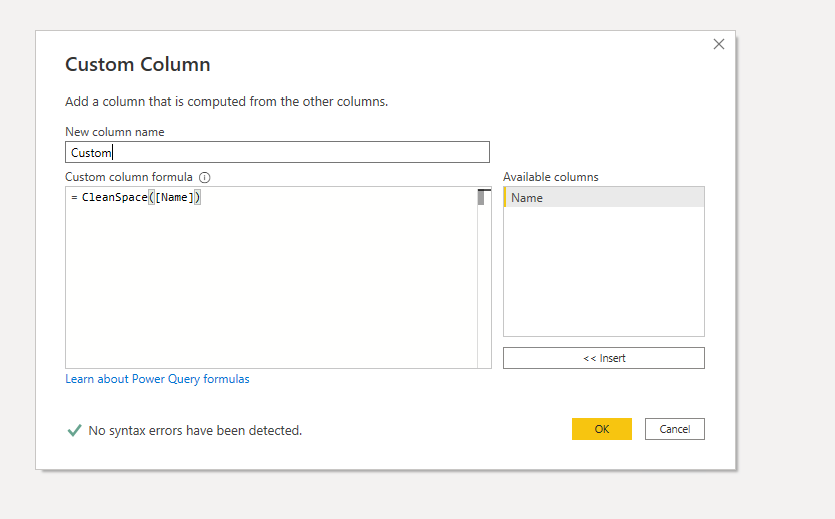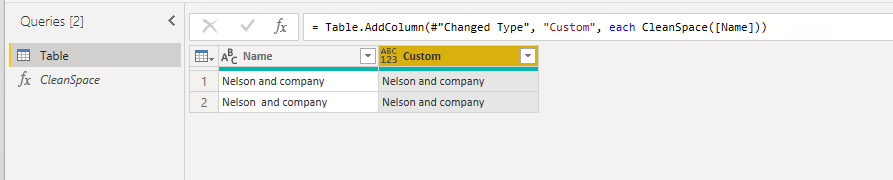Join us at FabCon Vienna from September 15-18, 2025
The ultimate Fabric, Power BI, SQL, and AI community-led learning event. Save €200 with code FABCOMM.
Get registered- Power BI forums
- Get Help with Power BI
- Desktop
- Service
- Report Server
- Power Query
- Mobile Apps
- Developer
- DAX Commands and Tips
- Custom Visuals Development Discussion
- Health and Life Sciences
- Power BI Spanish forums
- Translated Spanish Desktop
- Training and Consulting
- Instructor Led Training
- Dashboard in a Day for Women, by Women
- Galleries
- Data Stories Gallery
- Themes Gallery
- Contests Gallery
- Quick Measures Gallery
- Notebook Gallery
- Translytical Task Flow Gallery
- TMDL Gallery
- R Script Showcase
- Webinars and Video Gallery
- Ideas
- Custom Visuals Ideas (read-only)
- Issues
- Issues
- Events
- Upcoming Events
Enhance your career with this limited time 50% discount on Fabric and Power BI exams. Ends September 15. Request your voucher.
- Power BI forums
- Forums
- Get Help with Power BI
- Power Query
- Issues in "Remove Duplicates"
- Subscribe to RSS Feed
- Mark Topic as New
- Mark Topic as Read
- Float this Topic for Current User
- Bookmark
- Subscribe
- Printer Friendly Page
- Mark as New
- Bookmark
- Subscribe
- Mute
- Subscribe to RSS Feed
- Permalink
- Report Inappropriate Content
Issues in "Remove Duplicates"
Hi all,
I have 4 different master files which contains duplicate values (Names).
I appended all the 4 files in power query and applied trim function and removed duplicates.
But still when the file is loaded it shows duplicate values (names). I found out that there
are some spaces in between the words in similar names.
Example:
Nelson and company
Nelson and company (contains 2 spaces in between Nelson and)
How to remove duplicates in such cases. Pls suggest and help.
Solved! Go to Solution.
- Mark as New
- Bookmark
- Subscribe
- Mute
- Subscribe to RSS Feed
- Permalink
- Report Inappropriate Content
Hi @Thulasiraman ,
Here's a function from this link.
(text as text, optional char_to_trim as text) =>
let
char = if char_to_trim = null then " " else char_to_trim,
split = Text.Split(text, char),
removeblanks = List.Select(split, each _ <> ""),
result=Text.Combine(removeblanks, char)
in
resultPlease go to the power query editor. Create a blank query, then enter the above code in the advanced editor.
Then you can add a custom using this function.
Now you can remove the column with the wrong spaces, keeping your new column.
Best Regards,
Stephen Tao
If this post helps, then please consider Accept it as the solution to help the other members find it more quickly.
- Mark as New
- Bookmark
- Subscribe
- Mute
- Subscribe to RSS Feed
- Permalink
- Report Inappropriate Content
Hi @Thulasiraman ,
Here's a function from this link.
(text as text, optional char_to_trim as text) =>
let
char = if char_to_trim = null then " " else char_to_trim,
split = Text.Split(text, char),
removeblanks = List.Select(split, each _ <> ""),
result=Text.Combine(removeblanks, char)
in
resultPlease go to the power query editor. Create a blank query, then enter the above code in the advanced editor.
Then you can add a custom using this function.
Now you can remove the column with the wrong spaces, keeping your new column.
Best Regards,
Stephen Tao
If this post helps, then please consider Accept it as the solution to help the other members find it more quickly.
- Mark as New
- Bookmark
- Subscribe
- Mute
- Subscribe to RSS Feed
- Permalink
- Report Inappropriate Content
Hi @Anonymous
This code works and thanks for your support and detailed explanation.
Ton of thanks.
Thulasiraman
- Mark as New
- Bookmark
- Subscribe
- Mute
- Subscribe to RSS Feed
- Permalink
- Report Inappropriate Content
Hi @Thulasiraman ,
Select the appended [Name] column.
Go to the Transform tab > Replace Values.
Find " " (double space).
Replace with " " (single space).
Then do your remove duplicates step.
Pete
Now accepting Kudos! If my post helped you, why not give it a thumbs-up?
Proud to be a Datanaut!
- Mark as New
- Bookmark
- Subscribe
- Mute
- Subscribe to RSS Feed
- Permalink
- Report Inappropriate Content
- Mark as New
- Bookmark
- Subscribe
- Mute
- Subscribe to RSS Feed
- Permalink
- Report Inappropriate Content
Hi @Thulasiraman ,
Can you share your query here please?
You can copy the whole thing in Advanced Editor and paste it into a code window here:
Just remove any sensitive info from connection strings in the Source and navigation steps.
Pete
Now accepting Kudos! If my post helped you, why not give it a thumbs-up?
Proud to be a Datanaut!