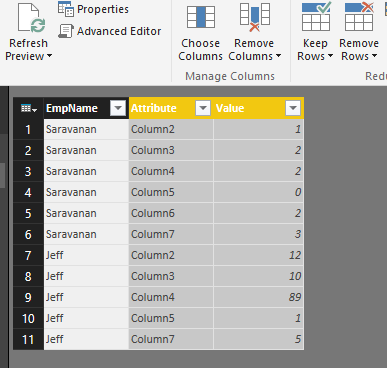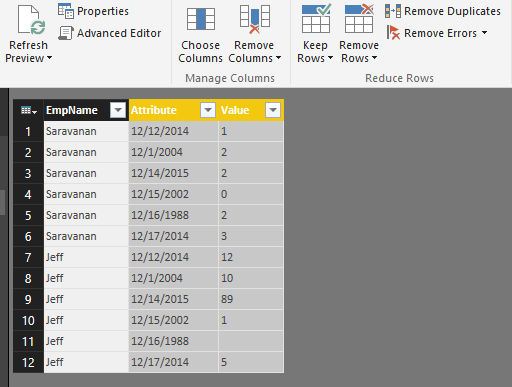FabCon is coming to Atlanta
Join us at FabCon Atlanta from March 16 - 20, 2026, for the ultimate Fabric, Power BI, AI and SQL community-led event. Save $200 with code FABCOMM.
Register now!- Power BI forums
- Get Help with Power BI
- Desktop
- Service
- Report Server
- Power Query
- Mobile Apps
- Developer
- DAX Commands and Tips
- Custom Visuals Development Discussion
- Health and Life Sciences
- Power BI Spanish forums
- Translated Spanish Desktop
- Training and Consulting
- Instructor Led Training
- Dashboard in a Day for Women, by Women
- Galleries
- Data Stories Gallery
- Themes Gallery
- Contests Gallery
- QuickViz Gallery
- Quick Measures Gallery
- Visual Calculations Gallery
- Notebook Gallery
- Translytical Task Flow Gallery
- TMDL Gallery
- R Script Showcase
- Webinars and Video Gallery
- Ideas
- Custom Visuals Ideas (read-only)
- Issues
- Issues
- Events
- Upcoming Events
The Power BI Data Visualization World Championships is back! Get ahead of the game and start preparing now! Learn more
- Power BI forums
- Forums
- Get Help with Power BI
- Power Query
- Issue with unpivoting Excel Data
- Subscribe to RSS Feed
- Mark Topic as New
- Mark Topic as Read
- Float this Topic for Current User
- Bookmark
- Subscribe
- Printer Friendly Page
- Mark as New
- Bookmark
- Subscribe
- Mute
- Subscribe to RSS Feed
- Permalink
- Report Inappropriate Content
Issue with unpivoting Excel Data
Hello There
I am trying to unpivot the excel data but it was not correctly unpivoted
see the below sample which i am trying to unvpoit from PBI designer .
I have employee sales by name but Pivoted date values
| EmpName | 12/12/2014 | 12/1/2004 | 12/14/2015 | 12/15/2002 | 12/16/1988 | 12/17/2014 |
| Saravanan | 1 | 2 | 2 | 0 | 2 | 3 |
| Jeff | 12 | 10 | 89 | 1 | 5 |
i selected the file from PBI designer then i tried to edit the query to use the first row as headers then wanted to Unpivot the sales data by employee by date
After i Clicked the Use First Row As Headers it ended up as below. it shows up ONLY the EmpName Column as Header but none of the dates become Header
and when i Unpivot the All Columns except EmpName it comes out like below which is totally wrong
it does works well if its CSV and i can see what i want as below
i think this is because of Excel mixed data type but can this be fixed or is there any work around ?
thanks
Saravanan
Solved! Go to Solution.
- Mark as New
- Bookmark
- Subscribe
- Mute
- Subscribe to RSS Feed
- Permalink
- Report Inappropriate Content
I believe the issue is that when you import from your Excel file, it is changing the types of the columns to "Any", should be the third step in your query. Go to View | Advanced Editor and edit the "any" to "text". Then and only then promote your headers.
let
Source = Excel.Workbook(File.Contents("C:\Temp\employees.xlsx"), null, true),
Sheet1_Sheet = Source{[Item="Sheet1",Kind="Sheet"]}[Data],
#"Changed Type" = Table.TransformColumnTypes(Sheet1_Sheet,{{"Column1", type text}, {"Column2", type text}, {"Column3", type text}, {"Column4", type text}, {"Column5", type text}, {"Column6", type text}, {"Column7", type text}}),
#"Promoted Headers" = Table.PromoteHeaders(#"Changed Type")
in
#"Promoted Headers"
Follow on LinkedIn
@ me in replies or I'll lose your thread!!!
Instead of a Kudo, please vote for this idea
Become an expert!: Enterprise DNA
External Tools: MSHGQM
YouTube Channel!: Microsoft Hates Greg
Latest book!: DAX For Humans
DAX is easy, CALCULATE makes DAX hard...
- Mark as New
- Bookmark
- Subscribe
- Mute
- Subscribe to RSS Feed
- Permalink
- Report Inappropriate Content
I believe the issue is that when you import from your Excel file, it is changing the types of the columns to "Any", should be the third step in your query. Go to View | Advanced Editor and edit the "any" to "text". Then and only then promote your headers.
let
Source = Excel.Workbook(File.Contents("C:\Temp\employees.xlsx"), null, true),
Sheet1_Sheet = Source{[Item="Sheet1",Kind="Sheet"]}[Data],
#"Changed Type" = Table.TransformColumnTypes(Sheet1_Sheet,{{"Column1", type text}, {"Column2", type text}, {"Column3", type text}, {"Column4", type text}, {"Column5", type text}, {"Column6", type text}, {"Column7", type text}}),
#"Promoted Headers" = Table.PromoteHeaders(#"Changed Type")
in
#"Promoted Headers"
Follow on LinkedIn
@ me in replies or I'll lose your thread!!!
Instead of a Kudo, please vote for this idea
Become an expert!: Enterprise DNA
External Tools: MSHGQM
YouTube Channel!: Microsoft Hates Greg
Latest book!: DAX For Humans
DAX is easy, CALCULATE makes DAX hard...
- Mark as New
- Bookmark
- Subscribe
- Mute
- Subscribe to RSS Feed
- Permalink
- Report Inappropriate Content
smoupre,
Great.. this was a quick FIX 🙂
it worked
thanks
Helpful resources

Power BI Dataviz World Championships
The Power BI Data Visualization World Championships is back! Get ahead of the game and start preparing now!