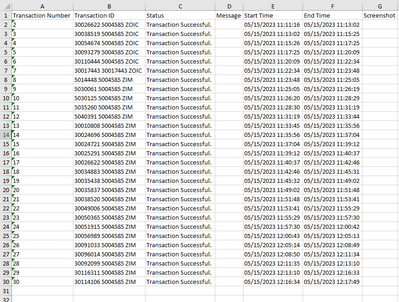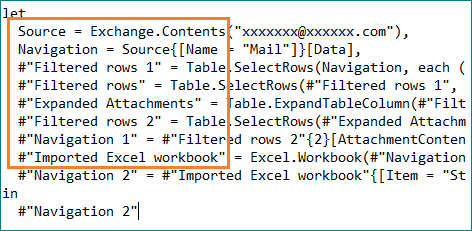FabCon is coming to Atlanta
Join us at FabCon Atlanta from March 16 - 20, 2026, for the ultimate Fabric, Power BI, AI and SQL community-led event. Save $200 with code FABCOMM.
Register now!- Power BI forums
- Get Help with Power BI
- Desktop
- Service
- Report Server
- Power Query
- Mobile Apps
- Developer
- DAX Commands and Tips
- Custom Visuals Development Discussion
- Health and Life Sciences
- Power BI Spanish forums
- Translated Spanish Desktop
- Training and Consulting
- Instructor Led Training
- Dashboard in a Day for Women, by Women
- Galleries
- Data Stories Gallery
- Themes Gallery
- Contests Gallery
- QuickViz Gallery
- Quick Measures Gallery
- Visual Calculations Gallery
- Notebook Gallery
- Translytical Task Flow Gallery
- TMDL Gallery
- R Script Showcase
- Webinars and Video Gallery
- Ideas
- Custom Visuals Ideas (read-only)
- Issues
- Issues
- Events
- Upcoming Events
The Power BI Data Visualization World Championships is back! Get ahead of the game and start preparing now! Learn more
- Power BI forums
- Forums
- Get Help with Power BI
- Power Query
- Import Excel - No data shown, only headers
- Subscribe to RSS Feed
- Mark Topic as New
- Mark Topic as Read
- Float this Topic for Current User
- Bookmark
- Subscribe
- Printer Friendly Page
- Mark as New
- Bookmark
- Subscribe
- Mute
- Subscribe to RSS Feed
- Permalink
- Report Inappropriate Content
Import Excel - No data shown, only headers
Hi,
I am receiving an Excel file a couple of times a day with a status overview of processed orders. I want to combine these files in Power BI to create a summary, but I am not able to get the data in. Only the headers are shown.
The data is always structured the same way:
In below code I opened a random binary of one of the Excel files, but in the end I will combine them all. (No help needed there)
let
Source = Exchange.Contents("xxxxxxx@xxxxxx.com"),
Navigation = Source{[Name = "Mail"]}[Data],
#"Filtered rows 1" = Table.SelectRows(Navigation, each ([Folder Path] = "\Inbox\xxxxx\xxxxx\xxxxx\")),
#"Filtered rows" = Table.SelectRows(#"Filtered rows 1", each Text.StartsWith([Subject], "ROB0059_MassOrderCreationBeNeLux - Status Report")),
#"Expanded Attachments" = Table.ExpandTableColumn(#"Filtered rows", "Attachments", {"Name", "Extension", "AttachmentContent"}, {"Name", "Extension", "AttachmentContent"}),
#"Filtered rows 2" = Table.SelectRows(#"Expanded Attachments", each Text.StartsWith([Name], "Status_Report")),
#"Navigation 1" = #"Filtered rows 2"{2}[AttachmentContent],
#"Imported Excel workbook" = Excel.Workbook(#"Navigation 1", null, true),
#"Navigation 2" = #"Imported Excel workbook"{[Item = "Status_Report", Kind = "Sheet"]}[Data]
in
#"Navigation 2"
This is the result. As you can see, only the headers are included and non of the data. When I combined the files and promoted the headers, I was left with 1 row per file with only null in each cell.
Hope you could help me!
Solved! Go to Solution.
- Mark as New
- Bookmark
- Subscribe
- Mute
- Subscribe to RSS Feed
- Permalink
- Report Inappropriate Content
If it is xlsx file, then try the following code:
// #"Imported Excel workbook" = Excel.Workbook(#"Navigation 1", null, true),
#"Imported Excel workbook" = Excel.Workbook(#"Navigation 1", [UseHeaders = null, DelayTypes = true, InferSheetDimensions = true]), - Mark as New
- Bookmark
- Subscribe
- Mute
- Subscribe to RSS Feed
- Permalink
- Report Inappropriate Content
If it is xlsx file, then try the following code:
// #"Imported Excel workbook" = Excel.Workbook(#"Navigation 1", null, true),
#"Imported Excel workbook" = Excel.Workbook(#"Navigation 1", [UseHeaders = null, DelayTypes = true, InferSheetDimensions = true]), - Mark as New
- Bookmark
- Subscribe
- Mute
- Subscribe to RSS Feed
- Permalink
- Report Inappropriate Content
Thank you, this works! 😊
- Mark as New
- Bookmark
- Subscribe
- Mute
- Subscribe to RSS Feed
- Permalink
- Report Inappropriate Content
Note: "InferSheetDimensions = true" cannot be modified, but all other parameters can be modified.
This problem is very rare. If there are still type problems, just use the above method.
- Mark as New
- Bookmark
- Subscribe
- Mute
- Subscribe to RSS Feed
- Permalink
- Report Inappropriate Content
Hi, I sometimes get this error when I copy a file into a OneDrive folder. What usually works for me is going into the file and editing something (row width, etc), saving and closing it. Then Power Query retrieves the data as expected.
- Mark as New
- Bookmark
- Subscribe
- Mute
- Subscribe to RSS Feed
- Permalink
- Report Inappropriate Content
Thanks for your reply! Unfortunately, the files are in emails and not in a folder and I receive multiple of those emails a day for 2 years already. I connect with the Microsoft Exchange connector, with the goal to combine all the attachments. So unfortunately changing a small thing in a file is not an option 🙈
- Mark as New
- Bookmark
- Subscribe
- Mute
- Subscribe to RSS Feed
- Permalink
- Report Inappropriate Content
At first glance, the result shown did NOT promote the headers; i.e., the header is shown as a record instead of as a header.
Not sure if my comment is helpful, but I hope it is.
Good Luck 🙂
- Mark as New
- Bookmark
- Subscribe
- Mute
- Subscribe to RSS Feed
- Permalink
- Report Inappropriate Content
True, in the print screen the headers were not yet promoted 🙂 But the issue is that there is nothing below that row, although there is data in the excel file. Promoting the headers only leads to having no rows at all anymore.
- Mark as New
- Bookmark
- Subscribe
- Mute
- Subscribe to RSS Feed
- Permalink
- Report Inappropriate Content
Hi @Annemieke ,
First check that the output of these previous steps is as expected.
Best Regards,
Gao
Community Support Team
If there is any post helps, then please consider Accept it as the solution to help the other members find it more quickly. If I misunderstand your needs or you still have problems on it, please feel free to let us know. Thanks a lot!
How to get your questions answered quickly -- How to provide sample data in the Power BI Forum
- Mark as New
- Bookmark
- Subscribe
- Mute
- Subscribe to RSS Feed
- Permalink
- Report Inappropriate Content
Hi Gao,
Thanks for your response! Yes, the output of the previous steps is as expected. I see all emails, am able to expand the attachment columns and can open the needed binary of an excel file or combine the excel files that are in the attachments.
I don't get any errors, but for some reason only the first row is imported for these files, which only contains the headers.
- Mark as New
- Bookmark
- Subscribe
- Mute
- Subscribe to RSS Feed
- Permalink
- Report Inappropriate Content
Hi @Annemieke ,
I checked the code and there seems to be nothing wrong with it. Please find the file according to the previous filter and check if it is empty.
Best Regards,
Gao
Community Support Team
If there is any post helps, then please consider Accept it as the solution to help the other members find it more quickly. If I misunderstand your needs or you still have problems on it, please feel free to let us know. Thanks a lot!
How to get your questions answered quickly -- How to provide sample data in the Power BI Forum
Helpful resources

Power BI Dataviz World Championships
The Power BI Data Visualization World Championships is back! Get ahead of the game and start preparing now!

| User | Count |
|---|---|
| 19 | |
| 10 | |
| 9 | |
| 7 | |
| 6 |