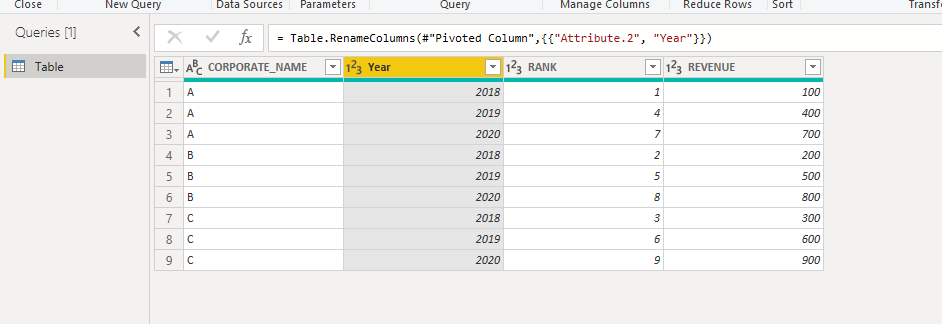FabCon is coming to Atlanta
Join us at FabCon Atlanta from March 16 - 20, 2026, for the ultimate Fabric, Power BI, AI and SQL community-led event. Save $200 with code FABCOMM.
Register now!- Power BI forums
- Get Help with Power BI
- Desktop
- Service
- Report Server
- Power Query
- Mobile Apps
- Developer
- DAX Commands and Tips
- Custom Visuals Development Discussion
- Health and Life Sciences
- Power BI Spanish forums
- Translated Spanish Desktop
- Training and Consulting
- Instructor Led Training
- Dashboard in a Day for Women, by Women
- Galleries
- Data Stories Gallery
- Themes Gallery
- Contests Gallery
- QuickViz Gallery
- Quick Measures Gallery
- Visual Calculations Gallery
- Notebook Gallery
- Translytical Task Flow Gallery
- TMDL Gallery
- R Script Showcase
- Webinars and Video Gallery
- Ideas
- Custom Visuals Ideas (read-only)
- Issues
- Issues
- Events
- Upcoming Events
The Power BI Data Visualization World Championships is back! Get ahead of the game and start preparing now! Learn more
- Power BI forums
- Forums
- Get Help with Power BI
- Power Query
- Re: How to use power query to consolidate columns,...
- Subscribe to RSS Feed
- Mark Topic as New
- Mark Topic as Read
- Float this Topic for Current User
- Bookmark
- Subscribe
- Printer Friendly Page
- Mark as New
- Bookmark
- Subscribe
- Mute
- Subscribe to RSS Feed
- Permalink
- Report Inappropriate Content
How to use power query to consolidate columns, reverse context
Team,
I am looking to see if and how, Power Query can be leveraged to convert the below table where I get a column for Rank and Revenue for each customer each year from our system to just four columns of CUSTOMER, RANK, REVENUE, YEAR.
WHAT I GET FROM MY SYSTEM OUTPUT (I get one row for a customer across all columns)
What I need to convert it to:
NEW TABLE (Where I repeat the customer each year and don't have columns for every year)
- CUSTOMER
- YEAR
- RANK
- REVENUE
I greatly appreciate any assistance that can be provided that points me in a direction of solving this
Solved! Go to Solution.
- Mark as New
- Bookmark
- Subscribe
- Mute
- Subscribe to RSS Feed
- Permalink
- Report Inappropriate Content
Hi @Anonymous ,
Check this file: Download PBIX
Basically you need to select the CORPORATE_NAME and unpivot other columns, split the Attributes column by "_" and
pivot the Attribute.1 but don't aggregate the Value column.
- Mark as New
- Bookmark
- Subscribe
- Mute
- Subscribe to RSS Feed
- Permalink
- Report Inappropriate Content
Hi @Anonymous ,
Check this file: Download PBIX
Basically you need to select the CORPORATE_NAME and unpivot other columns, split the Attributes column by "_" and
pivot the Attribute.1 but don't aggregate the Value column.
- Mark as New
- Bookmark
- Subscribe
- Mute
- Subscribe to RSS Feed
- Permalink
- Report Inappropriate Content
Thank you very much! This worked swimmingly. Advanced my query editing a bit tonight! @camargos88 Very efficient!
- Mark as New
- Bookmark
- Subscribe
- Mute
- Subscribe to RSS Feed
- Permalink
- Report Inappropriate Content
I extracted the values from the image you uploaded and came up with the below M query to accomplish the transform you are looking for as an example. Please paste this into a blank query to see.
let
Source = Table.FromRows(Json.Document(Binary.Decompress(Binary.FromText("Zc89C8MgEIDh/+KcQc/PjqE4FRwK7SISHDKmCaFL/33vLB081+cOvTdncd3PYz/re11S3VYxIWxHfX1mUaYs7nO6LSCVxoHtxKCYTiyK7sShQCceRXUShp0Lfwck/wsUvwcAxXVCN/ufxGdMj/gPUVJyphoYmZLAAOfWBQO3OKU4U6HWmjNlGmMYt1ZrLWcKds5xpmrveWVLDyGIUr4=", BinaryEncoding.Base64), Compression.Deflate)), let _t = ((type text) meta [Serialized.Text = true]) in type table [Data = _t, Values = _t]),
#"Changed Type" = Table.TransformColumnTypes(Source,{{"Data", type text}, {"Values", type text}}),
#"Added Custom" = Table.AddColumn(#"Changed Type", "Corporate_Name", each if [Data]="Corporate_Name" then [Values] else null),
#"Filled Down" = Table.FillDown(#"Added Custom",{"Corporate_Name"}),
#"Filtered Rows" = Table.SelectRows(#"Filled Down", each ([Data] <> "Corporate_Name")),
#"Reordered Columns" = Table.ReorderColumns(#"Filtered Rows",{"Corporate_Name", "Data", "Values"}),
#"Split Column by Delimiter" = Table.SplitColumn(#"Reordered Columns", "Data", Splitter.SplitTextByDelimiter("_", QuoteStyle.Csv), {"Data.1", "Data.2"}),
#"Changed Type1" = Table.TransformColumnTypes(#"Split Column by Delimiter",{{"Data.1", type text}, {"Data.2", type text}}),
#"Renamed Columns" = Table.RenameColumns(#"Changed Type1",{{"Data.2", "Year"}}),
#"Pivoted Column" = Table.Pivot(#"Renamed Columns", List.Distinct(#"Renamed Columns"[Data.1]), "Data.1", "Values"),
#"Changed Type2" = Table.TransformColumnTypes(#"Pivoted Column",{{"REVENUE", Int64.Type}, {"RANK", Int64.Type}, {"Year", Int64.Type}, {"Corporate_Name", type text}})
in
#"Changed Type2"
If this solution works for you, please mark it as the solution. Kudos are appreciated too. Please let me know if not.
Regards,
Pat
Did I answer your question? Mark my post as a solution! Kudos are also appreciated!
To learn more about Power BI, follow me on Twitter or subscribe on YouTube.
@mahoneypa HoosierBI on YouTube
- Mark as New
- Bookmark
- Subscribe
- Mute
- Subscribe to RSS Feed
- Permalink
- Report Inappropriate Content
Thank you very much! This worked swimmingly. Advanced my query editing a bit tonight!
Helpful resources

Power BI Dataviz World Championships
The Power BI Data Visualization World Championships is back! Get ahead of the game and start preparing now!

| User | Count |
|---|---|
| 19 | |
| 9 | |
| 8 | |
| 7 | |
| 6 |