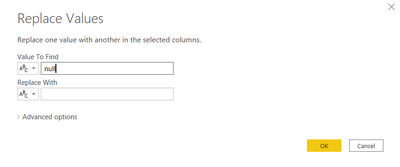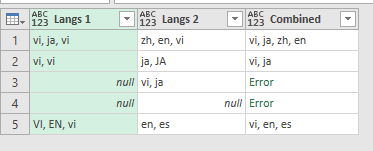Join us at FabCon Vienna from September 15-18, 2025
The ultimate Fabric, Power BI, SQL, and AI community-led learning event. Save €200 with code FABCOMM.
Get registered- Power BI forums
- Get Help with Power BI
- Desktop
- Service
- Report Server
- Power Query
- Mobile Apps
- Developer
- DAX Commands and Tips
- Custom Visuals Development Discussion
- Health and Life Sciences
- Power BI Spanish forums
- Translated Spanish Desktop
- Training and Consulting
- Instructor Led Training
- Dashboard in a Day for Women, by Women
- Galleries
- Data Stories Gallery
- Themes Gallery
- Contests Gallery
- Quick Measures Gallery
- Notebook Gallery
- Translytical Task Flow Gallery
- TMDL Gallery
- R Script Showcase
- Webinars and Video Gallery
- Ideas
- Custom Visuals Ideas (read-only)
- Issues
- Issues
- Events
- Upcoming Events
Compete to become Power BI Data Viz World Champion! First round ends August 18th. Get started.
- Power BI forums
- Forums
- Get Help with Power BI
- Power Query
- How to union items from two columns of same table
- Subscribe to RSS Feed
- Mark Topic as New
- Mark Topic as Read
- Float this Topic for Current User
- Bookmark
- Subscribe
- Printer Friendly Page
- Mark as New
- Bookmark
- Subscribe
- Mute
- Subscribe to RSS Feed
- Permalink
- Report Inappropriate Content
How to union items from two columns of same table
I have a table with 2 columns that I want to union like this:
| Column 1 | Column 2 | Union |
| apple, orange, aple | apple, lemon | apple, orange, lemon |
Is there a custom formula I can write? Or do I need to make a PQ function?
It would be great to customize the delimiter as well.
Thanks for any of your ideas, @Jimmy801 @Greg_Deckler @amitchandak @parry2k @Mariusz @ImkeF
Solved! Go to Solution.
- Mark as New
- Bookmark
- Subscribe
- Mute
- Subscribe to RSS Feed
- Permalink
- Report Inappropriate Content
Add a step prior to this one. Select both columns and use Replace Values to convert the nulls to blanks.
Then use this function to remove the blanks from the combined list.
= Text.Combine(List.Select(List.Distinct(Text.Split([Column1], ",") & Text.Split([Column2], ",")), each _ <> ""), ", ")
Pat
Did I answer your question? Mark my post as a solution! Kudos are also appreciated!
To learn more about Power BI, follow me on Twitter or subscribe on YouTube.
@mahoneypa HoosierBI on YouTube
- Mark as New
- Bookmark
- Subscribe
- Mute
- Subscribe to RSS Feed
- Permalink
- Report Inappropriate Content
FYI this is a duplicate post.
You can add a custom column with this function. Prior to this step, you can Replace Values and put a space and no value in the 2nd box to get rid of the spaces first if needed.
= Text.Combine(List.Distinct(Text.Split([Column1], ",") & Text.Split([Column2], ",")), ", ")
Pat
Did I answer your question? Mark my post as a solution! Kudos are also appreciated!
To learn more about Power BI, follow me on Twitter or subscribe on YouTube.
@mahoneypa HoosierBI on YouTube
- Mark as New
- Bookmark
- Subscribe
- Mute
- Subscribe to RSS Feed
- Permalink
- Report Inappropriate Content
I spoke too soon...your solution cannot handle null values for col1 or col2.
I tried to add an if statement inside but looks like I got the syntax wrong.
= Table.AddColumn(Source, "Combined", each Text.Combine(List.Distinct(if [Langs 1] = null then null else Text.Split(Text.Lower([Langs 1]), ", ") & if [Langs 2] = null then null else Text.Split(Text.Lower([Langs 2]), ", ")), ", "))- Mark as New
- Bookmark
- Subscribe
- Mute
- Subscribe to RSS Feed
- Permalink
- Report Inappropriate Content
Add a step prior to this one. Select both columns and use Replace Values to convert the nulls to blanks.
Then use this function to remove the blanks from the combined list.
= Text.Combine(List.Select(List.Distinct(Text.Split([Column1], ",") & Text.Split([Column2], ",")), each _ <> ""), ", ")
Pat
Did I answer your question? Mark my post as a solution! Kudos are also appreciated!
To learn more about Power BI, follow me on Twitter or subscribe on YouTube.
@mahoneypa HoosierBI on YouTube