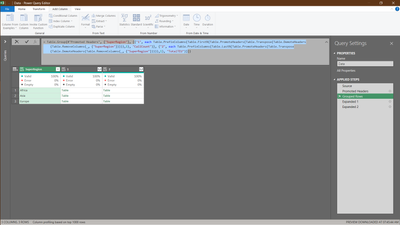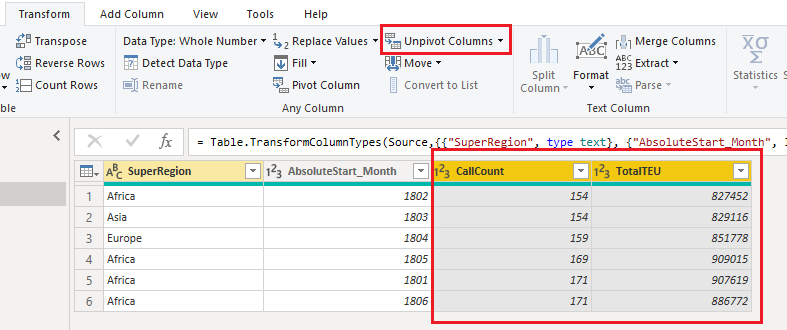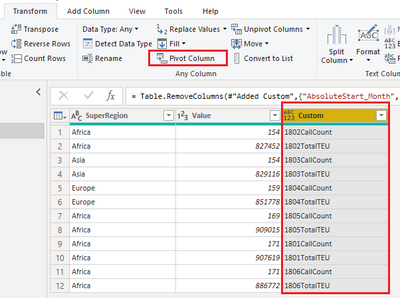FabCon is coming to Atlanta
Join us at FabCon Atlanta from March 16 - 20, 2026, for the ultimate Fabric, Power BI, AI and SQL community-led event. Save $200 with code FABCOMM.
Register now!- Power BI forums
- Get Help with Power BI
- Desktop
- Service
- Report Server
- Power Query
- Mobile Apps
- Developer
- DAX Commands and Tips
- Custom Visuals Development Discussion
- Health and Life Sciences
- Power BI Spanish forums
- Translated Spanish Desktop
- Training and Consulting
- Instructor Led Training
- Dashboard in a Day for Women, by Women
- Galleries
- Data Stories Gallery
- Themes Gallery
- Contests Gallery
- QuickViz Gallery
- Quick Measures Gallery
- Visual Calculations Gallery
- Notebook Gallery
- Translytical Task Flow Gallery
- TMDL Gallery
- R Script Showcase
- Webinars and Video Gallery
- Ideas
- Custom Visuals Ideas (read-only)
- Issues
- Issues
- Events
- Upcoming Events
The Power BI Data Visualization World Championships is back! Get ahead of the game and start preparing now! Learn more
- Power BI forums
- Forums
- Get Help with Power BI
- Power Query
- How to create excel pivot table in power query
- Subscribe to RSS Feed
- Mark Topic as New
- Mark Topic as Read
- Float this Topic for Current User
- Bookmark
- Subscribe
- Printer Friendly Page
- Mark as New
- Bookmark
- Subscribe
- Mute
- Subscribe to RSS Feed
- Permalink
- Report Inappropriate Content
How to create excel pivot table in power query
Hi @KT_Bsmart2gethe , and all,
Is it possible to create pivot table in power query ? like below, I have a long list of data, what I want to do is create a pivot table using it. In excel, I put, super region in row field, AbsoluteStart_Month in column feild then in value feild last two columns.
Group by option can help but in column field, how can I bring 2nd column in Column field option that we can see in excel pivot table or in Power bi Matrix table ?
| SuperRegion | AbsoluteStart_Month | CallCount | TotalTEU |
| Africa | 1802 | 154 | 827452 |
| Asia | 1803 | 154 | 829116 |
| Europe | 1804 | 159 | 851778 |
| Africa | 1805 | 169 | 909015 |
| Africa | 1801 | 171 | 907619 |
| Africa | 1806 | 171 | 886772 |
Solved! Go to Solution.
- Mark as New
- Bookmark
- Subscribe
- Mute
- Subscribe to RSS Feed
- Permalink
- Report Inappropriate Content
Hi Rahul,
Let me know if this is what you are looking for:
Outcome
Step 1: GroupBy
Table.Group(#"Promoted Headers", {"SuperRegion"}, {{"1", each Table.PrefixColumns(Table.FirstN(Table.PromoteHeaders(Table.Transpose(Table.DemoteHeaders(Table.RemoveColumns(_, {"SuperRegion"})))),1), "CallCount")}, {"2", each Table.PrefixColumns(Table.LastN(Table.PromoteHeaders(Table.Transpose(Table.DemoteHeaders(Table.RemoveColumns(_, {"SuperRegion"})))),1), "TotalTEU")}})
Step 2 and 3:
Expand the columns
Regards
KT
- Mark as New
- Bookmark
- Subscribe
- Mute
- Subscribe to RSS Feed
- Permalink
- Report Inappropriate Content
Hi @Rahul_SC
It is recommended to keep the table a flat table in Power Query rather than pivot it. This is usually more friendly for the downstream calculation and report design in Power BI or somewhere else.
However, if you want to pivot it, you can try the pivot/unpivot feature in Power Query. First select last two columns and click on Unpivot Columns to unpivot them.
Add a custom column to concatenate AbsoluteStart_Month and Attribute columns.
Remove AbsoluteStart_Month and Attribute columns. Select the custom column and pivot it. When pivoting, select Value column as the Values.
You will get the following result then. Actually this is still a flat table as Power Query only supports flat tables. It cannot hold multiple values under one column value in Power Query Editor.
Full M code
let
Source = Table.FromRows(Json.Document(Binary.Decompress(Binary.FromText("Zc49CoAwDAXgu3Tu0NTmb3TwFOIgouCkVLy/TRURXPKG94Wk71275HUanXcgIVpgKlMiJ4xu8AUc61M3n1oBqNbdmbd9vkGqQA0gMMu9/zmAFmRAgwbAHwALhgqYQH+AXiBCzOXF4QI=", BinaryEncoding.Base64), Compression.Deflate)), let _t = ((type nullable text) meta [Serialized.Text = true]) in type table [SuperRegion = _t, AbsoluteStart_Month = _t, CallCount = _t, TotalTEU = _t]),
#"Changed Type" = Table.TransformColumnTypes(Source,{{"SuperRegion", type text}, {"AbsoluteStart_Month", Int64.Type}, {"CallCount", Int64.Type}, {"TotalTEU", Int64.Type}}),
#"Unpivoted Columns" = Table.UnpivotOtherColumns(#"Changed Type", {"SuperRegion", "AbsoluteStart_Month"}, "Attribute", "Value"),
#"Added Custom" = Table.AddColumn(#"Unpivoted Columns", "Custom", each Text.From([AbsoluteStart_Month]) & [Attribute]),
#"Removed Columns" = Table.RemoveColumns(#"Added Custom",{"AbsoluteStart_Month", "Attribute"}),
#"Pivoted Column" = Table.Pivot(#"Removed Columns", List.Distinct(#"Removed Columns"[Custom]), "Custom", "Value", List.Sum)
in
#"Pivoted Column"
Best Regards,
Community Support Team _ Jing
If this post helps, please Accept it as Solution to help other members find it.
- Mark as New
- Bookmark
- Subscribe
- Mute
- Subscribe to RSS Feed
- Permalink
- Report Inappropriate Content
- Mark as New
- Bookmark
- Subscribe
- Mute
- Subscribe to RSS Feed
- Permalink
- Report Inappropriate Content
Hi @Rahul_SC
It is recommended to keep the table a flat table in Power Query rather than pivot it. This is usually more friendly for the downstream calculation and report design in Power BI or somewhere else.
However, if you want to pivot it, you can try the pivot/unpivot feature in Power Query. First select last two columns and click on Unpivot Columns to unpivot them.
Add a custom column to concatenate AbsoluteStart_Month and Attribute columns.
Remove AbsoluteStart_Month and Attribute columns. Select the custom column and pivot it. When pivoting, select Value column as the Values.
You will get the following result then. Actually this is still a flat table as Power Query only supports flat tables. It cannot hold multiple values under one column value in Power Query Editor.
Full M code
let
Source = Table.FromRows(Json.Document(Binary.Decompress(Binary.FromText("Zc49CoAwDAXgu3Tu0NTmb3TwFOIgouCkVLy/TRURXPKG94Wk71275HUanXcgIVpgKlMiJ4xu8AUc61M3n1oBqNbdmbd9vkGqQA0gMMu9/zmAFmRAgwbAHwALhgqYQH+AXiBCzOXF4QI=", BinaryEncoding.Base64), Compression.Deflate)), let _t = ((type nullable text) meta [Serialized.Text = true]) in type table [SuperRegion = _t, AbsoluteStart_Month = _t, CallCount = _t, TotalTEU = _t]),
#"Changed Type" = Table.TransformColumnTypes(Source,{{"SuperRegion", type text}, {"AbsoluteStart_Month", Int64.Type}, {"CallCount", Int64.Type}, {"TotalTEU", Int64.Type}}),
#"Unpivoted Columns" = Table.UnpivotOtherColumns(#"Changed Type", {"SuperRegion", "AbsoluteStart_Month"}, "Attribute", "Value"),
#"Added Custom" = Table.AddColumn(#"Unpivoted Columns", "Custom", each Text.From([AbsoluteStart_Month]) & [Attribute]),
#"Removed Columns" = Table.RemoveColumns(#"Added Custom",{"AbsoluteStart_Month", "Attribute"}),
#"Pivoted Column" = Table.Pivot(#"Removed Columns", List.Distinct(#"Removed Columns"[Custom]), "Custom", "Value", List.Sum)
in
#"Pivoted Column"
Best Regards,
Community Support Team _ Jing
If this post helps, please Accept it as Solution to help other members find it.
- Mark as New
- Bookmark
- Subscribe
- Mute
- Subscribe to RSS Feed
- Permalink
- Report Inappropriate Content
Hi Rahul,
Let me know if this is what you are looking for:
Outcome
Step 1: GroupBy
Table.Group(#"Promoted Headers", {"SuperRegion"}, {{"1", each Table.PrefixColumns(Table.FirstN(Table.PromoteHeaders(Table.Transpose(Table.DemoteHeaders(Table.RemoveColumns(_, {"SuperRegion"})))),1), "CallCount")}, {"2", each Table.PrefixColumns(Table.LastN(Table.PromoteHeaders(Table.Transpose(Table.DemoteHeaders(Table.RemoveColumns(_, {"SuperRegion"})))),1), "TotalTEU")}})
Step 2 and 3:
Expand the columns
Regards
KT
Helpful resources

Power BI Dataviz World Championships
The Power BI Data Visualization World Championships is back! Get ahead of the game and start preparing now!

Power BI Monthly Update - November 2025
Check out the November 2025 Power BI update to learn about new features.

| User | Count |
|---|---|
| 10 | |
| 6 | |
| 5 | |
| 5 | |
| 2 |