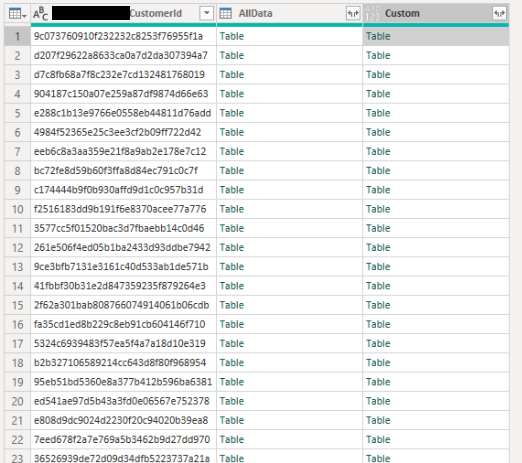FabCon is coming to Atlanta
Join us at FabCon Atlanta from March 16 - 20, 2026, for the ultimate Fabric, Power BI, AI and SQL community-led event. Save $200 with code FABCOMM.
Register now!- Power BI forums
- Get Help with Power BI
- Desktop
- Service
- Report Server
- Power Query
- Mobile Apps
- Developer
- DAX Commands and Tips
- Custom Visuals Development Discussion
- Health and Life Sciences
- Power BI Spanish forums
- Translated Spanish Desktop
- Training and Consulting
- Instructor Led Training
- Dashboard in a Day for Women, by Women
- Galleries
- Data Stories Gallery
- Themes Gallery
- Contests Gallery
- QuickViz Gallery
- Quick Measures Gallery
- Visual Calculations Gallery
- Notebook Gallery
- Translytical Task Flow Gallery
- TMDL Gallery
- R Script Showcase
- Webinars and Video Gallery
- Ideas
- Custom Visuals Ideas (read-only)
- Issues
- Issues
- Events
- Upcoming Events
The Power BI Data Visualization World Championships is back! Get ahead of the game and start preparing now! Learn more
- Power BI forums
- Forums
- Get Help with Power BI
- Power Query
- Getting Rank Order by Group, then ungroup
- Subscribe to RSS Feed
- Mark Topic as New
- Mark Topic as Read
- Float this Topic for Current User
- Bookmark
- Subscribe
- Printer Friendly Page
- Mark as New
- Bookmark
- Subscribe
- Mute
- Subscribe to RSS Feed
- Permalink
- Report Inappropriate Content
Getting Rank Order by Group, then ungroup
In Power Query, I am trying to rank order "sales" by customer ID. I grouped by Customer ID using the "All Rows" Operation into "AllData":
=Table.Group(#"Remove old records", {"CustomerId"}, {{"AllData", each _, type table [SaleID=nullable text, SaleDateTime=nullable datetime, CustomerId=nullable text]}})
I then added a custom column for rank order using Table.AddRankColumn based on the sales date named "SalesRank". It works.
=Table.AddColumn(#"Group by CustomerID", "Custom", each Table.AddRankColumn([AllData],
"SaleRank",
{"SaleDateTime", Order.Ascending},
[RankKind = RankKing.Ordinal]
))
However, all the columns are nested in the "Tables", and are duplicated from AllData into "Custom" where my "SalesRank". How should I go about "ungrouping"? I am hoping to wind up with my original table and only the new column "SalesRank" added.
| CustomerID | AllData | Custom |
| 1 | Table | Table |
| 2 | Table | TableTable |
| 3 | Table |
Solved! Go to Solution.
- Mark as New
- Bookmark
- Subscribe
- Mute
- Subscribe to RSS Feed
- Permalink
- Report Inappropriate Content
Hi @pbi_throw_away,
You can use Projection (or select columns) to only keep the Custom column with additional logic
Projection will look like this:
Table.AddColumn(#"Group by CustomerID", "Custom", each Table.AddRankColumn([AllData],
"SaleRank",
{"SaleDateTime", Order.Ascending},
[RankKind = RankKing.Ordinal]
))[[Custom]]
After the closing parenthesis for the Table.AddColumn function, in a set of square brackets (for projection) you select a column [Custom] (that also requires square brackets). Alternatively using the ribbon you can "Select Columns" OR "Remove other columns" as well, of course.
Finally use the expand column option (sideward arrows in the column header) to bring back all fields including the newly added rank from Custom.
Ps. Please mark this answer as solution when it helped you to resolve your question, thanks!
- Mark as New
- Bookmark
- Subscribe
- Mute
- Subscribe to RSS Feed
- Permalink
- Report Inappropriate Content
Hi @pbi_throw_away,
You can use Projection (or select columns) to only keep the Custom column with additional logic
Projection will look like this:
Table.AddColumn(#"Group by CustomerID", "Custom", each Table.AddRankColumn([AllData],
"SaleRank",
{"SaleDateTime", Order.Ascending},
[RankKind = RankKing.Ordinal]
))[[Custom]]
After the closing parenthesis for the Table.AddColumn function, in a set of square brackets (for projection) you select a column [Custom] (that also requires square brackets). Alternatively using the ribbon you can "Select Columns" OR "Remove other columns" as well, of course.
Finally use the expand column option (sideward arrows in the column header) to bring back all fields including the newly added rank from Custom.
Ps. Please mark this answer as solution when it helped you to resolve your question, thanks!
Helpful resources

Power BI Dataviz World Championships
The Power BI Data Visualization World Championships is back! Get ahead of the game and start preparing now!

| User | Count |
|---|---|
| 19 | |
| 9 | |
| 8 | |
| 7 | |
| 6 |