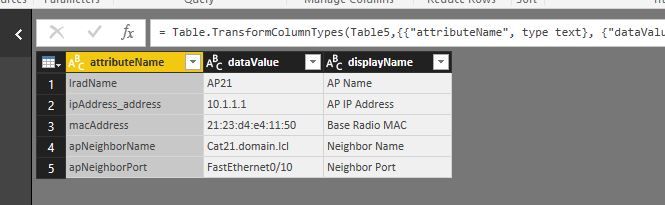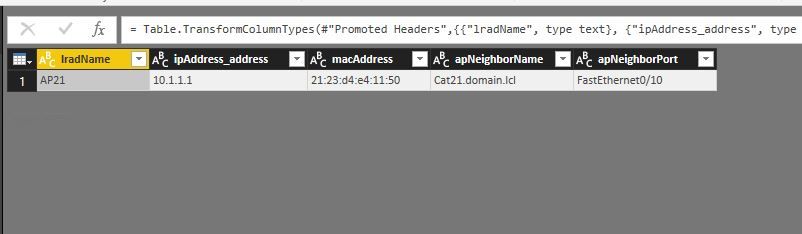FabCon is coming to Atlanta
Join us at FabCon Atlanta from March 16 - 20, 2026, for the ultimate Fabric, Power BI, AI and SQL community-led event. Save $200 with code FABCOMM.
Register now!- Power BI forums
- Get Help with Power BI
- Desktop
- Service
- Report Server
- Power Query
- Mobile Apps
- Developer
- DAX Commands and Tips
- Custom Visuals Development Discussion
- Health and Life Sciences
- Power BI Spanish forums
- Translated Spanish Desktop
- Training and Consulting
- Instructor Led Training
- Dashboard in a Day for Women, by Women
- Galleries
- Data Stories Gallery
- Themes Gallery
- Contests Gallery
- QuickViz Gallery
- Quick Measures Gallery
- Visual Calculations Gallery
- Notebook Gallery
- Translytical Task Flow Gallery
- TMDL Gallery
- R Script Showcase
- Webinars and Video Gallery
- Ideas
- Custom Visuals Ideas (read-only)
- Issues
- Issues
- Events
- Upcoming Events
The Power BI Data Visualization World Championships is back! Get ahead of the game and start preparing now! Learn more
- Power BI forums
- Forums
- Get Help with Power BI
- Power Query
- Re: Get API data in XML format and transform
- Subscribe to RSS Feed
- Mark Topic as New
- Mark Topic as Read
- Float this Topic for Current User
- Bookmark
- Subscribe
- Printer Friendly Page
- Mark as New
- Bookmark
- Subscribe
- Mute
- Subscribe to RSS Feed
- Permalink
- Report Inappropriate Content
Get API data in XML format and transform
Hello there, anyone have luck pulling data froma web api (that comes in in XML nested format) and turning it into the right data table for building reports with?
The data looks like this:
<reportDataDTO>
<childReports>
<childReport>
<dataRows>
<dataRow>
<entries>
<entry>
<attributeName>lradName</attributeName>
<dataValue>AP21</dataValue>
<displayName>AP Name</displayName>
</entry>
<entry>
<attributeName>ipAddress_address</attributeName>
<dataValue>10.1.1.1</dataValue>
<displayName>AP IP Address</displayName>
</entry>
<entry>
<attributeName>macAddress</attributeName>
<dataValue>21:23:d4:e4:11:50</dataValue>
<displayName>Base Radio MAC</displayName>
</entry>
<entry>
<attributeName>apNeighborName</attributeName>
<dataValue>Cat21.domain.lcl</dataValue>
<displayName>Neighbor Name</displayName>
</entry>
<entry>
<attributeName>apNeighborPort</attributeName>
<dataValue>FastEthernet0/10</dataValue>
<displayName>Neighbor Port</displayName>
</entry>
</entries>
</dataRow>
</dataRows>
</childReport>
</childReports>
</reportDataDTO>
no matter how I split out the data and unpivot or change I can't get the "dataRow" info to show up as rows. I get to a point that I can get "entry" to be a column with each row showing as "Table" and then if I highlight a row with "Table" in it I can see the data but it is by row not by column. I need either the attributeName or the displayName values to be the column headers with the dataValue values to be the data (if that makes sense). Seems obvious from the XML since "entries" is a row of data so any help with the transform would be welcome
thanks
Steve
Solved! Go to Solution.
- Mark as New
- Bookmark
- Subscribe
- Mute
- Subscribe to RSS Feed
- Permalink
- Report Inappropriate Content
@scarr4,
When I directly copy the above data in a text file,named it as test.xml file and connect to it in Power BI Desktop, I get the following table.
Do you want to get the following expected result?
If so, you can use Transpose feature. Add a blank query, copy and paste the following code to test it, remember to replace yourfolder with your own folder name.
let
Source = Xml.Tables(File.Contents("yourfolder\test.xml")),
Table0 = Source{0}[Table],
Table1 = Table0{0}[Table],
Table2 = Table1{0}[Table],
Table3 = Table2{0}[Table],
Table4 = Table3{0}[Table],
Table5 = Table4{0}[Table],
#"Changed Type" = Table.TransformColumnTypes(Table5,{{"attributeName", type text}, {"dataValue", type text}, {"displayName", type text}}),
#"Removed Columns" = Table.RemoveColumns(#"Changed Type",{"displayName"}),
#"Transposed Table" = Table.Transpose(#"Removed Columns"),
#"Promoted Headers" = Table.PromoteHeaders(#"Transposed Table", [PromoteAllScalars=true]),
#"Changed Type1" = Table.TransformColumnTypes(#"Promoted Headers",{{"lradName", type text}, {"ipAddress_address", type text}, {"macAddress", type text}, {"apNeighborName", type text}, {"apNeighborPort", type text}})
in
#"Changed Type1"
Regards,
Lydia
- Mark as New
- Bookmark
- Subscribe
- Mute
- Subscribe to RSS Feed
- Permalink
- Report Inappropriate Content
@scarr4,
When I directly copy the above data in a text file,named it as test.xml file and connect to it in Power BI Desktop, I get the following table.
Do you want to get the following expected result?
If so, you can use Transpose feature. Add a blank query, copy and paste the following code to test it, remember to replace yourfolder with your own folder name.
let
Source = Xml.Tables(File.Contents("yourfolder\test.xml")),
Table0 = Source{0}[Table],
Table1 = Table0{0}[Table],
Table2 = Table1{0}[Table],
Table3 = Table2{0}[Table],
Table4 = Table3{0}[Table],
Table5 = Table4{0}[Table],
#"Changed Type" = Table.TransformColumnTypes(Table5,{{"attributeName", type text}, {"dataValue", type text}, {"displayName", type text}}),
#"Removed Columns" = Table.RemoveColumns(#"Changed Type",{"displayName"}),
#"Transposed Table" = Table.Transpose(#"Removed Columns"),
#"Promoted Headers" = Table.PromoteHeaders(#"Transposed Table", [PromoteAllScalars=true]),
#"Changed Type1" = Table.TransformColumnTypes(#"Promoted Headers",{{"lradName", type text}, {"ipAddress_address", type text}, {"macAddress", type text}, {"apNeighborName", type text}, {"apNeighborPort", type text}})
in
#"Changed Type1"
Regards,
Lydia
- Mark as New
- Bookmark
- Subscribe
- Mute
- Subscribe to RSS Feed
- Permalink
- Report Inappropriate Content
Thanks for this solution. If I wanted to keep the live connection to the api, how would I accomplish this?
- Mark as New
- Bookmark
- Subscribe
- Mute
- Subscribe to RSS Feed
- Permalink
- Report Inappropriate Content
Helpful resources

Power BI Dataviz World Championships
The Power BI Data Visualization World Championships is back! Get ahead of the game and start preparing now!

| User | Count |
|---|---|
| 17 | |
| 9 | |
| 9 | |
| 7 | |
| 7 |