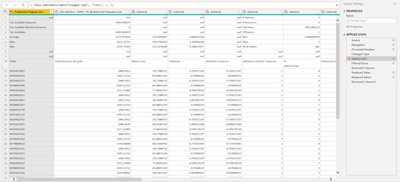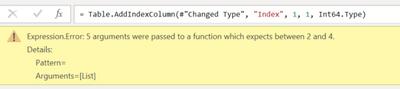FabCon is coming to Atlanta
Join us at FabCon Atlanta from March 16 - 20, 2026, for the ultimate Fabric, Power BI, AI and SQL community-led event. Save $200 with code FABCOMM.
Register now!- Power BI forums
- Get Help with Power BI
- Desktop
- Service
- Report Server
- Power Query
- Mobile Apps
- Developer
- DAX Commands and Tips
- Custom Visuals Development Discussion
- Health and Life Sciences
- Power BI Spanish forums
- Translated Spanish Desktop
- Training and Consulting
- Instructor Led Training
- Dashboard in a Day for Women, by Women
- Galleries
- Data Stories Gallery
- Themes Gallery
- Contests Gallery
- QuickViz Gallery
- Quick Measures Gallery
- Visual Calculations Gallery
- Notebook Gallery
- Translytical Task Flow Gallery
- TMDL Gallery
- R Script Showcase
- Webinars and Video Gallery
- Ideas
- Custom Visuals Ideas (read-only)
- Issues
- Issues
- Events
- Upcoming Events
The Power BI Data Visualization World Championships is back! Get ahead of the game and start preparing now! Learn more
- Power BI forums
- Forums
- Get Help with Power BI
- Power Query
- Formatting an Excel sheet
- Subscribe to RSS Feed
- Mark Topic as New
- Mark Topic as Read
- Float this Topic for Current User
- Bookmark
- Subscribe
- Printer Friendly Page
- Mark as New
- Bookmark
- Subscribe
- Mute
- Subscribe to RSS Feed
- Permalink
- Report Inappropriate Content
Formatting an Excel sheet
Hello!
I have a report linked to an Excel sheet that I am manually formatting, and then using power query to correctly load the data. I would like some help removing the manual formatting if possible.
pbix File;
https://1drv.ms/u/s!AhGrp7Vb9ulGgw1rysRErwgOuOTu?e=co8fiu
Excel File;
https://1drv.ms/x/s!AhGrp7Vb9ulGgwuycYTmdJRX6Izg?e=KGoso3
The 'Main_Sheet' on the excel file is how the report comes when it is exported.
Then I take these steps manually;
- Create new sheet named 'BI FORMAT'
- Copy and paste everything from main sheet
- Delete Rows 4-11
- Delete Columns B-H
- Clear Cells A1-A3
- In Cell A3 Enter 'Order'
// and The report is linked to the 'BI FORMAT' tab
From there I use Power query to format the BI Format Hood table;
let
Source = Excel.Workbook(File.Contents("File Path.xlsx"), null, true),
#"Current State_Sheet" = Source{[Item="BI Format",Kind="Sheet"]}[Data],
#"Removed Columns" = Table.RemoveColumns(#"Current State_Sheet",{"Column2"}),
#"Transposed Table" = Table.Transpose(#"Removed Columns"),
#"Merged Columns" = Table.CombineColumns(#"Transposed Table",{"Column1", "Column2", "Column3"},Combiner.CombineTextByDelimiter("|", QuoteStyle.None),"Merged"),
#"Transposed Table1" = Table.Transpose(#"Merged Columns"),
#"Promoted Headers" = Table.PromoteHeaders(#"Transposed Table1", [PromoteAllScalars=true]),
#"Unpivoted Other Columns" = Table.UnpivotOtherColumns(#"Promoted Headers", {"||Order"}, "Attribute", "Value"),
#"Split Column by Delimiter" = Table.SplitColumn(#"Unpivoted Other Columns", "Attribute", Splitter.SplitTextByDelimiter("|", QuoteStyle.Csv), {"Attribute.1", "Attribute.2", "Attribute.3"}),
#"Renamed Columns" = Table.RenameColumns(#"Split Column by Delimiter",{{"||Order", "Order"}, {"Attribute.1", "Production Line"}, {"Attribute.2", "Station"}, {"Attribute.3", "Resources"}, {"Value", "Time"}})
in
#"Renamed Columns"
The goal is to have the report linked to the main sheet and eliminat the process of formatting the excel sheet.
Thanks!
Solved! Go to Solution.
- Mark as New
- Bookmark
- Subscribe
- Mute
- Subscribe to RSS Feed
- Permalink
- Report Inappropriate Content
Hi @Anonymous
This code will carry out the transformations in PBI, to the Excel Main_sheet.
I've created a query called BI Format Cab (2) in this PBIX file.
NOTE: the Excel workbook file names in your BI Format Cab query and the file you supplied above aren't the same.
let
Source = Excel.Workbook(File.Contents("d:\temp\AO V1Hood W20453.xlsx"), null, true),
#"Current State_Sheet" = Source{[Item="Main_sheet",Kind="Sheet"]}[Data],
#"Promoted Headers" = Table.PromoteHeaders(#"Current State_Sheet", [PromoteAllScalars=true]),
#"Changed Type" = Table.TransformColumnTypes(#"Promoted Headers",{{"Production Program mix:", type text}, {"233 Vehicle 1 - CONV - PC 28 Hood Line Frequency mix", type any}, {"Column3", type any}, {"Column4", type any}, {"Column5", type any}, {"Column6", type any}, {"Column7", type any}, {"Column8", type any}, {"Production Line", type text}, {"233 Vehicle 1 - CONV - PC 28 Hood Line", type any}, {"233 Vehicle 1 - CONV - PC 28 Hood Line_1", type any}, {"233 Vehicle 1 - CONV - PC 28 Hood Line_2", type any}, {"233 Vehicle 1 - CONV - PC 28 Hood Line_3", type any}, {"233 Vehicle 1 - CONV - PC 28 Hood Line_4", type any}, {"233 Vehicle 1 - CONV - PC 28 Hood Line_5", type any}}),
#"Added Index" = Table.AddIndexColumn(#"Changed Type", "Index", 1, 1, Int64.Type),
#"Filtered Rows" = Table.SelectRows(#"Added Index", each ([Index] <> 4 and [Index] <> 5 and [Index] <> 6 and [Index] <> 7 and [Index] <> 8 and [Index] <> 9 and [Index] <> 10 and [Index] <> 11)),
#"Removed Columns" = Table.RemoveColumns(#"Filtered Rows",{"233 Vehicle 1 - CONV - PC 28 Hood Line Frequency mix", "Column3", "Column4", "Column5", "Column6", "Column7", "Column8"}),
#"Replaced Value" = Table.ReplaceValue(#"Removed Columns","Tot. Available Resource:",null,Replacer.ReplaceValue,{"Production Program mix:"}),
#"Replaced Value1" = Table.ReplaceValue(#"Replaced Value","Tot. Availible Machine Resource:","Order",Replacer.ReplaceValue,{"Production Program mix:"}),
#"Removed Columns1" = Table.RemoveColumns(#"Replaced Value1",{"Index"})
in
#"Removed Columns1"
Regards
Phil
If I answered your question please mark my post as the solution.
If my answer helped solve your problem, give it a kudos by clicking on the Thumbs Up.
Did I answer your question? Then please mark my post as the solution.
If I helped you, click on the Thumbs Up to give Kudos.
Blog :: YouTube Channel :: Connect on Linkedin
Proud to be a Super User!
- Mark as New
- Bookmark
- Subscribe
- Mute
- Subscribe to RSS Feed
- Permalink
- Report Inappropriate Content
Hi @Anonymous
The screenshot shows that you've still got the Added Index step selected. Click on the last step to see the final result of the query. Please note that once you get to that stage you will need to do any further transformations you deem necessary. My query just prepares the workbook for this.
Regards
Phil
Did I answer your question? Then please mark my post as the solution.
If I helped you, click on the Thumbs Up to give Kudos.
Blog :: YouTube Channel :: Connect on Linkedin
Proud to be a Super User!
- Mark as New
- Bookmark
- Subscribe
- Mute
- Subscribe to RSS Feed
- Permalink
- Report Inappropriate Content
Thanks so much!
- Mark as New
- Bookmark
- Subscribe
- Mute
- Subscribe to RSS Feed
- Permalink
- Report Inappropriate Content
Hi @Anonymous
No worries. Looks like you have a different version of the function to me. Try removing the , Int64.Type
Failing that you can click on the cog icon in the steps beside the Add Index Column step and modify that step.
Failing that, delete the add index step and then add in your own index starting from 1.
Let me know if you have trouble.
Regards
Phil
Did I answer your question? Then please mark my post as the solution.
If I helped you, click on the Thumbs Up to give Kudos.
Blog :: YouTube Channel :: Connect on Linkedin
Proud to be a Super User!
- Mark as New
- Bookmark
- Subscribe
- Mute
- Subscribe to RSS Feed
- Permalink
- Report Inappropriate Content
- Mark as New
- Bookmark
- Subscribe
- Mute
- Subscribe to RSS Feed
- Permalink
- Report Inappropriate Content
Hi @Anonymous
This code will carry out the transformations in PBI, to the Excel Main_sheet.
I've created a query called BI Format Cab (2) in this PBIX file.
NOTE: the Excel workbook file names in your BI Format Cab query and the file you supplied above aren't the same.
let
Source = Excel.Workbook(File.Contents("d:\temp\AO V1Hood W20453.xlsx"), null, true),
#"Current State_Sheet" = Source{[Item="Main_sheet",Kind="Sheet"]}[Data],
#"Promoted Headers" = Table.PromoteHeaders(#"Current State_Sheet", [PromoteAllScalars=true]),
#"Changed Type" = Table.TransformColumnTypes(#"Promoted Headers",{{"Production Program mix:", type text}, {"233 Vehicle 1 - CONV - PC 28 Hood Line Frequency mix", type any}, {"Column3", type any}, {"Column4", type any}, {"Column5", type any}, {"Column6", type any}, {"Column7", type any}, {"Column8", type any}, {"Production Line", type text}, {"233 Vehicle 1 - CONV - PC 28 Hood Line", type any}, {"233 Vehicle 1 - CONV - PC 28 Hood Line_1", type any}, {"233 Vehicle 1 - CONV - PC 28 Hood Line_2", type any}, {"233 Vehicle 1 - CONV - PC 28 Hood Line_3", type any}, {"233 Vehicle 1 - CONV - PC 28 Hood Line_4", type any}, {"233 Vehicle 1 - CONV - PC 28 Hood Line_5", type any}}),
#"Added Index" = Table.AddIndexColumn(#"Changed Type", "Index", 1, 1, Int64.Type),
#"Filtered Rows" = Table.SelectRows(#"Added Index", each ([Index] <> 4 and [Index] <> 5 and [Index] <> 6 and [Index] <> 7 and [Index] <> 8 and [Index] <> 9 and [Index] <> 10 and [Index] <> 11)),
#"Removed Columns" = Table.RemoveColumns(#"Filtered Rows",{"233 Vehicle 1 - CONV - PC 28 Hood Line Frequency mix", "Column3", "Column4", "Column5", "Column6", "Column7", "Column8"}),
#"Replaced Value" = Table.ReplaceValue(#"Removed Columns","Tot. Available Resource:",null,Replacer.ReplaceValue,{"Production Program mix:"}),
#"Replaced Value1" = Table.ReplaceValue(#"Replaced Value","Tot. Availible Machine Resource:","Order",Replacer.ReplaceValue,{"Production Program mix:"}),
#"Removed Columns1" = Table.RemoveColumns(#"Replaced Value1",{"Index"})
in
#"Removed Columns1"
Regards
Phil
If I answered your question please mark my post as the solution.
If my answer helped solve your problem, give it a kudos by clicking on the Thumbs Up.
Did I answer your question? Then please mark my post as the solution.
If I helped you, click on the Thumbs Up to give Kudos.
Blog :: YouTube Channel :: Connect on Linkedin
Proud to be a Super User!
- Mark as New
- Bookmark
- Subscribe
- Mute
- Subscribe to RSS Feed
- Permalink
- Report Inappropriate Content
Hey Phil, Thanks for the help here!
I am getting an error on one of the lines passed in, seen below
#"Added Index" = Table.AddIndexColumn(#"Changed Type", "Index", 1, 1, Int64.Type),
any tips on fixing this?
Thanks!
Helpful resources

Power BI Dataviz World Championships
The Power BI Data Visualization World Championships is back! Get ahead of the game and start preparing now!

| User | Count |
|---|---|
| 19 | |
| 10 | |
| 9 | |
| 8 | |
| 7 |