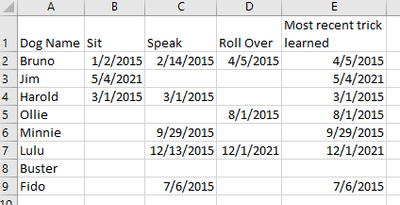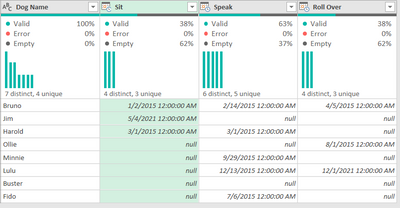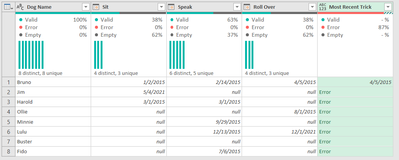Party with Power BI’s own Guy in a Cube
Power BI is turning 10! Tune in for a special live episode on July 24 with behind-the-scenes stories, product evolution highlights, and a sneak peek at what’s in store for the future.
Save the date- Power BI forums
- Get Help with Power BI
- Desktop
- Service
- Report Server
- Power Query
- Mobile Apps
- Developer
- DAX Commands and Tips
- Custom Visuals Development Discussion
- Health and Life Sciences
- Power BI Spanish forums
- Translated Spanish Desktop
- Training and Consulting
- Instructor Led Training
- Dashboard in a Day for Women, by Women
- Galleries
- Webinars and Video Gallery
- Data Stories Gallery
- Themes Gallery
- Contests Gallery
- Quick Measures Gallery
- Notebook Gallery
- Translytical Task Flow Gallery
- R Script Showcase
- Ideas
- Custom Visuals Ideas (read-only)
- Issues
- Issues
- Events
- Upcoming Events
Enhance your career with this limited time 50% discount on Fabric and Power BI exams. Ends August 31st. Request your voucher.
- Power BI forums
- Forums
- Get Help with Power BI
- Power Query
- Re: Find the most recent of three dates in a row f...
- Subscribe to RSS Feed
- Mark Topic as New
- Mark Topic as Read
- Float this Topic for Current User
- Bookmark
- Subscribe
- Printer Friendly Page
- Mark as New
- Bookmark
- Subscribe
- Mute
- Subscribe to RSS Feed
- Permalink
- Report Inappropriate Content
Find the most recent of three dates in a row for three columns with nulls
I'm hoping to find a way to make a column with the most recent of three dates in a row for three other columns with nulls
Lets say I have a table with dogs and dates they learned three tricks. Note that some dogs only learn one, two or zero tricks instead of all three tricks.
I'm hoping to add a column that shows the date of the most recent trick the dog learned (example result below):
I have explored a couple of potential issues that don't quite work for my situation, but I'm including them here in case they work for someone else.:
Pivoting and Group By:
1) Un-pivot the three trick columns (Sit, Speak, Roll Over), resulting in the below table:
M code: #"Unpivoted Columns" = Table.UnpivotOtherColumns(#"Previous Step", {"Dog Name"}, "Attribute", "Value"),
2) Group By Dog name to find the most recent date associated with each dog.
M code for this: #"Grouped Rows" = Table.Group(#"Unpivoted Columns", {"Dog Name"}, {{"Most Recent Trick", each List.Max([Value]), type datetime}})
The problem: Buster (who never learned any tricks and has nulls in all three date columns) disappears from the table. I would like to keep Buster on the table with a null or "No tricks learned" in the Most Recent Trick column.
If Else
I'm finding that Power Query gives me errors if I compare nulls.
One option would be to replace the nulls with a different value (such as #date(1901, 1, 1) so they could be compared but I'm nervous about altering the data in this manner.
This is my M code:
#"Added Conditional Column" =
Table.AddColumn(#"Previous Step",
"Most Recent Trick",
each if
[Sit] >= [Speak]
and [Sit] >= [#"Roll Over"]
then [Sit]
else if
[Speak] >= [#"Roll Over"]
and [Speak] >= [Sit]
then [Speak]
else if
[#"Roll Over"] >= [Speak]
and [#"Roll Over"] >= [Sit]
then [#"Roll Over"]
else null)
I have also tried using Number.From() to compare the trick dates as numbers instead of dates:
#"Added Conditional Column" = Table.AddColumn(#"Removed Columns",
"Most Recent Trick",
each if
Number.From([Sit]) >= Number.From([Speak])
and Number.From([Sit]) >= Number.From([#"Roll Over"])
then [Sit]
else if
Number.From([Speak]) >= Number.From([#"Roll Over"])
and Number.From([Speak]) >= Number.From([Sit])
then [Speak]
else if
Number.From([#"Roll Over"]) >= Number.From([Speak])
and Number.From([#"Roll Over"]) >= Number.From([Sit])
then [#"Roll Over"]
else null)
Does anyone have a different solution in mind that could work for Power Query? My ideal solution would look something like this:
- Would result in a new column that gives me the most recent date of the three tricks the dog learned for each row
- Keep all of the dogs on the table (including the dog with null values in the other three columns)
- Would not give me errors for comparing nulls
- Would not require me to alter the data (ie by replacing the nulls with a 1/1/1901 or other fake date)
This is a table you can copy and paste for dummy data if you would like:
| Dog Name | Sit | Speak | Roll Over |
| Bruno | 1/2/2015 | 2/14/2015 | 4/5/2015 |
| Jim | 5/4/2021 | ||
| Harold | 3/1/2015 | 3/1/2015 | |
| Ollie | 8/1/2015 | ||
| Minnie | 9/29/2015 | ||
| Lulu | 12/13/2015 | 12/1/2021 | |
| Buster | |||
| Fido | 7/6/2015 |
Solved! Go to Solution.
- Mark as New
- Bookmark
- Subscribe
- Mute
- Subscribe to RSS Feed
- Permalink
- Report Inappropriate Content
- Mark as New
- Bookmark
- Subscribe
- Mute
- Subscribe to RSS Feed
- Permalink
- Report Inappropriate Content
Try a custom column
List.Max({[Sit],[Speak], [Roll Over]})
- Mark as New
- Bookmark
- Subscribe
- Mute
- Subscribe to RSS Feed
- Permalink
- Report Inappropriate Content
This worked perfectly! I used the UI to create a custome column and copied and pasted your code into the box.
Before I had tried a solution with List.Max({...}) but I was typing it directly into Advanced Editor and I think I didn't get the code right. I am still very new to PQ and M code so it was probably an error on my part before.
If anyone else in a similar situation as me (new to M, needs a solution like mine, tried to code with List.Max in the Advanced Editor before and got errors), I encourage you to use the Custom Column button on the UI and just copy and paste the List.Max code in there.
Helpful resources

Power BI Monthly Update - July 2025
Check out the July 2025 Power BI update to learn about new features.

Join our Fabric User Panel
This is your chance to engage directly with the engineering team behind Fabric and Power BI. Share your experiences and shape the future.