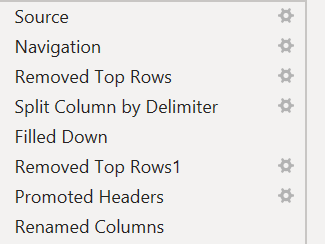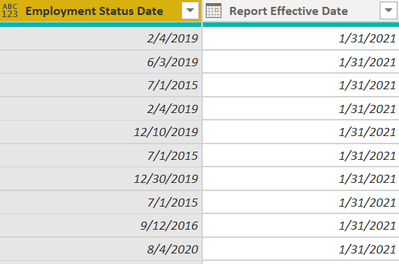Join us at FabCon Vienna from September 15-18, 2025
The ultimate Fabric, Power BI, SQL, and AI community-led learning event. Save €200 with code FABCOMM.
Get registered- Power BI forums
- Get Help with Power BI
- Desktop
- Service
- Report Server
- Power Query
- Mobile Apps
- Developer
- DAX Commands and Tips
- Custom Visuals Development Discussion
- Health and Life Sciences
- Power BI Spanish forums
- Translated Spanish Desktop
- Training and Consulting
- Instructor Led Training
- Dashboard in a Day for Women, by Women
- Galleries
- Data Stories Gallery
- Themes Gallery
- Contests Gallery
- Quick Measures Gallery
- Notebook Gallery
- Translytical Task Flow Gallery
- TMDL Gallery
- R Script Showcase
- Webinars and Video Gallery
- Ideas
- Custom Visuals Ideas (read-only)
- Issues
- Issues
- Events
- Upcoming Events
Enhance your career with this limited time 50% discount on Fabric and Power BI exams. Ends August 31st. Request your voucher.
- Power BI forums
- Forums
- Get Help with Power BI
- Power Query
- Re: Extracting a date from a cell to a convert to ...
- Subscribe to RSS Feed
- Mark Topic as New
- Mark Topic as Read
- Float this Topic for Current User
- Bookmark
- Subscribe
- Printer Friendly Page
- Mark as New
- Bookmark
- Subscribe
- Mute
- Subscribe to RSS Feed
- Permalink
- Report Inappropriate Content
Extracting a date from a cell to a convert to a column
Hi all,
I am new to power query but hoping someone can help out with this one. I have the raw data excel file and need to add date as a column for each row based on the text in a cell. I have monthly data table files but the date as a text is on top of the file (2nd row) and not a column.
For example - the cell says 1/1/2021 - 1/312021. I need to extract 1/31/2021 (after delimiter "-") and add it as a column to my table. I would need to replicate it for Jan 2021 - Current (15 months of data) as I append the tables in my data model. I hae a calendar table in my data model that will join to this date. Hoping someone can help with this.
thanks!
Solved! Go to Solution.
- Mark as New
- Bookmark
- Subscribe
- Mute
- Subscribe to RSS Feed
- Permalink
- Report Inappropriate Content
try to use this function with your tables and let's know
let yourFunction = (yourTab) => let Report_Sheet = yourTab{[Item="Report",Kind="Sheet"]}[Data], #"Removed Top Rows" = Table.Skip(Report_Sheet,1), #"Split Column by Delimiter" = Table.SplitColumn(#"Removed Top Rows", "Column6", Splitter.SplitTextByDelimiter("-", QuoteStyle.Csv), {"Column6.1", "Column6.2"}), #"Filled Down" = Table.FillDown(#"Split Column by Delimiter",{"Column6.2"}), #"Removed Top Rows1" = Table.Skip(#"Filled Down",4), #"Promoted Headers" = Table.PromoteHeaders(#"Removed Top Rows1", [PromoteAllScalars=true]), #"Renamed Columns" = Table.RenameColumns(#"Promoted Headers",{{" 1/31/2021", "Report Effective Date"}}) in #"Renamed Columns" in yourFunction
a problem could be that of making the rename of the new column "Report Effective Date" dynamic from the splitted date.
You should try to find a rule that always applies:
1) is it the last column of the table?
2) is it in a precise position of the table [12 position]?
3) 3) is it immediately after a column that has a well-defined name?
4) another rule ...
- Mark as New
- Bookmark
- Subscribe
- Mute
- Subscribe to RSS Feed
- Permalink
- Report Inappropriate Content
the new column of dates should have the same date for each row. for now, I am doing the following steps to create output in this format.
This is my desired result,
I am hoping for a more elegant solution that can save me sometime since I need to replicate it for multiple files.
regards,
Shweta
- Mark as New
- Bookmark
- Subscribe
- Mute
- Subscribe to RSS Feed
- Permalink
- Report Inappropriate Content
If the files you need to transform have the same structure as the first one on which you performed the sequence of operations, you could define a function that contains these transformations and that has a new table as input parameter from time to time.
It starts with Navigation and ends with renamed columns.
Make a duplicate of the query that contains these transformations and copy and paste it into the forum.
I'll show you how to turn it into a function that you can call up when needed.
PS
do not paste as image!
paste a text that is easily copied!
- Mark as New
- Bookmark
- Subscribe
- Mute
- Subscribe to RSS Feed
- Permalink
- Report Inappropriate Content
Hi @Anonymous
Thank you for your reply.
Here is the query:
let
Source = Excel.Workbook(File.Contents("C:\Users\OneDrive\Shweta\Overtime & Fatigue\WD Payroll Include Corrections_Jan 2021.xlsx"), null, true),
Report_Sheet = Source{[Item="Report",Kind="Sheet"]}[Data],
#"Removed Top Rows" = Table.Skip(Report_Sheet,1),
#"Split Column by Delimiter" = Table.SplitColumn(#"Removed Top Rows", "Column6", Splitter.SplitTextByDelimiter("-", QuoteStyle.Csv), {"Column6.1", "Column6.2"}),
#"Filled Down" = Table.FillDown(#"Split Column by Delimiter",{"Column6.2"}),
#"Removed Top Rows1" = Table.Skip(#"Filled Down",4),
#"Promoted Headers" = Table.PromoteHeaders(#"Removed Top Rows1", [PromoteAllScalars=true]),
#"Renamed Columns" = Table.RenameColumns(#"Promoted Headers",{{" 1/31/2021", "Report Effective Date"}})
in
#"Renamed Columns"
Let me know if this works for you.
Regards
Shweta
- Mark as New
- Bookmark
- Subscribe
- Mute
- Subscribe to RSS Feed
- Permalink
- Report Inappropriate Content
try to use this function with your tables and let's know
let yourFunction = (yourTab) => let Report_Sheet = yourTab{[Item="Report",Kind="Sheet"]}[Data], #"Removed Top Rows" = Table.Skip(Report_Sheet,1), #"Split Column by Delimiter" = Table.SplitColumn(#"Removed Top Rows", "Column6", Splitter.SplitTextByDelimiter("-", QuoteStyle.Csv), {"Column6.1", "Column6.2"}), #"Filled Down" = Table.FillDown(#"Split Column by Delimiter",{"Column6.2"}), #"Removed Top Rows1" = Table.Skip(#"Filled Down",4), #"Promoted Headers" = Table.PromoteHeaders(#"Removed Top Rows1", [PromoteAllScalars=true]), #"Renamed Columns" = Table.RenameColumns(#"Promoted Headers",{{" 1/31/2021", "Report Effective Date"}}) in #"Renamed Columns" in yourFunction
a problem could be that of making the rename of the new column "Report Effective Date" dynamic from the splitted date.
You should try to find a rule that always applies:
1) is it the last column of the table?
2) is it in a precise position of the table [12 position]?
3) 3) is it immediately after a column that has a well-defined name?
4) another rule ...
- Mark as New
- Bookmark
- Subscribe
- Mute
- Subscribe to RSS Feed
- Permalink
- Report Inappropriate Content
Hi @Anonymous
Extracting that date is not difficult, but how exactly do you intend to have a new column of dates? What do you want your final data table to look like?
If I create a new column with that extracted data. you will also end up with lots of nulls/blanks in the rows where there is no date. What do you wan to happen with these?
Please provide more info, sample data and an example of your desired result.
Regards
Phil
Did I answer your question? Then please mark my post as the solution.
If I helped you, click on the Thumbs Up to give Kudos.
Blog :: YouTube Channel :: Connect on Linkedin
Proud to be a Super User!