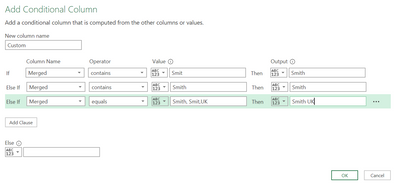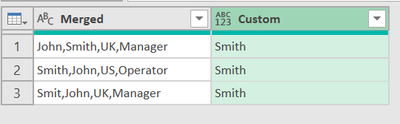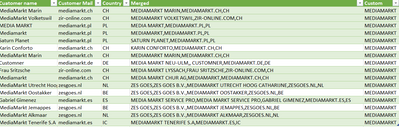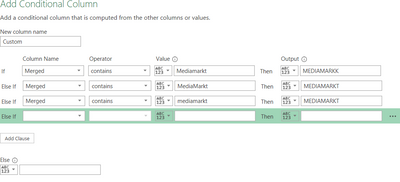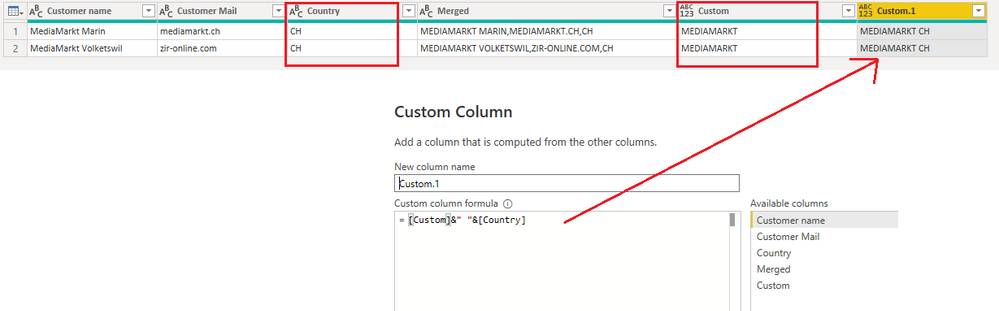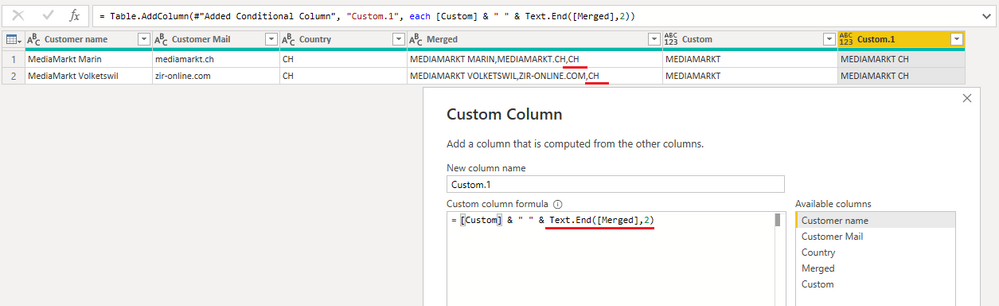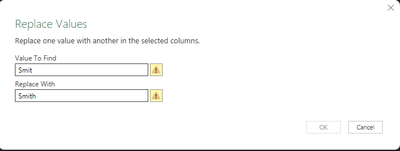FabCon is coming to Atlanta
Join us at FabCon Atlanta from March 16 - 20, 2026, for the ultimate Fabric, Power BI, AI and SQL community-led event. Save $200 with code FABCOMM.
Register now!- Power BI forums
- Get Help with Power BI
- Desktop
- Service
- Report Server
- Power Query
- Mobile Apps
- Developer
- DAX Commands and Tips
- Custom Visuals Development Discussion
- Health and Life Sciences
- Power BI Spanish forums
- Translated Spanish Desktop
- Training and Consulting
- Instructor Led Training
- Dashboard in a Day for Women, by Women
- Galleries
- Data Stories Gallery
- Themes Gallery
- Contests Gallery
- QuickViz Gallery
- Quick Measures Gallery
- Visual Calculations Gallery
- Notebook Gallery
- Translytical Task Flow Gallery
- TMDL Gallery
- R Script Showcase
- Webinars and Video Gallery
- Ideas
- Custom Visuals Ideas (read-only)
- Issues
- Issues
- Events
- Upcoming Events
The Power BI Data Visualization World Championships is back! Get ahead of the game and start preparing now! Learn more
- Power BI forums
- Forums
- Get Help with Power BI
- Power Query
- Re: Extract multiple values from a merged column i...
- Subscribe to RSS Feed
- Mark Topic as New
- Mark Topic as Read
- Float this Topic for Current User
- Bookmark
- Subscribe
- Printer Friendly Page
- Mark as New
- Bookmark
- Subscribe
- Mute
- Subscribe to RSS Feed
- Permalink
- Report Inappropriate Content
Extract multiple values from a merged column in a query
Hi,
i am starting to use power BI and i i have 3 columns with different values.
Ex:
I merged them as I have the surname Smith sometime wrongly written, and I am able to consolidate all surnames and name them correctly in the conditional column
but I cannot manage to insert correctly the Country as well near the surname, can somebody help?
Thanks Vesuviogirl
Solved! Go to Solution.
- Mark as New
- Bookmark
- Subscribe
- Mute
- Subscribe to RSS Feed
- Permalink
- Report Inappropriate Content
Hi @vesuviogirl ,
Yes, you can use the condition in your post, just with a bit of manual polishing.
When you create this conditional step, check the code that PQ wrote for it. Itl will look very similar to this:
Table.AddColumn(#"Changed Type", "Custom", each if Text.Contains([Merged], "Mediamarkt, ES") then "MEDIAMKT ES" else null)It does not work as you want at this stage and you will need to make the following changes:
This bit in the if statement Text.Contains([Merged], "Mediamarkt, ES") needs to be changed to this Text.Contains(Text.Lower([Merged]), "mediamarkt" /* we address case variants at the same time */) and Text.Contains([Merged], "ES").
This checks for both name and country in the text string. You may need to change it to Text.Contains(Text.Lower([Merged]), "mediamarkt" /* we address case variants at the same time */) and Text.EndsWith([Merged], "ES") if you want to use the trailing country code as a country trigger.
Or to Text.Contains(Text.Lower([Merged]), "mediamarkt" /* we address case variants at the same time */) and Text.Contains([Merged], ".ES") if you want to ignore the trailing country code. I.e. MEDIAMARKT.CH,ES is CH, and not ES.
It resulted to be more cpmplex than I wanted in the beginning, but hopefully the idea is still clear.
Cheers,
John
- Mark as New
- Bookmark
- Subscribe
- Mute
- Subscribe to RSS Feed
- Permalink
- Report Inappropriate Content
- Mark as New
- Bookmark
- Subscribe
- Mute
- Subscribe to RSS Feed
- Permalink
- Report Inappropriate Content
Hi @vesuviogirl
You don't need to merge the Country column at the first time. After you extract correct names in a custom column, you can then merge the custom column with Country column to get the result you want.
If I don't understand your desired result correctly, can you provide some sample data to show the desired result you want to get?
Best Regards,
Community Support Team _ Jing
If this post helps, please Accept it as Solution to help other members find it.
- Mark as New
- Bookmark
- Subscribe
- Mute
- Subscribe to RSS Feed
- Permalink
- Report Inappropriate Content
Hallo, thanks for the reply,
my example was not so good. I have to merge different columns to extract the name of the shop and the specific country. I managed to change the name all in upper case and extract the shop name, but not the country. When I select contains "MEDIAMARKT" than I would like to add the country as well.
Here the actual data's example:
Can I add here also the country? I tried adding a comma near the value, and inserting the country but does not work.
Thanks a lot,
Vesuviogirl
- Mark as New
- Bookmark
- Subscribe
- Mute
- Subscribe to RSS Feed
- Permalink
- Report Inappropriate Content
Hi @vesuviogirl
You can use & to concatenate "Country" column and "Custom" column. You don't need to extract country from "Merged" column.
Another option is that you can extract the last two characters from "Merged" column and concatenate them with "Custom" column. This is due to the country code is always at the end in "Merged" column.
[Custom] & " " & Text.End([Merged],2)
This will make it easier. You don't need to set up many conditions for a conditional column.
Best Regards,
Community Support Team _ Jing
If this post helps, please Accept it as Solution to help other members find it.
- Mark as New
- Bookmark
- Subscribe
- Mute
- Subscribe to RSS Feed
- Permalink
- Report Inappropriate Content
Hi @vesuviogirl ,
Yes, you can use the condition in your post, just with a bit of manual polishing.
When you create this conditional step, check the code that PQ wrote for it. Itl will look very similar to this:
Table.AddColumn(#"Changed Type", "Custom", each if Text.Contains([Merged], "Mediamarkt, ES") then "MEDIAMKT ES" else null)It does not work as you want at this stage and you will need to make the following changes:
This bit in the if statement Text.Contains([Merged], "Mediamarkt, ES") needs to be changed to this Text.Contains(Text.Lower([Merged]), "mediamarkt" /* we address case variants at the same time */) and Text.Contains([Merged], "ES").
This checks for both name and country in the text string. You may need to change it to Text.Contains(Text.Lower([Merged]), "mediamarkt" /* we address case variants at the same time */) and Text.EndsWith([Merged], "ES") if you want to use the trailing country code as a country trigger.
Or to Text.Contains(Text.Lower([Merged]), "mediamarkt" /* we address case variants at the same time */) and Text.Contains([Merged], ".ES") if you want to ignore the trailing country code. I.e. MEDIAMARKT.CH,ES is CH, and not ES.
It resulted to be more cpmplex than I wanted in the beginning, but hopefully the idea is still clear.
Cheers,
John
- Mark as New
- Bookmark
- Subscribe
- Mute
- Subscribe to RSS Feed
- Permalink
- Report Inappropriate Content
Hallo John, thanks so much for your response. I need it to solve it in the conditional column and you help me out! It took me several trials but I managed to fix it. Example in the file I have with this string for each different country:
else if Text.Contains([Full Name.1], "MEDIAMARKT") and Text.EndsWith([Full Name.1], "BE") then "MEDIAMARKT BE"
It worked!!
- Mark as New
- Bookmark
- Subscribe
- Mute
- Subscribe to RSS Feed
- Permalink
- Report Inappropriate Content
Hi @vesuviogirl ,
At first glance, it looks like the third condition in your [Custom] column doesn't acually match anything. You may need to use 'contains' in the operator dropdown instead of 'equals' to check for a partial match.
If this doesn't work for you, then if you can provide an example of exactly what you want each of your [Custom] column values to be based on each row of your original data I can see if there's a more dynamic way for you to get there.
Pete
Now accepting Kudos! If my post helped you, why not give it a thumbs-up?
Proud to be a Datanaut!
- Mark as New
- Bookmark
- Subscribe
- Mute
- Subscribe to RSS Feed
- Permalink
- Report Inappropriate Content
Hi Pete,
thanks for the reply, I have inserted the example in answer to v-jingzhang.
Hope i will find a way 🙂
- Mark as New
- Bookmark
- Subscribe
- Mute
- Subscribe to RSS Feed
- Permalink
- Report Inappropriate Content
Hi @vesuviogirl ,
Would be easier if you replace values Smit by Smith:
You have to click in the column Merged, then click in replace values:
and then write what you want replace
Helpful resources

Power BI Dataviz World Championships
The Power BI Data Visualization World Championships is back! Get ahead of the game and start preparing now!