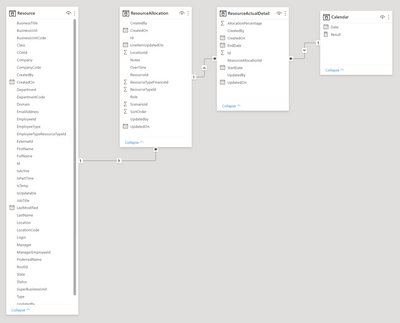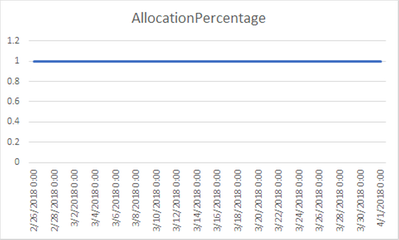FabCon is coming to Atlanta
Join us at FabCon Atlanta from March 16 - 20, 2026, for the ultimate Fabric, Power BI, AI and SQL community-led event. Save $200 with code FABCOMM.
Register now!- Power BI forums
- Get Help with Power BI
- Desktop
- Service
- Report Server
- Power Query
- Mobile Apps
- Developer
- DAX Commands and Tips
- Custom Visuals Development Discussion
- Health and Life Sciences
- Power BI Spanish forums
- Translated Spanish Desktop
- Training and Consulting
- Instructor Led Training
- Dashboard in a Day for Women, by Women
- Galleries
- Data Stories Gallery
- Themes Gallery
- Contests Gallery
- QuickViz Gallery
- Quick Measures Gallery
- Visual Calculations Gallery
- Notebook Gallery
- Translytical Task Flow Gallery
- TMDL Gallery
- R Script Showcase
- Webinars and Video Gallery
- Ideas
- Custom Visuals Ideas (read-only)
- Issues
- Issues
- Events
- Upcoming Events
The Power BI Data Visualization World Championships is back! Get ahead of the game and start preparing now! Learn more
- Power BI forums
- Forums
- Get Help with Power BI
- Power Query
- Re: Expand Dates in Large Data Set - PowerQuery
- Subscribe to RSS Feed
- Mark Topic as New
- Mark Topic as Read
- Float this Topic for Current User
- Bookmark
- Subscribe
- Printer Friendly Page
- Mark as New
- Bookmark
- Subscribe
- Mute
- Subscribe to RSS Feed
- Permalink
- Report Inappropriate Content
Expand Dates in Large Data Set - PowerQuery
Reposting in the PowerQuery side o
I have a large data set in a proper star schema. However, i'm struggling with some reports out of it.
I'll explain what i'm currently doing, and hopefully someone can tell me a better way (or more elegant) way to accomplish something similar.
Data set:
There's many more tables that have proper relationships (Aprox 30 more), but for the purpose of this exercise, that's all we need.
Most of the work happens in the ResourceActualDetail table it looks like this (with some columns deleted):
| ResourceAllocationId | AllocationPercentage | EndDate | StartDate |
| 794 | 1 | 4/1/2018 0:00 | 2/25/2018 0:00 |
| 795 | 1.15 | 3/4/2018 0:00 | 2/25/2018 0:00 |
| 795 | 1.0875 | 3/11/2018 0:00 | 3/4/2018 0:00 |
| 795 | 1 | 4/1/2018 0:00 | 3/11/2018 0:00 |
| 796 | 1.05 | 3/4/2018 0:00 | 2/25/2018 0:00 |
| 797 | 0.725 | 3/4/2018 0:00 | 2/25/2018 0:00 |
| 1531 | 1 | 3/11/2018 0:00 | 2/25/2018 0:00 |
| 1721 | 1 | 4/1/2018 0:00 | 2/25/2018 0:00 |
Desired Output:
| ResourceAllocationId | AllocationPercentage | EndDate | StartDate | Date |
| 794 | 1 | 4/1/2018 0:00 | 2/25/2018 0:00 | 2/26/2018 0:00 |
| 794 | 1 | 4/1/2018 0:00 | 2/25/2018 0:00 | 3/4/2018 0:00 |
| 794 | 1 | 4/1/2018 0:00 | 2/25/2018 0:00 | … |
| 794 | 1 | 4/1/2018 0:00 | 2/25/2018 0:00 | 4/1/2018 0:00 |
Notice the 7 day increments.
And the same for every ResourceAllocationID so that I can graph it like so:
(error in Graph dates, should be with 7 day increments).
Where there is a different line for each Resource (connected through relationships to ResourceAllocation and ResourceActualDetail). Even if we can get it to a point where we can do that for each ResourceAllocationId I can figure out the rest 🙂
Current Approach:
These data tables are quite large already(~1M rows) , and my approach only has bloated that.
Trying to do everything as close to the source, this what I came up with:
Let
Source=PowerBI.Dataflows(null),
...
#"Changed Type" = Table.TransformColumnTypes(ResourceActualDetail1,{{"EndDate", type number}, {"StartDate", Int64.Type}}),
#"Added Custom" = Table.AddColumn(#"Changed Type", "Dates", each List.Numbers([StartDate],([EndDate]-[StartDate])/7,7)),
#"Expanded Dates" = Table.ExpandListColumn(#"Added Custom", "Dates"),
#"Changed Type1" = Table.TransformColumnTypes(#"Expanded Dates",{{"Dates", type datetime}, {"EndDate", type datetime}, {"StartDate", type datetime}})
in
#"Changed Type1"
Essentially, I change the StartDate and EndDate fields to numeric Values and then I calculate the beginning of each week before i switch back all those values to Date type.
This part of the query doesn't fold, so I cannot take the advantage of the PowerFlow to do it. It also makes each refresh very slow (should be refresed multiple times a day).
Any suggestions or ideas?? Obviously looking for the most efficient way to achieve this so that it won't take many resources (I do have a premium instance).
Thanks!
Solved! Go to Solution.
- Mark as New
- Bookmark
- Subscribe
- Mute
- Subscribe to RSS Feed
- Permalink
- Report Inappropriate Content
You might be slightly overomplicating things. Remember that in DAX everything is a table.
- prepare a reference table that lists all dates you consider to be the "beginning of the week" - whatever that means for you
- Generate a series of rows from start date to end date for each of your Resource Allocation IDs.
- Finally use the reference table as a filter on your generated series.
- Mark as New
- Bookmark
- Subscribe
- Mute
- Subscribe to RSS Feed
- Permalink
- Report Inappropriate Content
You might be slightly overomplicating things. Remember that in DAX everything is a table.
- prepare a reference table that lists all dates you consider to be the "beginning of the week" - whatever that means for you
- Generate a series of rows from start date to end date for each of your Resource Allocation IDs.
- Finally use the reference table as a filter on your generated series.
Helpful resources

Power BI Dataviz World Championships
The Power BI Data Visualization World Championships is back! Get ahead of the game and start preparing now!

| User | Count |
|---|---|
| 19 | |
| 10 | |
| 9 | |
| 7 | |
| 6 |