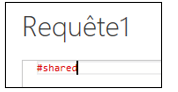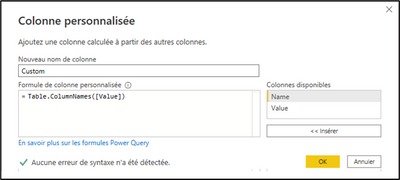Join the #PBI10 DataViz contest
Power BI is turning 10, and we’re marking the occasion with a special community challenge. Use your creativity to tell a story, uncover trends, or highlight something unexpected.
Get started- Power BI forums
- Get Help with Power BI
- Desktop
- Service
- Report Server
- Power Query
- Mobile Apps
- Developer
- DAX Commands and Tips
- Custom Visuals Development Discussion
- Health and Life Sciences
- Power BI Spanish forums
- Translated Spanish Desktop
- Training and Consulting
- Instructor Led Training
- Dashboard in a Day for Women, by Women
- Galleries
- Webinars and Video Gallery
- Data Stories Gallery
- Themes Gallery
- Contests Gallery
- Quick Measures Gallery
- Notebook Gallery
- Translytical Task Flow Gallery
- R Script Showcase
- Ideas
- Custom Visuals Ideas (read-only)
- Issues
- Issues
- Events
- Upcoming Events
Join us for an expert-led overview of the tools and concepts you'll need to become a Certified Power BI Data Analyst and pass exam PL-300. Register now.
- Power BI forums
- Forums
- Get Help with Power BI
- Power Query
- Re: Error when applying a query to Power BI (canno...
- Subscribe to RSS Feed
- Mark Topic as New
- Mark Topic as Read
- Float this Topic for Current User
- Bookmark
- Subscribe
- Printer Friendly Page
- Mark as New
- Bookmark
- Subscribe
- Mute
- Subscribe to RSS Feed
- Permalink
- Report Inappropriate Content
Error when applying a query to Power BI (cannot convert the value null to type Table)
Hello,
I'm trying to export all tables names and all column names from Power Query to a csv file
I found the very powerful keyword #shared in the radacad website, that allows to get a list of all Tables and Functions in Power Query.
https://radacad.com/power-query-library-of-functions-shared-keyword
Then this list can be transformed into a table by clicking on the button "To table"
Then, it is easy to add to this table a custom column that will include all columnn names of each table.
The last step is to expand this custom column ("Expand to new rows")
Everything works fine as long as I am in Power Query
But when I want to Apply this query in order to get back to Power Bi, I get the message:
"Error OLE DB or ODBC: [Expression.Error] We cannot convert the value null to type Table"
However, I have no null value in my table!!!!
Do you have an idea?
In order to reproduce the problem, you can use the following procedure
1- Create a csv file named "sample.csv" with the following information:
Product;Price
Apple;10
Banana;20
2- Import it in Power Query
3- Add a blank Query with the keyword #shared (in the advanced editor, delete all other keywords), then click OK
4- Transform it to a table with the button To Table. You should get a table with 2 columns named "Name" and "Value"
5- Filter the lines so that the only one remaining is the one with the name of your table (the table imported from the csv file)
6- Add a custom column with the instruction =Table.ColumnNames([Value])
(In this step, I assume that the name of the second column is "Value")
7- Expand this custom column by clicking on the button in the header.
8- Try to "Close and apply".
Do you get an error message?
Solved! Go to Solution.
- Mark as New
- Bookmark
- Subscribe
- Mute
- Subscribe to RSS Feed
- Permalink
- Report Inappropriate Content
You don't need a license to run DMV queries against the PBIX file (for example with DAX Studio). Only requirement is that the PBIX is opened with Power BI Desktop.
- Mark as New
- Bookmark
- Subscribe
- Mute
- Subscribe to RSS Feed
- Permalink
- Report Inappropriate Content
Hello lbendlin,
Thanks for your reply and for your example file.
I am currently using the Pro version of Power BI, so I don't have access to DMV queries.
In the process I described above, the purpose of the keyword #shared is to automatically get ALL table names of my pbix file (and then to automatically apply on those tables the function Table.Names)
I've presented an example as simple as I could, but in fact, I'm using pbix files with many tables, each of them containing many columns, and I'm looking for a solution to automatically get the list of ALL tables with ALL columns of those tables (if possible from within Power Query).
It seems to me that the keyword #shared is an easy way to get the names of all tables, but I am very interested if you know a better way to do it!
Thanks in advance
Pruvieros
- Mark as New
- Bookmark
- Subscribe
- Mute
- Subscribe to RSS Feed
- Permalink
- Report Inappropriate Content
You don't need a license to run DMV queries against the PBIX file (for example with DAX Studio). Only requirement is that the PBIX is opened with Power BI Desktop.
- Mark as New
- Bookmark
- Subscribe
- Mute
- Subscribe to RSS Feed
- Permalink
- Report Inappropriate Content
Helpful resources

Join our Fabric User Panel
This is your chance to engage directly with the engineering team behind Fabric and Power BI. Share your experiences and shape the future.

Power BI Monthly Update - June 2025
Check out the June 2025 Power BI update to learn about new features.

| User | Count |
|---|---|
| 8 | |
| 6 | |
| 6 | |
| 6 | |
| 5 |