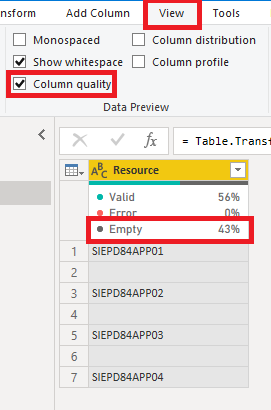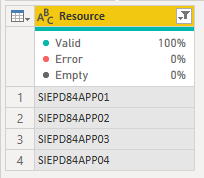Fabric Data Days starts November 4th!
Advance your Data & AI career with 50 days of live learning, dataviz contests, hands-on challenges, study groups & certifications and more!
Get registered- Power BI forums
- Get Help with Power BI
- Desktop
- Service
- Report Server
- Power Query
- Mobile Apps
- Developer
- DAX Commands and Tips
- Custom Visuals Development Discussion
- Health and Life Sciences
- Power BI Spanish forums
- Translated Spanish Desktop
- Training and Consulting
- Instructor Led Training
- Dashboard in a Day for Women, by Women
- Galleries
- Data Stories Gallery
- Themes Gallery
- Contests Gallery
- Quick Measures Gallery
- Visual Calculations Gallery
- Notebook Gallery
- Translytical Task Flow Gallery
- TMDL Gallery
- R Script Showcase
- Webinars and Video Gallery
- Ideas
- Custom Visuals Ideas (read-only)
- Issues
- Issues
- Events
- Upcoming Events
Get Fabric Certified for FREE during Fabric Data Days. Don't miss your chance! Learn more
- Power BI forums
- Forums
- Get Help with Power BI
- Power Query
- Deleting duplicate rows but choosing which row to ...
- Subscribe to RSS Feed
- Mark Topic as New
- Mark Topic as Read
- Float this Topic for Current User
- Bookmark
- Subscribe
- Printer Friendly Page
- Mark as New
- Bookmark
- Subscribe
- Mute
- Subscribe to RSS Feed
- Permalink
- Report Inappropriate Content
Deleting duplicate rows but choosing which row to delete
Hi All
In my dataset I have data that is duplicated in several rows but the only difference is that in one column there is a value for one of the rows and in the other row there is no value.
I want to be able to remove the duplicate row that has the blank value in the one column or alternatively, add the same resource number to the blank field as then I can just remove duplicates and it won't matter which one is deleted.
There are many of these I need to do, not just one or two.
Below is an example of what I mean.
I am doing this via Power Query in Power BI.
If I choose all columns except the Resource column, then delete duplicates, the row with the resource number in it, gets deleted. I need this one to stay.
Any assistance anyone can provide me with will be appreciated.
Thank you.
Karen
Solved! Go to Solution.
- Mark as New
- Bookmark
- Subscribe
- Mute
- Subscribe to RSS Feed
- Permalink
- Report Inappropriate Content
Hi @Anonymous ,
Select all columns except [Resource], do Group By, then add an aggregate column that is the MAX of [Resource].
Pete
Now accepting Kudos! If my post helped you, why not give it a thumbs-up?
Proud to be a Datanaut!
- Mark as New
- Bookmark
- Subscribe
- Mute
- Subscribe to RSS Feed
- Permalink
- Report Inappropriate Content
Hi,
you can do a fill down like the one in the exemple:
let
Source = Table.FromRows(Json.Document(Binary.Decompress(Binary.FromText("i45WMjRQ0lEyVIrVgTKNwEwjhKgRmiiYZYyQN0bIg5nGCCaCZaoUGwsA", BinaryEncoding.Base64), Compression.Deflate)), let _t = ((type nullable text) meta [Serialized.Text = true]) in type table [SN = _t, Step = _t]),
#"Replaced Value" = Table.ReplaceValue(Source,"",null,Replacer.ReplaceValue,{"Step"}),
#"Grouped Rows" = Table.Group(#"Replaced Value", {"SN"}, {{"AllRows", each _, type table [SN=nullable text, Step=nullable text]}}),
#"Added Custom" = Table.AddColumn(#"Grouped Rows", "Custom", each Table.FillDown([AllRows],{"Step"})),
#"Removed Other Columns" = Table.SelectColumns(#"Added Custom",{"Custom"}),
#"Expanded Custom" = Table.ExpandTableColumn(#"Removed Other Columns", "Custom", {"SN", "Step"}, {"SN.1", "Step"})
in
#"Expanded Custom"
then, as you thought, you can remove duplicates.
If this post is useful to help you to solve your issue consider giving the post a thumbs up
and accepting it as a solution !
- Mark as New
- Bookmark
- Subscribe
- Mute
- Subscribe to RSS Feed
- Permalink
- Report Inappropriate Content
Hi @Anonymous ,
Select all columns except [Resource], do Group By, then add an aggregate column that is the MAX of [Resource].
Pete
Now accepting Kudos! If my post helped you, why not give it a thumbs-up?
Proud to be a Datanaut!
- Mark as New
- Bookmark
- Subscribe
- Mute
- Subscribe to RSS Feed
- Permalink
- Report Inappropriate Content
Hi BA_Pete,
It looks like this may have worked. Can I just confirm with you what this does? From my understanding, your solution is saying:
If all columns that I have highlighted are the same, group them under the one resource that is listed. If there is no resource, listed for dulplicated data in the columns, it will just return the one row with a blank cell in the resource column.
Is that correct?
Karen
- Mark as New
- Bookmark
- Subscribe
- Mute
- Subscribe to RSS Feed
- Permalink
- Report Inappropriate Content
Hi @Anonymous ,
I don't think that's quite rght, but might just be that I've misunderstood your explanation.
I would describe it as the following, but also may not be a perfect explanation 🙂 :
For all the columns you selected to group, if they each have the same values as other rows in the same column, Power Query will turn them into just one row (as they are all the same value in each respective column anyway). Where you have whole rows that otherwise match, but the [Resource] column is different, we choose one value from the [Resource] column (the MAX value) so it can also be turned into one row with the rest. Given the choice between null/blank and any text or numerical value, the non-null/non-blank will always be evaluated as the 'MAX' value. If there is only one row but it has a null/blank [Resource] value, then the MAX of the choices PQ has is still null/blank, so you keep this row.
For other purposes, you could also choose to turn your columns that don't match with the rest of the row into SUM, MIN, AVG etc. so it can be resolved to a single row with the rest of the columns.
Pete
Now accepting Kudos! If my post helped you, why not give it a thumbs-up?
Proud to be a Datanaut!
- Mark as New
- Bookmark
- Subscribe
- Mute
- Subscribe to RSS Feed
- Permalink
- Report Inappropriate Content
Great. Thanks Pete. Appreciate your time explaining that a bit more in depth.
Karen
- Mark as New
- Bookmark
- Subscribe
- Mute
- Subscribe to RSS Feed
- Permalink
- Report Inappropriate Content
Hi @Anonymous
If the blank cells are actually empty,
Then filter out blanks
Regards
Phil
Did I answer your question? Then please mark my post as the solution.
If I helped you, click on the Thumbs Up to give Kudos.
Blog :: YouTube Channel :: Connect on Linkedin
Proud to be a Super User!
- Mark as New
- Bookmark
- Subscribe
- Mute
- Subscribe to RSS Feed
- Permalink
- Report Inappropriate Content
Thanks Phil. I thought this sounded like an easy fix but unfortunately I do have other blank cells in that column that I need to keep as they aren't duplicates.
- Mark as New
- Bookmark
- Subscribe
- Mute
- Subscribe to RSS Feed
- Permalink
- Report Inappropriate Content
Hi @Anonymous
This is why it's important to provide a representative sample of your data so we can actually work with the data you are.
So if you need to keep some blanks and remove others, how do we distinguish between these blanks?
Please provide a good size sample of your data that includes all instances of the data you are working with.
regards
Phil
Did I answer your question? Then please mark my post as the solution.
If I helped you, click on the Thumbs Up to give Kudos.
Blog :: YouTube Channel :: Connect on Linkedin
Proud to be a Super User!
- Mark as New
- Bookmark
- Subscribe
- Mute
- Subscribe to RSS Feed
- Permalink
- Report Inappropriate Content
Thanks Phil.
I will provide that for future queries I may have.
BA_Pete may have found me a solution. It appears to be doing what I need it to do so I will use that solution in this instance. Thank you for your prompt reply to my query though. It is appreciated.
My apologies for not providing you with more data to begin with.
Karen
Helpful resources

Fabric Data Days
Advance your Data & AI career with 50 days of live learning, contests, hands-on challenges, study groups & certifications and more!

Power BI Monthly Update - October 2025
Check out the October 2025 Power BI update to learn about new features.