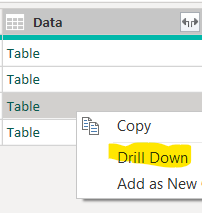Fabric Data Days starts November 4th!
Advance your Data & AI career with 50 days of live learning, dataviz contests, hands-on challenges, study groups & certifications and more!
Get registered- Power BI forums
- Get Help with Power BI
- Desktop
- Service
- Report Server
- Power Query
- Mobile Apps
- Developer
- DAX Commands and Tips
- Custom Visuals Development Discussion
- Health and Life Sciences
- Power BI Spanish forums
- Translated Spanish Desktop
- Training and Consulting
- Instructor Led Training
- Dashboard in a Day for Women, by Women
- Galleries
- Data Stories Gallery
- Themes Gallery
- Contests Gallery
- QuickViz Gallery
- Quick Measures Gallery
- Visual Calculations Gallery
- Notebook Gallery
- Translytical Task Flow Gallery
- TMDL Gallery
- R Script Showcase
- Webinars and Video Gallery
- Ideas
- Custom Visuals Ideas (read-only)
- Issues
- Issues
- Events
- Upcoming Events
Get Fabric Certified for FREE during Fabric Data Days. Don't miss your chance! Request now
- Power BI forums
- Forums
- Get Help with Power BI
- Power Query
- Data showing file name not what’s inside the files
- Subscribe to RSS Feed
- Mark Topic as New
- Mark Topic as Read
- Float this Topic for Current User
- Bookmark
- Subscribe
- Printer Friendly Page
- Mark as New
- Bookmark
- Subscribe
- Mute
- Subscribe to RSS Feed
- Permalink
- Report Inappropriate Content
Data showing file name not what’s inside the files
Hi,
I'm new to power BI and am making a power BI report, I have imported data from a MS Sharepoint folder (so it's in the cloud for my company and not local) and picked out the specific excel sheet I want the data from, however when getting the data into my power bi report, the data seems to be the tab names in the excel sheet and not what's actually in the tab which is the data I need. Does this make sense and can anyone help?! I can provide further info if needed.
Many thanks.
Solved! Go to Solution.
- Mark as New
- Bookmark
- Subscribe
- Mute
- Subscribe to RSS Feed
- Permalink
- Report Inappropriate Content
each step create a table, you can refernece the table as many times as you want.
Here are reference #"Imported Excel Workbook" twice.
#"Imported Excel Workbook" = Excel.Workbook(#"test xlsx"),
Tableau2_Table = #"Imported Excel Workbook"{[Item="Tableau2",Kind="Table"]}[Data],
Custom1 = #"Imported Excel Workbook"{[Item="Tableau1",Kind="Table"]}[Data]Il table have the same columns, yiu can the append them.
- Mark as New
- Bookmark
- Subscribe
- Mute
- Subscribe to RSS Feed
- Permalink
- Report Inappropriate Content
each step create a table, you can refernece the table as many times as you want.
Here are reference #"Imported Excel Workbook" twice.
#"Imported Excel Workbook" = Excel.Workbook(#"test xlsx"),
Tableau2_Table = #"Imported Excel Workbook"{[Item="Tableau2",Kind="Table"]}[Data],
Custom1 = #"Imported Excel Workbook"{[Item="Tableau1",Kind="Table"]}[Data]Il table have the same columns, yiu can the append them.
- Mark as New
- Bookmark
- Subscribe
- Mute
- Subscribe to RSS Feed
- Permalink
- Report Inappropriate Content
- Mark as New
- Bookmark
- Subscribe
- Mute
- Subscribe to RSS Feed
- Permalink
- Report Inappropriate Content
Thank you so much! I can see the real table now, how do i do this for every tab? Once I press drill down on one of them it shows the correct table but I can't seem to accept and go back sort of thing.
Helpful resources

Fabric Data Days
Advance your Data & AI career with 50 days of live learning, contests, hands-on challenges, study groups & certifications and more!

Power BI Monthly Update - October 2025
Check out the October 2025 Power BI update to learn about new features.