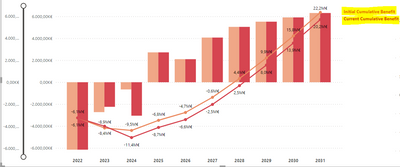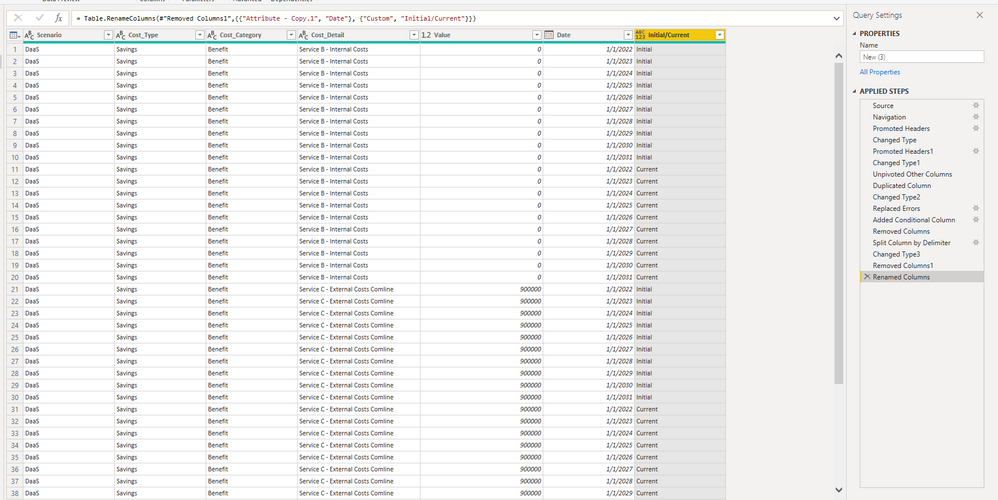Fabric Data Days starts November 4th!
Advance your Data & AI career with 50 days of live learning, dataviz contests, hands-on challenges, study groups & certifications and more!
Get registered- Power BI forums
- Get Help with Power BI
- Desktop
- Service
- Report Server
- Power Query
- Mobile Apps
- Developer
- DAX Commands and Tips
- Custom Visuals Development Discussion
- Health and Life Sciences
- Power BI Spanish forums
- Translated Spanish Desktop
- Training and Consulting
- Instructor Led Training
- Dashboard in a Day for Women, by Women
- Galleries
- Data Stories Gallery
- Themes Gallery
- Contests Gallery
- QuickViz Gallery
- Quick Measures Gallery
- Visual Calculations Gallery
- Notebook Gallery
- Translytical Task Flow Gallery
- TMDL Gallery
- R Script Showcase
- Webinars and Video Gallery
- Ideas
- Custom Visuals Ideas (read-only)
- Issues
- Issues
- Events
- Upcoming Events
Get Fabric Certified for FREE during Fabric Data Days. Don't miss your chance! Request now
- Power BI forums
- Forums
- Get Help with Power BI
- Power Query
- Data import into Power BI for complex Excel sheet
- Subscribe to RSS Feed
- Mark Topic as New
- Mark Topic as Read
- Float this Topic for Current User
- Bookmark
- Subscribe
- Printer Friendly Page
- Mark as New
- Bookmark
- Subscribe
- Mute
- Subscribe to RSS Feed
- Permalink
- Report Inappropriate Content
Data import into Power BI for complex Excel sheet
Hello All,
I am working on a business case to calculate the "Return on investment" for the different cost type categories. Here, I am using a simple calculation for ROI formula: Benefits minus Invesments (Please refer the attached sample data sheet).
I am struggling with the data import part, as the excel sheet has yearwise data distributed over columns. Can anyone help me with the data import part, which steps do i need to follow to make the ROI calculation yearwise possible.
The data is about ROI, including the planned/initial values and the current/updated values per year.
https://drive.google.com/drive/folders/1Fmz5P_l9bbU4e6Cl93h94jENMJAi6SF6?usp=sharing
Thanks in advance for the inputs.
Sample output:
@PowerQueryFTW @dataimport @Anonymous
Solved! Go to Solution.
- Mark as New
- Bookmark
- Subscribe
- Mute
- Subscribe to RSS Feed
- Permalink
- Report Inappropriate Content
Hi @aabha123 ,
Try to use the unpivot columns.
Here's the M codes:
let
Source = Excel.Workbook(File.Contents("\\filepath\testdata_ROI.xlsx"), null, true),
#"New (3)_Sheet" = Source{[Item="New (3)",Kind="Sheet"]}[Data],
#"Promoted Headers" = Table.PromoteHeaders(#"New (3)_Sheet", [PromoteAllScalars=true]),
#"Changed Type" = Table.TransformColumnTypes(#"Promoted Headers",{{"Column1", type text}, {"Column2", type text}, {"Column3", type text}, {"Column4", type text}, {"Initial", type any}, {"Column6", type any}, {"Column7", type any}, {"Column8", type any}, {"Column9", type any}, {"Column10", type any}, {"Column11", type any}, {"Column12", type any}, {"Column13", type any}, {"Column14", type any}, {"Current", type any}, {"Column16", type any}, {"Column17", type any}, {"Column18", type any}, {"Column19", type any}, {"Column20", type any}, {"Column21", type any}, {"Column22", type any}, {"Column23", type any}, {"Column24", type any}}),
#"Promoted Headers1" = Table.PromoteHeaders(#"Changed Type", [PromoteAllScalars=true]),
#"Changed Type1" = Table.TransformColumnTypes(#"Promoted Headers1",{{"Scenario", type text}, {"Cost_Type", type text}, {"Cost_Category", type text}, {"Cost_Detail", type text}, {"1/1/2022", Int64.Type}, {"1/1/2023", type number}, {"1/1/2024", type number}, {"1/1/2025", type number}, {"1/1/2026", type number}, {"1/1/2027", type number}, {"1/1/2028", type number}, {"1/1/2029", type number}, {"1/1/2030", type number}, {"1/1/2031", type number}, {"1/1/2022_1", Int64.Type}, {"1/1/2023_2", type number}, {"1/1/2024_3", type number}, {"1/1/2025_4", type number}, {"1/1/2026_5", type number}, {"1/1/2027_6", type number}, {"1/1/2028_7", type number}, {"1/1/2029_8", type number}, {"1/1/2030_9", type number}, {"1/1/2031_10", type number}}),
#"Unpivoted Other Columns" = Table.UnpivotOtherColumns(#"Changed Type1", {"Cost_Detail", "Cost_Category", "Cost_Type", "Scenario"}, "Attribute", "Value"),
#"Duplicated Column" = Table.DuplicateColumn(#"Unpivoted Other Columns", "Attribute", "Attribute - Copy"),
#"Changed Type2" = Table.TransformColumnTypes(#"Duplicated Column",{{"Attribute", type date}}),
#"Replaced Errors" = Table.ReplaceErrorValues(#"Changed Type2", {{"Attribute", #date(9999, 1, 1)}}),
#"Added Conditional Column" = Table.AddColumn(#"Replaced Errors", "Custom", each if [Attribute] = #date(9999, 1, 1) then "Current" else "Initial"),
#"Removed Columns" = Table.RemoveColumns(#"Added Conditional Column",{"Attribute"}),
#"Split Column by Delimiter" = Table.SplitColumn(#"Removed Columns", "Attribute - Copy", Splitter.SplitTextByDelimiter("_", QuoteStyle.Csv), {"Attribute - Copy.1", "Attribute - Copy.2"}),
#"Changed Type3" = Table.TransformColumnTypes(#"Split Column by Delimiter",{{"Attribute - Copy.1", type date}, {"Attribute - Copy.2", Int64.Type}}),
#"Removed Columns1" = Table.RemoveColumns(#"Changed Type3",{"Attribute - Copy.2"}),
#"Renamed Columns" = Table.RenameColumns(#"Removed Columns1",{{"Attribute - Copy.1", "Date"}, {"Custom", "Initial/Current"}})
in
#"Renamed Columns"After the steps, you got the date column and initial/current column.
Best Regards,
Stephen Tao
If this post helps, then please consider Accept it as the solution to help the other members find it more quickly.
- Mark as New
- Bookmark
- Subscribe
- Mute
- Subscribe to RSS Feed
- Permalink
- Report Inappropriate Content
Thank you for the help. This works.
- Mark as New
- Bookmark
- Subscribe
- Mute
- Subscribe to RSS Feed
- Permalink
- Report Inappropriate Content
Hi @aabha123 ,
Try to use the unpivot columns.
Here's the M codes:
let
Source = Excel.Workbook(File.Contents("\\filepath\testdata_ROI.xlsx"), null, true),
#"New (3)_Sheet" = Source{[Item="New (3)",Kind="Sheet"]}[Data],
#"Promoted Headers" = Table.PromoteHeaders(#"New (3)_Sheet", [PromoteAllScalars=true]),
#"Changed Type" = Table.TransformColumnTypes(#"Promoted Headers",{{"Column1", type text}, {"Column2", type text}, {"Column3", type text}, {"Column4", type text}, {"Initial", type any}, {"Column6", type any}, {"Column7", type any}, {"Column8", type any}, {"Column9", type any}, {"Column10", type any}, {"Column11", type any}, {"Column12", type any}, {"Column13", type any}, {"Column14", type any}, {"Current", type any}, {"Column16", type any}, {"Column17", type any}, {"Column18", type any}, {"Column19", type any}, {"Column20", type any}, {"Column21", type any}, {"Column22", type any}, {"Column23", type any}, {"Column24", type any}}),
#"Promoted Headers1" = Table.PromoteHeaders(#"Changed Type", [PromoteAllScalars=true]),
#"Changed Type1" = Table.TransformColumnTypes(#"Promoted Headers1",{{"Scenario", type text}, {"Cost_Type", type text}, {"Cost_Category", type text}, {"Cost_Detail", type text}, {"1/1/2022", Int64.Type}, {"1/1/2023", type number}, {"1/1/2024", type number}, {"1/1/2025", type number}, {"1/1/2026", type number}, {"1/1/2027", type number}, {"1/1/2028", type number}, {"1/1/2029", type number}, {"1/1/2030", type number}, {"1/1/2031", type number}, {"1/1/2022_1", Int64.Type}, {"1/1/2023_2", type number}, {"1/1/2024_3", type number}, {"1/1/2025_4", type number}, {"1/1/2026_5", type number}, {"1/1/2027_6", type number}, {"1/1/2028_7", type number}, {"1/1/2029_8", type number}, {"1/1/2030_9", type number}, {"1/1/2031_10", type number}}),
#"Unpivoted Other Columns" = Table.UnpivotOtherColumns(#"Changed Type1", {"Cost_Detail", "Cost_Category", "Cost_Type", "Scenario"}, "Attribute", "Value"),
#"Duplicated Column" = Table.DuplicateColumn(#"Unpivoted Other Columns", "Attribute", "Attribute - Copy"),
#"Changed Type2" = Table.TransformColumnTypes(#"Duplicated Column",{{"Attribute", type date}}),
#"Replaced Errors" = Table.ReplaceErrorValues(#"Changed Type2", {{"Attribute", #date(9999, 1, 1)}}),
#"Added Conditional Column" = Table.AddColumn(#"Replaced Errors", "Custom", each if [Attribute] = #date(9999, 1, 1) then "Current" else "Initial"),
#"Removed Columns" = Table.RemoveColumns(#"Added Conditional Column",{"Attribute"}),
#"Split Column by Delimiter" = Table.SplitColumn(#"Removed Columns", "Attribute - Copy", Splitter.SplitTextByDelimiter("_", QuoteStyle.Csv), {"Attribute - Copy.1", "Attribute - Copy.2"}),
#"Changed Type3" = Table.TransformColumnTypes(#"Split Column by Delimiter",{{"Attribute - Copy.1", type date}, {"Attribute - Copy.2", Int64.Type}}),
#"Removed Columns1" = Table.RemoveColumns(#"Changed Type3",{"Attribute - Copy.2"}),
#"Renamed Columns" = Table.RenameColumns(#"Removed Columns1",{{"Attribute - Copy.1", "Date"}, {"Custom", "Initial/Current"}})
in
#"Renamed Columns"After the steps, you got the date column and initial/current column.
Best Regards,
Stephen Tao
If this post helps, then please consider Accept it as the solution to help the other members find it more quickly.
Helpful resources

Fabric Data Days
Advance your Data & AI career with 50 days of live learning, contests, hands-on challenges, study groups & certifications and more!

Power BI Monthly Update - October 2025
Check out the October 2025 Power BI update to learn about new features.

| User | Count |
|---|---|
| 8 | |
| 7 | |
| 7 | |
| 4 | |
| 3 |