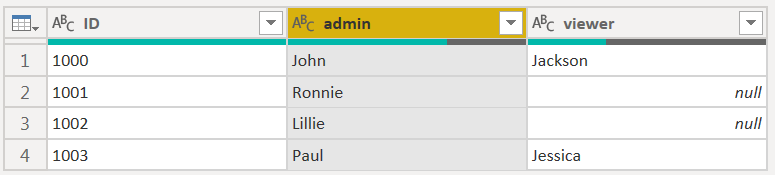FabCon is coming to Atlanta
Join us at FabCon Atlanta from March 16 - 20, 2026, for the ultimate Fabric, Power BI, AI and SQL community-led event. Save $200 with code FABCOMM.
Register now!- Power BI forums
- Get Help with Power BI
- Desktop
- Service
- Report Server
- Power Query
- Mobile Apps
- Developer
- DAX Commands and Tips
- Custom Visuals Development Discussion
- Health and Life Sciences
- Power BI Spanish forums
- Translated Spanish Desktop
- Training and Consulting
- Instructor Led Training
- Dashboard in a Day for Women, by Women
- Galleries
- Data Stories Gallery
- Themes Gallery
- Contests Gallery
- QuickViz Gallery
- Quick Measures Gallery
- Visual Calculations Gallery
- Notebook Gallery
- Translytical Task Flow Gallery
- TMDL Gallery
- R Script Showcase
- Webinars and Video Gallery
- Ideas
- Custom Visuals Ideas (read-only)
- Issues
- Issues
- Events
- Upcoming Events
The Power BI Data Visualization World Championships is back! Get ahead of the game and start preparing now! Learn more
- Power BI forums
- Forums
- Get Help with Power BI
- Power Query
- Re: Data Transformation
- Subscribe to RSS Feed
- Mark Topic as New
- Mark Topic as Read
- Float this Topic for Current User
- Bookmark
- Subscribe
- Printer Friendly Page
- Mark as New
- Bookmark
- Subscribe
- Mute
- Subscribe to RSS Feed
- Permalink
- Report Inappropriate Content
Data Transformation
I have the following data:
| ID | Role | Manager Name |
| 1000 | admin | John |
| 1000 | viewer | Jackson |
| 1001 | admin | Ronnie |
| 1002 | admin | Lillie |
| 1003 | admin | Paul |
| 1003 | viewer | Jessica |
And I want to achieve this final result:
| ID | Role | Manager Name | Viewer Name |
| 1000 | admin | John | Jackson |
| 1001 | admin | Ronnie | |
| 1002 | admin | Lillie | |
| 1003 | admin | Paul | Jessica |
Kindly suggest the best approach to do this. Thanks.
Solved! Go to Solution.
- Mark as New
- Bookmark
- Subscribe
- Mute
- Subscribe to RSS Feed
- Permalink
- Report Inappropriate Content
See the working here - Open a blank query - Home - Advanced Editor - Remove everything from there and paste the below code to test (later on when you use the query on your dataset, you will have to change the source appropriately. If you have columns other than these, then delete Changed type step and do a Changed type for complete table from UI again)
let
Source = Table.FromRows(Json.Document(Binary.Decompress(Binary.FromText("i45WMjQwMFDSUUpMyc3MA9Je+Rl5SrE6cPGyzNTy1CKQRGJydnE+XM4QSU9Qfl5eZipMxghJxiczJwchY4wkE5BYmoMsjrAntbg4MzlRKTYWAA==", BinaryEncoding.Base64), Compression.Deflate)), let _t = ((type nullable text) meta [Serialized.Text = true]) in type table [ID = _t, Role = _t, #"Manager Name" = _t]),
#"Changed Type" = Table.TransformColumnTypes(Source,{{"ID", Int64.Type}, {"Role", type text}, {"Manager Name", type text}}),
#"Filtered Rows" = Table.SelectRows(#"Changed Type", each ([Role] = "admin")),
Custom1 = Table.SelectRows(#"Changed Type", each ([Role] = "viewer")),
#"Merged Queries" = Table.NestedJoin(#"Filtered Rows", {"ID"}, Custom1, {"ID"}, "Custom1", JoinKind.LeftOuter),
#"Expanded Custom1" = Table.ExpandTableColumn(#"Merged Queries", "Custom1", {"Manager Name"}, {"Viewer Name"})
in
#"Expanded Custom1"
- Mark as New
- Bookmark
- Subscribe
- Mute
- Subscribe to RSS Feed
- Permalink
- Report Inappropriate Content
let
Source = Table.FromRows(Json.Document(Binary.Decompress(Binary.FromText("i45WMjQwMFDSUUpMyc3MA9Je+Rl5SrE6cPGyzNTy1CKQRGJydnE+XM4QSU9Qfl5eZipMxghJxiczJwchY4wkE5BYmoMsjrAntbg4MzlRKTYWAA==", BinaryEncoding.Base64), Compression.Deflate)), let _t = ((type nullable text) meta [Serialized.Text = true]) in type table [ID = _t, Role = _t, #"Manager Name" = _t]),
#"Pivoted Column" = Table.Pivot(Source, List.Distinct(Source[Role]), "Role", "Manager Name")
in
#"Pivoted Column"| Thanks to the great efforts by MS engineers to simplify syntax of DAX! Most beginners are SUCCESSFULLY MISLED to think that they could easily master DAX; but it turns out that the intricacy of the most frequently used RANKX() is still way beyond their comprehension! |
DAX is simple, but NOT EASY! |
- Mark as New
- Bookmark
- Subscribe
- Mute
- Subscribe to RSS Feed
- Permalink
- Report Inappropriate Content
See the working here - Open a blank query - Home - Advanced Editor - Remove everything from there and paste the below code to test (later on when you use the query on your dataset, you will have to change the source appropriately. If you have columns other than these, then delete Changed type step and do a Changed type for complete table from UI again)
let
Source = Table.FromRows(Json.Document(Binary.Decompress(Binary.FromText("i45WMjQwMFDSUUpMyc3MA9Je+Rl5SrE6cPGyzNTy1CKQRGJydnE+XM4QSU9Qfl5eZipMxghJxiczJwchY4wkE5BYmoMsjrAntbg4MzlRKTYWAA==", BinaryEncoding.Base64), Compression.Deflate)), let _t = ((type nullable text) meta [Serialized.Text = true]) in type table [ID = _t, Role = _t, #"Manager Name" = _t]),
#"Changed Type" = Table.TransformColumnTypes(Source,{{"ID", Int64.Type}, {"Role", type text}, {"Manager Name", type text}}),
#"Filtered Rows" = Table.SelectRows(#"Changed Type", each ([Role] = "admin")),
Custom1 = Table.SelectRows(#"Changed Type", each ([Role] = "viewer")),
#"Merged Queries" = Table.NestedJoin(#"Filtered Rows", {"ID"}, Custom1, {"ID"}, "Custom1", JoinKind.LeftOuter),
#"Expanded Custom1" = Table.ExpandTableColumn(#"Merged Queries", "Custom1", {"Manager Name"}, {"Viewer Name"})
in
#"Expanded Custom1"
Helpful resources

Power BI Dataviz World Championships
The Power BI Data Visualization World Championships is back! Get ahead of the game and start preparing now!

| User | Count |
|---|---|
| 19 | |
| 10 | |
| 9 | |
| 7 | |
| 7 |