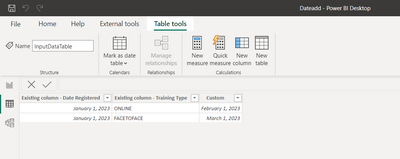Party with Power BI’s own Guy in a Cube
Power BI is turning 10! Tune in for a special live episode on July 24 with behind-the-scenes stories, product evolution highlights, and a sneak peek at what’s in store for the future.
Save the date- Power BI forums
- Get Help with Power BI
- Desktop
- Service
- Report Server
- Power Query
- Mobile Apps
- Developer
- DAX Commands and Tips
- Custom Visuals Development Discussion
- Health and Life Sciences
- Power BI Spanish forums
- Translated Spanish Desktop
- Training and Consulting
- Instructor Led Training
- Dashboard in a Day for Women, by Women
- Galleries
- Webinars and Video Gallery
- Data Stories Gallery
- Themes Gallery
- Contests Gallery
- Quick Measures Gallery
- Notebook Gallery
- Translytical Task Flow Gallery
- R Script Showcase
- Ideas
- Custom Visuals Ideas (read-only)
- Issues
- Issues
- Events
- Upcoming Events
Enhance your career with this limited time 50% discount on Fabric and Power BI exams. Ends August 31st. Request your voucher.
- Power BI forums
- Forums
- Get Help with Power BI
- Power Query
- Re: Custom column to create due dates dependent on...
- Subscribe to RSS Feed
- Mark Topic as New
- Mark Topic as Read
- Float this Topic for Current User
- Bookmark
- Subscribe
- Printer Friendly Page
- Mark as New
- Bookmark
- Subscribe
- Mute
- Subscribe to RSS Feed
- Permalink
- Report Inappropriate Content
Custom column to create due dates dependent on training type
Hi All - Hoping someone might be able to help me. I'm a new PowerBI Desktop user and have one dataset of training data that i'm trying to report on. I'd like to add a custom column that returns a deadline, dependent on the training type and the date the user was registered. Essentially if the user was registered on January 1 2023, I want my custom column to show a due date of 1 mth from date registered for 'Training Type' online and a due date of 2 mths for 'Training Type' Facetoface. Can anyone help with this?
| Existing column - Date Registered | Existing column - Training Type | New Custom Column - Due Due |
| 1/1/2023 | Online | 1/2/2023 |
| 1/1/2023 | Facetoface | 1/3/2023 |
- Mark as New
- Bookmark
- Subscribe
- Mute
- Subscribe to RSS Feed
- Permalink
- Report Inappropriate Content
hi @mooref ,
create a blank query. copy and paste the code below into the advanced editor:
let
Source = Table.FromRows(Json.Document(Binary.Decompress(Binary.FromText("i45Wcq3ILC7JzEtXSM7PKc3NU9BVcEksSVUISk0HiqcWpaYo6WBRE1KUmJkHEgmpLEgFqvBLLVdwLi0uyc9VcIabU5oKwkqxOtFKhvqG+kYGRsZApf55OZl5ID1AEYgYmgK3xOTUkvw0IAlWZAxVFAsA", BinaryEncoding.Base64), Compression.Deflate)), let _t = ((type nullable text) meta [Serialized.Text = true]) in type table [Column1 = _t, Column2 = _t, Column3 = _t]),
#"Promoted Headers" = Table.PromoteHeaders(Source, [PromoteAllScalars=true]),
#"Uppercased Text" = Table.TransformColumns(#"Promoted Headers",{{"Existing column - Training Type", Text.Upper, type text}}),
#"Changed Type" = Table.TransformColumnTypes(#"Uppercased Text",{{"Existing column - Date Registered", type date}, {"Existing column - Training Type", type text}, {"New Custom Column - Due Due", type date}}),
#"Added Custom" = Table.AddColumn(#"Changed Type", "Custom ", each if [#"Existing column - Training Type"] ="FACETOFACE" then Date.AddMonths([#"Existing column - Date Registered"],2) else Date.AddMonths([#"Existing column - Date Registered"],1)),
#"Changed Type1" = Table.TransformColumnTypes(#"Added Custom",{{"Custom ", type date}}),
#"Removed Columns" = Table.RemoveColumns(#"Changed Type1",{"New Custom Column - Due Due"})
in
#"Removed Columns"
the link to the solution : Dateadd.pbix
Used a combination of Mastering IF Statements in Power Query - including Nested IF-Statements (gorilla.bi) and Date.AddMonths - PowerQuery M | Microsoft Learn
This will convert the training type column into Upper case and check if the training type is equal to facetoface, if yes add 2 months else 1.
Output:
If my response(s) assisted you in any way, don't forget to drop me a Kudos 🙂
Kind Regards,
Avinash
Helpful resources

Power BI Monthly Update - July 2025
Check out the July 2025 Power BI update to learn about new features.