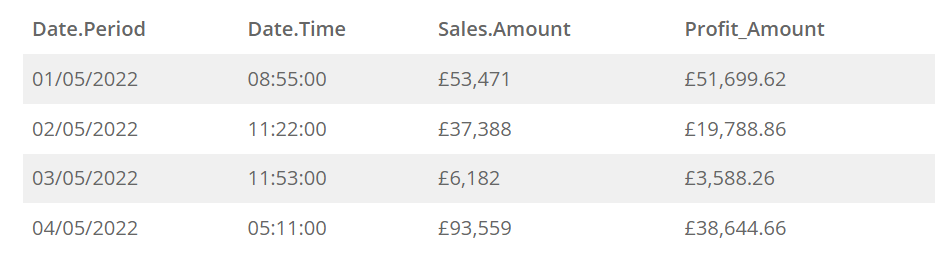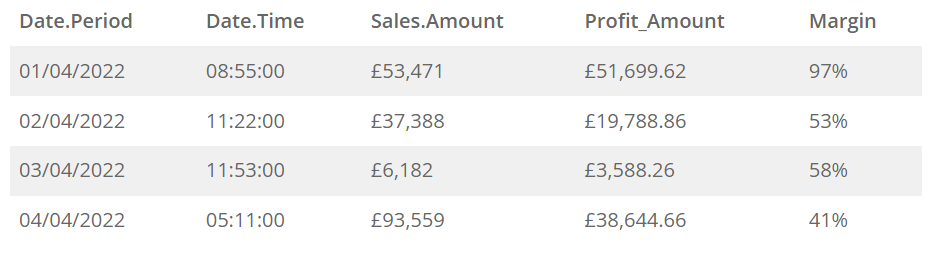FabCon is coming to Atlanta
Join us at FabCon Atlanta from March 16 - 20, 2026, for the ultimate Fabric, Power BI, AI and SQL community-led event. Save $200 with code FABCOMM.
Register now!- Power BI forums
- Get Help with Power BI
- Desktop
- Service
- Report Server
- Power Query
- Mobile Apps
- Developer
- DAX Commands and Tips
- Custom Visuals Development Discussion
- Health and Life Sciences
- Power BI Spanish forums
- Translated Spanish Desktop
- Training and Consulting
- Instructor Led Training
- Dashboard in a Day for Women, by Women
- Galleries
- Data Stories Gallery
- Themes Gallery
- Contests Gallery
- QuickViz Gallery
- Quick Measures Gallery
- Visual Calculations Gallery
- Notebook Gallery
- Translytical Task Flow Gallery
- TMDL Gallery
- R Script Showcase
- Webinars and Video Gallery
- Ideas
- Custom Visuals Ideas (read-only)
- Issues
- Issues
- Events
- Upcoming Events
The Power BI Data Visualization World Championships is back! Get ahead of the game and start preparing now! Learn more
- Power BI forums
- Forums
- Get Help with Power BI
- Power Query
- [Custom Function Guide] Column Standardizer
- Subscribe to RSS Feed
- Mark Topic as New
- Mark Topic as Read
- Float this Topic for Current User
- Bookmark
- Subscribe
- Printer Friendly Page
- Mark as New
- Bookmark
- Subscribe
- Mute
- Subscribe to RSS Feed
- Permalink
- Report Inappropriate Content
[Custom Function Guide] Column Standardizer
Have you worked with an Excel or CSV file that changes slightly their column names? Whatever the reason, this seems to make your Power BI refresh crash.
As you know, Power Query is very susceptible to any change, especially using Functions such as Table.ReorderColumns or Table.SelectRows.
To solve that problem we have developed a function called ColumnStandardizer. The idea as the name suggests is to standardize a set of columns from a given table based on a list of predefined columns.
Example #1
Assuming receiving a monthly table like the one below.
The column headers are roughly the same, but rarely are exactly the same, so appending a folder will not work as expected.
Standard Names
The first step is to decide on the standard names of your columns. We have defined the ones for the table above.
- Date Period
- Date Time
- Sales Amount
- Profit Amount
That means we have removed unnecessary characters and added a space for clarity.
How to use the function
Steps
- Define your standard columns as a list.
- Get the columns name as a list from your table.
- Pass the two lists to ColumnStandardizer.
To simplify the code I’ve used Source = Table.
let
Source = Table,
GetColumnNames = Table.ColumnNames(Source),
RenameList = ColumnStandardizer(
GetColumnNames,
{"Date Period", "Date Time", "Sales Amount", "Profit Amount"}
),
ReplaceColumnNames = Table.RenameColumns(Source, RenameList)
in
ReplaceColumnNamesThe second argument of ColumnStandardizer defines the standard list of columns {"Date Period", "Date Time", "Sales Amount", "Profit Amount"}. This can be also defined in a Power Query variable as we did.
Example #2
The same example as before, the only difference is we have an additional column we weren’t expecting, Margin.
Date.Period Date.Time Sales.Amount Profit_Amount Margin
Well, that’s not a problem. We can do the same we did before, and we just need to add an additional step with Table.SelectColumns.
Basically, because we have standardised the column names, and we have defined that list beforehand, we use the list again in Table.SelectColumns
let
Source = Table,
GetColumnNames = Table.ColumnNames(Source),
StandardColumns = {"Date Period", "Date Time", "Sales Amount", "Profit Amount"},
RenameList = ColumnStandardizer(GetColumnNames, StandardColumns),
ReplaceColumnNames = Table.RenameColumns(
Source,
ColumnStandardizer(
GetColumnNames,
{"Date Period", "Date Time", "Sales Amount", "Profit Amount"}
)
),
SelectColumns = Table.SelectColumns(ReplaceColumnNames, StandardColumns)
in
SelectColumnsSource
- The code is stored on Github:
https://github.com/acanepas/ColumnStandardizer - Power BI Sample
https://github.com/acanepas/ColumnStandardizer/blob/main/ColumnStandardizer%20Example.pbix
- Mark as New
- Bookmark
- Subscribe
- Mute
- Subscribe to RSS Feed
- Permalink
- Report Inappropriate Content
Helpful resources

Power BI Dataviz World Championships
The Power BI Data Visualization World Championships is back! Get ahead of the game and start preparing now!

| User | Count |
|---|---|
| 19 | |
| 10 | |
| 9 | |
| 7 | |
| 6 |