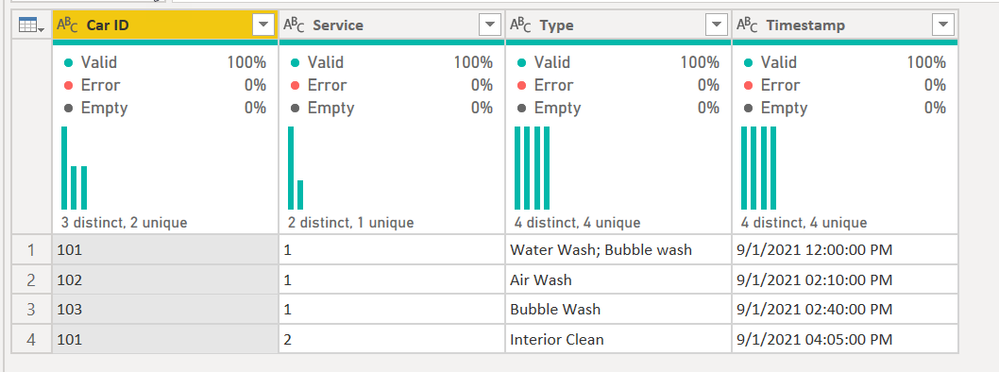FabCon is coming to Atlanta
Join us at FabCon Atlanta from March 16 - 20, 2026, for the ultimate Fabric, Power BI, AI and SQL community-led event. Save $200 with code FABCOMM.
Register now!- Power BI forums
- Get Help with Power BI
- Desktop
- Service
- Report Server
- Power Query
- Mobile Apps
- Developer
- DAX Commands and Tips
- Custom Visuals Development Discussion
- Health and Life Sciences
- Power BI Spanish forums
- Translated Spanish Desktop
- Training and Consulting
- Instructor Led Training
- Dashboard in a Day for Women, by Women
- Galleries
- Data Stories Gallery
- Themes Gallery
- Contests Gallery
- QuickViz Gallery
- Quick Measures Gallery
- Visual Calculations Gallery
- Notebook Gallery
- Translytical Task Flow Gallery
- TMDL Gallery
- R Script Showcase
- Webinars and Video Gallery
- Ideas
- Custom Visuals Ideas (read-only)
- Issues
- Issues
- Events
- Upcoming Events
The Power BI Data Visualization World Championships is back! Get ahead of the game and start preparing now! Learn more
- Power BI forums
- Forums
- Get Help with Power BI
- Power Query
- Creating a new table using existing table
- Subscribe to RSS Feed
- Mark Topic as New
- Mark Topic as Read
- Float this Topic for Current User
- Bookmark
- Subscribe
- Printer Friendly Page
- Mark as New
- Bookmark
- Subscribe
- Mute
- Subscribe to RSS Feed
- Permalink
- Report Inappropriate Content
Creating a new table using existing table
I have the below Query Table
Table1
Car_ID | Shift | ServiceType | Timestamp |
| 101 | 1 | Water Wash; Bubble wash | 9/1/2021 12:00:00 PM |
| 102 | 1 | Air Wash | 9/1/2021 02:10:00 PM |
| 103 | 1 | Bubble Wash | 9/1/2021 02:40:00 PM |
| 101 | 2 | Interior Clean | 9/1/2021 04:05:00 PM |
I want to create a new Table in Power Query for Service type and car and respective timestamp, Like below
Table2
| Service Type | Car No | shift | Timestamp |
| Water Wash | 101 | 1 | 9/1/2021 12:00:00 PM |
| Bubble wash | 101 | 1 | 9/1/2021 12:00:00 PM |
| Air wash | 102 | 1 | 9/1/2021 02:10:00 PM |
| Bubble wash | 103 | 1 | 9/1/2021 02:40:00 PM |
| Interior Clean | 101 | 2 | 9/1/2021 04:05:00 PM |
Steps I followed:
Created new Query with Servicetype
Changed it to table
Used delimeter as semicolon to split columns. (this created two columns)
Added a custom column , = #"Table1"
Expanded to get the CarNo, Shift, Timestamp.
-This is causing the data in second column to disappear.
Is there a better way to get the CarNo, Shift, Timestamp. to table 1?
I tried unpivoting and add the columns and didn't work to
So thought to bring the columns first and then unpivot and that didn't work to.
Could anyone help in creating table2?
Thanks!
Solved! Go to Solution.
- Mark as New
- Bookmark
- Subscribe
- Mute
- Subscribe to RSS Feed
- Permalink
- Report Inappropriate Content
Does this work?
let
Source = Table.FromRows(Json.Document(Binary.Decompress(Binary.FromText("i45WMjQwVNJRAuHwxJLUIoXwxOIMawWn0qSknFSFciAHKGOpb6hvZGBkqGBoZGVgAEQKAb5KsTogzUZQzY6ZEK3Iqg2MrAxRVRtDVUONx6LBBFUDSDHICs88oNsy84sUnHNSE/NQ9JhYGZjC9MQCAA==", BinaryEncoding.Base64), Compression.Deflate)), let _t = ((type nullable text) meta [Serialized.Text = true]) in type table [#"Car ID" = _t, Service = _t, Type = _t, Timestamp = _t]),
#"Split Column by Delimiter" = Table.SplitColumn(Source, "Type", Splitter.SplitTextByDelimiter(";", QuoteStyle.Csv), {"Type.1", "Type.2"}),
#"Unpivoted Columns" = Table.UnpivotOtherColumns(#"Split Column by Delimiter", {"Car ID", "Service", "Timestamp"}, "Attribute", "Value"),
#"Removed Other Columns" = Table.SelectColumns(#"Unpivoted Columns",{"Service", "Car ID", "Value", "Timestamp"})
in
#"Removed Other Columns"
This:
becomes this:
You may need to rename the Values column. But it took the multiple possible values in the Type field and made them into their own row by splitting it then unpivoting it.
How to use M code provided in a blank query:
1) In Power Query, select New Source, then Blank Query
2) On the Home ribbon, select "Advanced Editor" button
3) Remove everything you see, then paste the M code I've given you in that box.
4) Press Done
5) See this article if you need help using this M code in your model.
Did I answer your question? Mark my post as a solution!
Did my answers help arrive at a solution? Give it a kudos by clicking the Thumbs Up!
DAX is for Analysis. Power Query is for Data Modeling
Proud to be a Super User!
MCSA: BI Reporting- Mark as New
- Bookmark
- Subscribe
- Mute
- Subscribe to RSS Feed
- Permalink
- Report Inappropriate Content
Does this work?
let
Source = Table.FromRows(Json.Document(Binary.Decompress(Binary.FromText("i45WMjQwVNJRAuHwxJLUIoXwxOIMawWn0qSknFSFciAHKGOpb6hvZGBkqGBoZGVgAEQKAb5KsTogzUZQzY6ZEK3Iqg2MrAxRVRtDVUONx6LBBFUDSDHICs88oNsy84sUnHNSE/NQ9JhYGZjC9MQCAA==", BinaryEncoding.Base64), Compression.Deflate)), let _t = ((type nullable text) meta [Serialized.Text = true]) in type table [#"Car ID" = _t, Service = _t, Type = _t, Timestamp = _t]),
#"Split Column by Delimiter" = Table.SplitColumn(Source, "Type", Splitter.SplitTextByDelimiter(";", QuoteStyle.Csv), {"Type.1", "Type.2"}),
#"Unpivoted Columns" = Table.UnpivotOtherColumns(#"Split Column by Delimiter", {"Car ID", "Service", "Timestamp"}, "Attribute", "Value"),
#"Removed Other Columns" = Table.SelectColumns(#"Unpivoted Columns",{"Service", "Car ID", "Value", "Timestamp"})
in
#"Removed Other Columns"
This:
becomes this:
You may need to rename the Values column. But it took the multiple possible values in the Type field and made them into their own row by splitting it then unpivoting it.
How to use M code provided in a blank query:
1) In Power Query, select New Source, then Blank Query
2) On the Home ribbon, select "Advanced Editor" button
3) Remove everything you see, then paste the M code I've given you in that box.
4) Press Done
5) See this article if you need help using this M code in your model.
Did I answer your question? Mark my post as a solution!
Did my answers help arrive at a solution? Give it a kudos by clicking the Thumbs Up!
DAX is for Analysis. Power Query is for Data Modeling
Proud to be a Super User!
MCSA: BI ReportingHelpful resources

Power BI Dataviz World Championships
The Power BI Data Visualization World Championships is back! Get ahead of the game and start preparing now!

| User | Count |
|---|---|
| 19 | |
| 10 | |
| 9 | |
| 8 | |
| 7 |