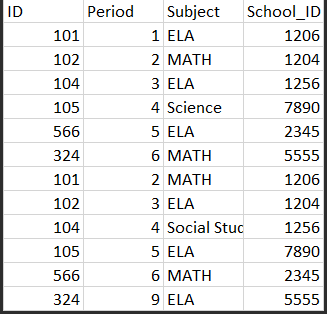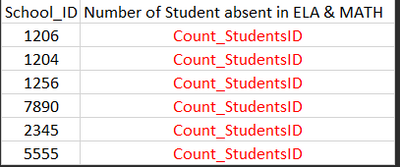FabCon is coming to Atlanta
Join us at FabCon Atlanta from March 16 - 20, 2026, for the ultimate Fabric, Power BI, AI and SQL community-led event. Save $200 with code FABCOMM.
Register now!- Power BI forums
- Get Help with Power BI
- Desktop
- Service
- Report Server
- Power Query
- Mobile Apps
- Developer
- DAX Commands and Tips
- Custom Visuals Development Discussion
- Health and Life Sciences
- Power BI Spanish forums
- Translated Spanish Desktop
- Training and Consulting
- Instructor Led Training
- Dashboard in a Day for Women, by Women
- Galleries
- Data Stories Gallery
- Themes Gallery
- Contests Gallery
- QuickViz Gallery
- Quick Measures Gallery
- Visual Calculations Gallery
- Notebook Gallery
- Translytical Task Flow Gallery
- TMDL Gallery
- R Script Showcase
- Webinars and Video Gallery
- Ideas
- Custom Visuals Ideas (read-only)
- Issues
- Issues
- Events
- Upcoming Events
The Power BI Data Visualization World Championships is back! Get ahead of the game and start preparing now! Learn more
- Power BI forums
- Forums
- Get Help with Power BI
- Power Query
- Counting Core Courses
- Subscribe to RSS Feed
- Mark Topic as New
- Mark Topic as Read
- Float this Topic for Current User
- Bookmark
- Subscribe
- Printer Friendly Page
- Mark as New
- Bookmark
- Subscribe
- Mute
- Subscribe to RSS Feed
- Permalink
- Report Inappropriate Content
Counting Core Courses
I have an issue and am having trouble wrapping my head around it. I am trying to count students absent in English and Math classes. The issue here is the database places students absent per period on a row to row basis. I have created a sample here. The original one is over a million rows.
I was wondering if there is any way I can create a column that counts number of students absent in MATH and ELA. I know I can do table. But I need to be looking more like the picture below (red font is where I want the calculation) and was wondering if someone could help.
Solved! Go to Solution.
- Mark as New
- Bookmark
- Subscribe
- Mute
- Subscribe to RSS Feed
- Permalink
- Report Inappropriate Content
Hi @syasmin25
If you want to do it in M/ Power query:
let
Source = Table.FromRows(Json.Document(Binary.Decompress(Binary.FromText("ZZA/C4MwEMW/SsnskH8X4+hQ6GAnu4lDCFKk0i76/XsXY4waOLjH4+X9uK5jggtWMJp7U9MmuWF9QYZESfOsX4/V0dHRKFUWgS0CKMls/Th8/YBbaSseTDAGJaSUVBqCoSQlzF4E+OJ/4oKQw+UIG9sKFxh+fnTTrZ0Xf4XcOTLAI8YJsEqJxAfGxq7GTS4vsVDGq36Wd4r0fw==", BinaryEncoding.Base64), Compression.Deflate)), let _t = ((type text) meta [Serialized.Text = true]) in type table [ID = _t, Period = _t, Subject = _t, School_ID = _t]),
#"Changed Type" = Table.TransformColumnTypes(Source,{{"ID", Int64.Type}, {"Period", Int64.Type}, {"Subject", type text}, {"School_ID", Int64.Type}}),
#"Filtered Rows" = Table.SelectRows(#"Changed Type", each ([Subject] = "ELA" or [Subject] = "MATH")),
#"Grouped Rows" = Table.Group(#"Filtered Rows", {"School_ID", "ID"}, {{"NumSubjectsInAbsence", each Table.RowCount(_), type number}}),
#"Grouped Rows1" = Table.Group(#"Grouped Rows", {"School_ID"}, {{"NumStudents", each List.Count(List.Select([NumSubjectsInAbsence],each _=2))}})
in
#"Grouped Rows1"Please mark the question solved when done and consider giving kudos if posts are helpful.
Contact me privately for support with any larger-scale BI needs, tutoring, etc.
Cheers
- Mark as New
- Bookmark
- Subscribe
- Mute
- Subscribe to RSS Feed
- Permalink
- Report Inappropriate Content
I know you posted this in Power Query, but it is more easily solved in DAX. Load your example table, and then use a measure expression like this to get the count of students that were absent from both ELA and Math. Doing it in DAX lets you keep all your other data for different analyses.
Absent ELA and Math =
COUNTROWS (
FILTER (
VALUES ( Absences[ID] ),
CALCULATE ( COUNTROWS ( Absences ), Absences[Subject] IN { "ELA", "Math" } ) = 2
)
)
If this works for you, please mark it as solution. Kudos are appreciated too. Please let me know if not.
Regards,
Pat
Did I answer your question? Mark my post as a solution! Kudos are also appreciated!
To learn more about Power BI, follow me on Twitter or subscribe on YouTube.
@mahoneypa HoosierBI on YouTube
- Mark as New
- Bookmark
- Subscribe
- Mute
- Subscribe to RSS Feed
- Permalink
- Report Inappropriate Content
Hi @syasmin25
If you want to do it in M/ Power query:
let
Source = Table.FromRows(Json.Document(Binary.Decompress(Binary.FromText("ZZA/C4MwEMW/SsnskH8X4+hQ6GAnu4lDCFKk0i76/XsXY4waOLjH4+X9uK5jggtWMJp7U9MmuWF9QYZESfOsX4/V0dHRKFUWgS0CKMls/Th8/YBbaSseTDAGJaSUVBqCoSQlzF4E+OJ/4oKQw+UIG9sKFxh+fnTTrZ0Xf4XcOTLAI8YJsEqJxAfGxq7GTS4vsVDGq36Wd4r0fw==", BinaryEncoding.Base64), Compression.Deflate)), let _t = ((type text) meta [Serialized.Text = true]) in type table [ID = _t, Period = _t, Subject = _t, School_ID = _t]),
#"Changed Type" = Table.TransformColumnTypes(Source,{{"ID", Int64.Type}, {"Period", Int64.Type}, {"Subject", type text}, {"School_ID", Int64.Type}}),
#"Filtered Rows" = Table.SelectRows(#"Changed Type", each ([Subject] = "ELA" or [Subject] = "MATH")),
#"Grouped Rows" = Table.Group(#"Filtered Rows", {"School_ID", "ID"}, {{"NumSubjectsInAbsence", each Table.RowCount(_), type number}}),
#"Grouped Rows1" = Table.Group(#"Grouped Rows", {"School_ID"}, {{"NumStudents", each List.Count(List.Select([NumSubjectsInAbsence],each _=2))}})
in
#"Grouped Rows1"Please mark the question solved when done and consider giving kudos if posts are helpful.
Contact me privately for support with any larger-scale BI needs, tutoring, etc.
Cheers
- Mark as New
- Bookmark
- Subscribe
- Mute
- Subscribe to RSS Feed
- Permalink
- Report Inappropriate Content
1. Filter out non-Math/Eng rows
2. Do a group on school id, having Count rows as the aggregate.
This should give you the count you are looking for.
Helpful resources

Power BI Dataviz World Championships
The Power BI Data Visualization World Championships is back! Get ahead of the game and start preparing now!

| User | Count |
|---|---|
| 17 | |
| 9 | |
| 9 | |
| 7 | |
| 7 |