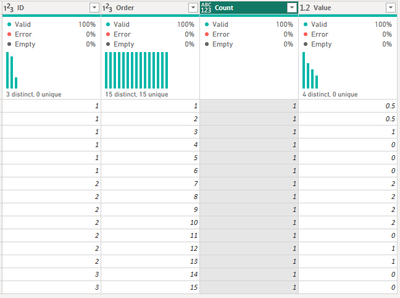FabCon is coming to Atlanta
Join us at FabCon Atlanta from March 16 - 20, 2026, for the ultimate Fabric, Power BI, AI and SQL community-led event. Save $200 with code FABCOMM.
Register now!- Power BI forums
- Get Help with Power BI
- Desktop
- Service
- Report Server
- Power Query
- Mobile Apps
- Developer
- DAX Commands and Tips
- Custom Visuals Development Discussion
- Health and Life Sciences
- Power BI Spanish forums
- Translated Spanish Desktop
- Training and Consulting
- Instructor Led Training
- Dashboard in a Day for Women, by Women
- Galleries
- Data Stories Gallery
- Themes Gallery
- Contests Gallery
- QuickViz Gallery
- Quick Measures Gallery
- Visual Calculations Gallery
- Notebook Gallery
- Translytical Task Flow Gallery
- TMDL Gallery
- R Script Showcase
- Webinars and Video Gallery
- Ideas
- Custom Visuals Ideas (read-only)
- Issues
- Issues
- Events
- Upcoming Events
The Power BI Data Visualization World Championships is back! Get ahead of the game and start preparing now! Learn more
- Power BI forums
- Forums
- Get Help with Power BI
- Power Query
- Re: Convert a list of numbers into a another list
- Subscribe to RSS Feed
- Mark Topic as New
- Mark Topic as Read
- Float this Topic for Current User
- Bookmark
- Subscribe
- Printer Friendly Page
- Mark as New
- Bookmark
- Subscribe
- Mute
- Subscribe to RSS Feed
- Permalink
- Report Inappropriate Content
Convert a list of numbers into a another list
Hi,
I have a problem I can't figure out.
I have a table of numbers attributable to an ID, that I want split out based on the value in one of the columns (Count).
The following is what I have and what I want:
| Current: | |||
| ID | Order | Count | Value |
| 1 | 1 | 2 | 0.5 |
| 1 | 2 | 1 | 1 |
| 1 | 3 | 2 | 0 |
| Desired: | |||
| ID | Order | Count | Value |
| 1 | 1 | 1 | 0.5 |
| 1 | 2 | 1 | 0.5 |
| 1 | 3 | 1 | 1 |
| 1 | 4 | 1 | 0 |
| 1 | 5 | 1 | 0 |
Any help is much appreciated, thanks,
Paul
Solved! Go to Solution.
- Mark as New
- Bookmark
- Subscribe
- Mute
- Subscribe to RSS Feed
- Permalink
- Report Inappropriate Content
Thank you for this!
I used a very similar method to get my solution:
....
#"Unpivoted Other Columns" = Table.UnpivotOtherColumns(#"Sorted Rows2", {"fk_LayerId", "order", "value"}, "Attribute", "Value.1"),
#"Added Custom" = Table.AddColumn(#"Unpivoted Other Columns", "Custom", each Table.Repeat(Table.FromRecords({[Col1=1]}),[Value.1])),
#"Expanded Custom" = Table.ExpandTableColumn(#"Added Custom", "Custom", {"Col1"}, {"Col1"}),
#"Removed Columns1" = Table.RemoveColumns(#"Expanded Custom",{"Attribute", "Value.1"}),
#"Renamed Columns" = Table.RenameColumns(#"Removed Columns1",{{"Col1", "Count"}}),
#"Changed Type1" = Table.TransformColumnTypes(#"Renamed Columns",{{"Count", Int64.Type}}),
#"Reordered Columns" = Table.ReorderColumns(#"Changed Type1",{"fk_LayerId", "order", "Count", "value"}),
#"Grouped Rows" = Table.Group(#"Reordered Columns", {"fk_LayerId"}, {{"Rows", each _, type table [fk_LayerId=nullable number, order=nullable number, Count=nullable number, value=nullable number]}}),
Indexed = Table.TransformColumns(#"Grouped Rows", {{"Rows", each Table.AddIndexColumn(_,"GroupIndex", 1, 1)}}),
#"Expanded Rows" = Table.ExpandTableColumn(Indexed, "Rows", {"Count", "value", "GroupIndex"}, {"Count", "value", "GroupIndex"}),
#"Changed Type2" = Table.TransformColumnTypes(#"Expanded Rows",{{"GroupIndex", Int64.Type}, {"Count", Int64.Type}, {"value", type number}}),
#"Renamed Columns2" = Table.RenameColumns(#"Changed Type2",{{"GroupIndex", "order"}, {"Count", "count"}})
in
#"Renamed Columns2"
as I needed the order (Index) to restart for each Id
- Mark as New
- Bookmark
- Subscribe
- Mute
- Subscribe to RSS Feed
- Permalink
- Report Inappropriate Content
if @BA_Pete 's solution does not work for you I went a bit of a different direction.
I expanded upon your data to start with...
Did the following...
let
Source = Table.FromRows(Json.Document(Binary.Decompress(Binary.FromText("i45WMlTSAWMjIDbQM1WK1YmG8yFyMBFjKDYAi4DkTaDYCC5iCtWFUGMGNwskAtJvDrNNKTYWAA==", BinaryEncoding.Base64), Compression.Deflate)), let _t = ((type nullable text) meta [Serialized.Text = true]) in type table [ID = _t, Order = _t, Count = _t, Value = _t]),
#"Changed Type" = Table.TransformColumnTypes(Source,{{"ID", Int64.Type}, {"Order", Int64.Type}, {"Count", Int64.Type}, {"Value", type number}}),
#"Added Custom" = Table.AddColumn(#"Changed Type", "Custom", each List.Numbers(1,[Count],0)),
#"ExpandTableColumns" = Table.ExpandListColumn(#"Added Custom", "Custom"),
#"Removed Columns" = Table.RemoveColumns(ExpandTableColumns,{"Order", "Count"}),
#"Renamed Columns" = Table.RenameColumns(#"Removed Columns",{{"Custom", "Count"}}),
#"Added Index" = Table.AddIndexColumn(#"Renamed Columns", "Order", 1, 1, Int64.Type),
#"Reordered Columns" = Table.ReorderColumns(#"Added Index",{"ID", "Order", "Count", "Value"})
in
#"Reordered Columns"
And ended up with...
Cheers!
Proud to be a Super User! |  |
- Mark as New
- Bookmark
- Subscribe
- Mute
- Subscribe to RSS Feed
- Permalink
- Report Inappropriate Content
Thank you for this!
I used a very similar method to get my solution:
....
#"Unpivoted Other Columns" = Table.UnpivotOtherColumns(#"Sorted Rows2", {"fk_LayerId", "order", "value"}, "Attribute", "Value.1"),
#"Added Custom" = Table.AddColumn(#"Unpivoted Other Columns", "Custom", each Table.Repeat(Table.FromRecords({[Col1=1]}),[Value.1])),
#"Expanded Custom" = Table.ExpandTableColumn(#"Added Custom", "Custom", {"Col1"}, {"Col1"}),
#"Removed Columns1" = Table.RemoveColumns(#"Expanded Custom",{"Attribute", "Value.1"}),
#"Renamed Columns" = Table.RenameColumns(#"Removed Columns1",{{"Col1", "Count"}}),
#"Changed Type1" = Table.TransformColumnTypes(#"Renamed Columns",{{"Count", Int64.Type}}),
#"Reordered Columns" = Table.ReorderColumns(#"Changed Type1",{"fk_LayerId", "order", "Count", "value"}),
#"Grouped Rows" = Table.Group(#"Reordered Columns", {"fk_LayerId"}, {{"Rows", each _, type table [fk_LayerId=nullable number, order=nullable number, Count=nullable number, value=nullable number]}}),
Indexed = Table.TransformColumns(#"Grouped Rows", {{"Rows", each Table.AddIndexColumn(_,"GroupIndex", 1, 1)}}),
#"Expanded Rows" = Table.ExpandTableColumn(Indexed, "Rows", {"Count", "value", "GroupIndex"}, {"Count", "value", "GroupIndex"}),
#"Changed Type2" = Table.TransformColumnTypes(#"Expanded Rows",{{"GroupIndex", Int64.Type}, {"Count", Int64.Type}, {"value", type number}}),
#"Renamed Columns2" = Table.RenameColumns(#"Changed Type2",{{"GroupIndex", "order"}, {"Count", "count"}})
in
#"Renamed Columns2"
as I needed the order (Index) to restart for each Id
- Mark as New
- Bookmark
- Subscribe
- Mute
- Subscribe to RSS Feed
- Permalink
- Report Inappropriate Content
Hi @pfInigo ,
Need a bit more info around what these fields represent and how dynamic this needs to be.
The easiest way to duplicate the rows [Count] times would be to add a new column with this:
= {1..[Count]}...then expand this column.
Re-incrementing the [Order] column could be done by subsequently adding an Index column, and re-stating the [Count] column would just be a new column with ' = 1 ' as the calculation, but these options aren't dynamic.
Pete
Now accepting Kudos! If my post helped you, why not give it a thumbs-up?
Proud to be a Datanaut!
Helpful resources

Power BI Dataviz World Championships
The Power BI Data Visualization World Championships is back! Get ahead of the game and start preparing now!