Join us at FabCon Vienna from September 15-18, 2025
The ultimate Fabric, Power BI, SQL, and AI community-led learning event. Save €200 with code FABCOMM.
Get registered- Power BI forums
- Get Help with Power BI
- Desktop
- Service
- Report Server
- Power Query
- Mobile Apps
- Developer
- DAX Commands and Tips
- Custom Visuals Development Discussion
- Health and Life Sciences
- Power BI Spanish forums
- Translated Spanish Desktop
- Training and Consulting
- Instructor Led Training
- Dashboard in a Day for Women, by Women
- Galleries
- Data Stories Gallery
- Themes Gallery
- Contests Gallery
- Quick Measures Gallery
- Notebook Gallery
- Translytical Task Flow Gallery
- TMDL Gallery
- R Script Showcase
- Webinars and Video Gallery
- Ideas
- Custom Visuals Ideas (read-only)
- Issues
- Issues
- Events
- Upcoming Events
Compete to become Power BI Data Viz World Champion! First round ends August 18th. Get started.
- Power BI forums
- Forums
- Get Help with Power BI
- Power Query
- Re: Connecting MS Secure Scores to Power Query
- Subscribe to RSS Feed
- Mark Topic as New
- Mark Topic as Read
- Float this Topic for Current User
- Bookmark
- Subscribe
- Printer Friendly Page
- Mark as New
- Bookmark
- Subscribe
- Mute
- Subscribe to RSS Feed
- Permalink
- Report Inappropriate Content
Connecting MS Secure Scores to Power Query
The Microsoft 365 Defender Portal (https://security.microsoft.com/) has a 'Secure Score' page, which contains the following:
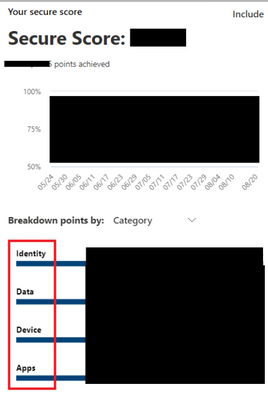
An overall secure score which is then broken down by Identity, Data, Device, and Application secure scores.
I would like to be able to pull these four scores into a Power BI report; however, I have had some difficulty in putting together a solution. This data seems like it could be found in the Microsoft Graph API, but MS seems to have made connecting Graph to Power Query rather difficult. I've tried other Defender APIs, but they all seem either outdated or out of scope for what I'm trying to pull.
Can anyone advise? Thanks for reading.
- Mark as New
- Bookmark
- Subscribe
- Mute
- Subscribe to RSS Feed
- Permalink
- Report Inappropriate Content
Hey, might be a little late to the party but i have been sitting with the same project and I've found a solution that works great.
First you would need to create a app registration in azure with the api permissions SecurityEvents.Read.All.
Create a Client Secret for the app in Azure.
In Power BI Desktop create Parameters for
"TenantID" = The Tenant ID in Azure
"resourceGraphUri" = https://graph.microsoft.com/
"AppID" = Application (client) ID for the app in Azure
"AppSecret" = Client Secret Value for the app in Azure
"clientCredentials" = client_credentials
"secureScoresUri" = https://graph.microsoft.com/beta/security/secureScores?$top=1
"secureScoreControlProfileUri" = https://graph.microsoft.com/beta/security/secureScoreControlProfiles?$top=395
Create a blank query named AccessToken, open Advanced Editor. Paste following code:
let
//POST Request
Url = "https://login.microsoftonline.com/"&TenantId&"/oauth2/token",
Body = "resource="&resourceGraphUri&"&client_id="&AppId&"&client_secret="&AppSecret&"&grant_type="&clientCredentials,
Options = [
Content = Text.ToBinary(Body)
],
//Get token
Response = Web.Contents(Url,Options),
ParsedJson = Json.Document(Response),
ConvertedToken = "Bearer "&ParsedJson[access_token]
in
ConvertedToken
Save the query and create another blank query named what ever you'd like. Open Advanced Editor and paste following code:
let
AuthHeader = #"AccessToken",
Options = [
Headers = [
#"Authorization" = AuthHeader,
#"Content-Type" = "Application/Json"
]
],
WebRequestContent = Web.Contents(secureScoresUri,Options),
JsonContent = Json.Document(WebRequestContent),
ParsedResults = JsonContent[value],
Converted = Table.FromList(ParsedResults, Splitter.SplitByNothing(), null, null, ExtraValues.Error),
Expanded = Table.ExpandRecordColumn(Converted,"Column1",
Record.FieldNames(Converted[Column1]{0}),
Record.FieldNames(Converted[Column1]{0})),
#"Changed Type" = Table.TransformColumnTypes(Expanded,{{"activeUserCount", Int64.Type}, {"currentScore", type number}, {"maxScore", type number}})
in
#"Changed Type"Save the query. This will get you all secure score details for the tenant.
If you'd like to get all the details for each controlScore like Category as you mentioned. Create another blank query and paste following code:
let
AuthHeader = #"AccessToken",
Options = [
Headers = [
#"Authorization" = AuthHeader,
#"Content-Type" = "Application/Json"
]
],
WebRequestContent = Web.Contents(secureScoresUri,Options),
JsonContent = Json.Document(WebRequestContent),
ParsedResults = JsonContent[value],
Converted = Table.FromList(ParsedResults, Splitter.SplitByNothing(), null, null, ExtraValues.Error),
Expanded = Table.ExpandRecordColumn(Converted,"Column1",
Record.FieldNames(Converted[Column1]{0}),
Record.FieldNames(Converted[Column1]{0})),
controlScores1 = Expanded[controlScores],
controlScores2 = controlScores1{0},
#"Converted to Table" = Table.FromList(controlScores2, Splitter.SplitByNothing(), null, null, ExtraValues.Error),
#"Expanded Column1" = Table.ExpandRecordColumn(#"Converted to Table", "Column1", {"controlCategory", "controlName", "description", "score", "lastSynced", "implementationStatus", "on", "scoreInPercentage"}, {"controlCategory", "controlName", "description", "score", "lastSynced", "implementationStatus", "on", "scoreInPercentage"}),
#"Sorted Rows" = Table.Sort(#"Expanded Column1",{{"controlName", Order.Ascending}}),
#"Changed Type" = Table.TransformColumnTypes(#"Sorted Rows",{{"score", type number}}),
#"Added Custom" = Table.AddColumn(#"Changed Type", "DescriptionFormatted", each if [description] = null then null else Html.Table([description] , {{"text",":root"}})),
#"Expanded DescriptionFormatted" = Table.ExpandTableColumn(#"Added Custom", "DescriptionFormatted", {"text"}, {"DescriptionFormatted.text"}),
#"Added Custom1" = Table.AddColumn(#"Expanded DescriptionFormatted", "implementationStatusFormatted", each if [implementationStatus] = null then null else Html.Table([implementationStatus] , {{"text",":root"}})),
#"Expanded implementationStatusFormatted" = Table.ExpandTableColumn(#"Added Custom1", "implementationStatusFormatted", {"text"}, {"implementationStatusFormatted.text"})
in
#"Expanded implementationStatusFormatted"
Hope this helped. 🙂
- Mark as New
- Bookmark
- Subscribe
- Mute
- Subscribe to RSS Feed
- Permalink
- Report Inappropriate Content
How did you get past this?
- Mark as New
- Bookmark
- Subscribe
- Mute
- Subscribe to RSS Feed
- Permalink
- Report Inappropriate Content
Thanks, works like a charm!



