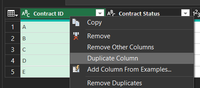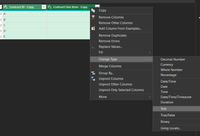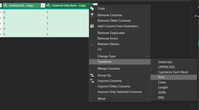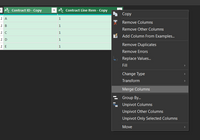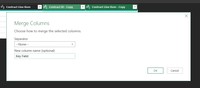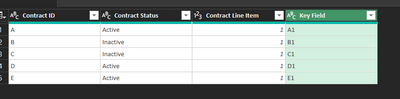FabCon is coming to Atlanta
Join us at FabCon Atlanta from March 16 - 20, 2026, for the ultimate Fabric, Power BI, AI and SQL community-led event. Save $200 with code FABCOMM.
Register now!- Power BI forums
- Get Help with Power BI
- Desktop
- Service
- Report Server
- Power Query
- Mobile Apps
- Developer
- DAX Commands and Tips
- Custom Visuals Development Discussion
- Health and Life Sciences
- Power BI Spanish forums
- Translated Spanish Desktop
- Training and Consulting
- Instructor Led Training
- Dashboard in a Day for Women, by Women
- Galleries
- Data Stories Gallery
- Themes Gallery
- Contests Gallery
- QuickViz Gallery
- Quick Measures Gallery
- Visual Calculations Gallery
- Notebook Gallery
- Translytical Task Flow Gallery
- TMDL Gallery
- R Script Showcase
- Webinars and Video Gallery
- Ideas
- Custom Visuals Ideas (read-only)
- Issues
- Issues
- Events
- Upcoming Events
The Power BI Data Visualization World Championships is back! Get ahead of the game and start preparing now! Learn more
- Power BI forums
- Forums
- Get Help with Power BI
- Power Query
- Re: Combine data and number column in Power Query
- Subscribe to RSS Feed
- Mark Topic as New
- Mark Topic as Read
- Float this Topic for Current User
- Bookmark
- Subscribe
- Printer Friendly Page
- Mark as New
- Bookmark
- Subscribe
- Mute
- Subscribe to RSS Feed
- Permalink
- Report Inappropriate Content
Combine data and number column in Power Query
Hello,
I need to some help, I think it should be fairly simple but for the life of me I can't find the solution. I have some not so great data which I need to find the duplicates, to do that I need to combine a number column with a data column to group by and see the duplicate items.
| Number Column | Date | Ref |
| 0001 | 16/08/2021 | 0001 16/08/2021 |
Unfortunately I just keep getting an error message so I'm clearly doing something wrong.
Any help would be mightly appreciated.
Solved! Go to Solution.
- Mark as New
- Bookmark
- Subscribe
- Mute
- Subscribe to RSS Feed
- Permalink
- Report Inappropriate Content
FYI that you can Ctrl click on your number and date columns to select them both, and then choose Remove Duplicates from the ribbon under Remove Rows. To concatenate them, they both need to be type text, so you'll need something like:
= Number.ToText([Number Column]) & " " & Date.ToText([Date Column], "yyyyMMMdd")
Pat
Did I answer your question? Mark my post as a solution! Kudos are also appreciated!
To learn more about Power BI, follow me on Twitter or subscribe on YouTube.
@mahoneypa HoosierBI on YouTube
- Mark as New
- Bookmark
- Subscribe
- Mute
- Subscribe to RSS Feed
- Permalink
- Report Inappropriate Content
Hope I'm understanding correctly. You are trying to make a key field you can use to remove duplicates.
If this is correct this is what I do in these situations:
Clean up the data 1st then make your key field.
Since i don't want to lose my data, I'll start of by creating duplicates of the columns I'm trying to convert into a key field and do my cleaning on those columns especially since the column merge will remove the columns being merged, this means I only lose the duplicate columns not the originals.
Here are the steps:
- Right clicking each column header and select Duplicate Column
- (No need to rename these new columsn since these will be throw away columns)
- In order to remove leading and trailing spaces from the data, select the 2 newly copied columns
- While they are highlighted right click on the header of one of them --> Change Type --> Text
- While they are still highlighted, if not reselect them, right click on the header of one of them --> Transform --> Trim
- You could filter, sort and replace through the copied columns to clean up the data but since you are just looking to remove duplicates, you could skip this and come back to it once your data set is smaller after deduping, making it a little quicker to clean up.
- While they are highlighted right click on the header of one of them --> Change Type --> Text
- Finally Create your key by selecting both copied columns again, if they are not already selected, and right clicking on the header of one them, one more time, then select Merge Columns
Choose a seperator if you want to add one and name your new column
- This will create your new key field that can be used to remove duplicates. One way I remove duplicates is using the group by option.
Hope this helps.
- Mark as New
- Bookmark
- Subscribe
- Mute
- Subscribe to RSS Feed
- Permalink
- Report Inappropriate Content
Hope I'm understanding correctly. You are trying to make a key field you can use to remove duplicates.
If this is correct this is what I do in these situations:
Clean up the data 1st then make your key field.
Since i don't want to lose my data, I'll start of by creating duplicates of the columns I'm trying to convert into a key field and do my cleaning on those columns especially since the column merge will remove the columns being merged, this means I only lose the duplicate columns not the originals.
Here are the steps:
- Right clicking each column header and select Duplicate Column
- (No need to rename these new columsn since these will be throw away columns)
- In order to remove leading and trailing spaces from the data, select the 2 newly copied columns
- While they are highlighted right click on the header of one of them --> Change Type --> Text
- While they are still highlighted, if not reselect them, right click on the header of one of them --> Transform --> Trim
- You could filter, sort and replace through the copied columns to clean up the data but since you are just looking to remove duplicates, you could skip this and come back to it once your data set is smaller after deduping, making it a little quicker to clean up.
- While they are highlighted right click on the header of one of them --> Change Type --> Text
- Finally Create your key by selecting both copied columns again, if they are not already selected, and right clicking on the header of one them, one more time, then select Merge Columns
Choose a seperator if you want to add one and name your new column
- This will create your new key field that can be used to remove duplicates. One way I remove duplicates is using the group by option.
Hope this helps.
- Mark as New
- Bookmark
- Subscribe
- Mute
- Subscribe to RSS Feed
- Permalink
- Report Inappropriate Content
FYI that you can Ctrl click on your number and date columns to select them both, and then choose Remove Duplicates from the ribbon under Remove Rows. To concatenate them, they both need to be type text, so you'll need something like:
= Number.ToText([Number Column]) & " " & Date.ToText([Date Column], "yyyyMMMdd")
Pat
Did I answer your question? Mark my post as a solution! Kudos are also appreciated!
To learn more about Power BI, follow me on Twitter or subscribe on YouTube.
@mahoneypa HoosierBI on YouTube
- Mark as New
- Bookmark
- Subscribe
- Mute
- Subscribe to RSS Feed
- Permalink
- Report Inappropriate Content
As @sean_w said it is quite hard to give a straight answer without a little bit more of context. My suggestion would be to, prior to the combine step in the Query Editor, changing the type of the two columns to "type any" and then combining the two. After the combine is performed, changing back to "date" and "Int64.Type" (i guess its this type you have now) to maintain data consistency and quality.
Hope this answer solves your problem! If you need any additional help please tag me in your reply.
If my reply provided you with a solution, pleased mark it as a solution ✔️ or give it a kudoe 👍
Thanks!
Best regards,
Gonçalo Geraldes
- Mark as New
- Bookmark
- Subscribe
- Mute
- Subscribe to RSS Feed
- Permalink
- Report Inappropriate Content
Without seeing the data types, how you're trying to combine the data, and the error, this is a bit of a shot in the dark. Given you're dealing with two different data types, it's likely that you're attempting to use a function that doesn't handle the data types. Here are a couple resources that might be helpful:
Power Query Merge Columns help article:
https://support.microsoft.com/en-us/office/merge-columns-power-query-80ec9e1e-1eb6-4048-b500-d5d42d9...
Power Query Function references:
https://docs.microsoft.com/en-us/powerquery-m/number-totext
https://docs.microsoft.com/en-us/powerquery-m/date-totext
- Mark as New
- Bookmark
- Subscribe
- Mute
- Subscribe to RSS Feed
- Permalink
- Report Inappropriate Content
Hi Sean,
Thanks for the feedback - @mahoneypat has managed to provide a solution 😊
Helpful resources

Power BI Dataviz World Championships
The Power BI Data Visualization World Championships is back! Get ahead of the game and start preparing now!

| User | Count |
|---|---|
| 19 | |
| 10 | |
| 9 | |
| 8 | |
| 7 |