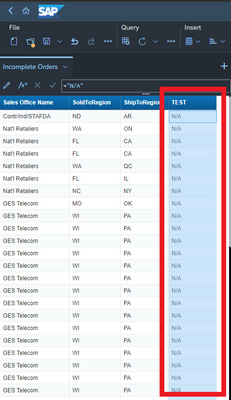FabCon is coming to Atlanta
Join us at FabCon Atlanta from March 16 - 20, 2026, for the ultimate Fabric, Power BI, AI and SQL community-led event. Save $200 with code FABCOMM.
Register now!- Power BI forums
- Get Help with Power BI
- Desktop
- Service
- Report Server
- Power Query
- Mobile Apps
- Developer
- DAX Commands and Tips
- Custom Visuals Development Discussion
- Health and Life Sciences
- Power BI Spanish forums
- Translated Spanish Desktop
- Training and Consulting
- Instructor Led Training
- Dashboard in a Day for Women, by Women
- Galleries
- Data Stories Gallery
- Themes Gallery
- Contests Gallery
- QuickViz Gallery
- Quick Measures Gallery
- Visual Calculations Gallery
- Notebook Gallery
- Translytical Task Flow Gallery
- TMDL Gallery
- R Script Showcase
- Webinars and Video Gallery
- Ideas
- Custom Visuals Ideas (read-only)
- Issues
- Issues
- Events
- Upcoming Events
The Power BI Data Visualization World Championships is back! Get ahead of the game and start preparing now! Learn more
- Power BI forums
- Forums
- Get Help with Power BI
- Power Query
- Re: Columns missing from imported Excel data
- Subscribe to RSS Feed
- Mark Topic as New
- Mark Topic as Read
- Float this Topic for Current User
- Bookmark
- Subscribe
- Printer Friendly Page
- Mark as New
- Bookmark
- Subscribe
- Mute
- Subscribe to RSS Feed
- Permalink
- Report Inappropriate Content
Columns missing from imported Excel data
Hello,
Looking for some assistance with an issue I'm having with imported Excel data.
I've got several reports linked to approximately a dozen different excel sheets and without any obvious cause some of the sheets are missing columns when imported into Power BI. As an example, one file has 17 columns but once imported the final column is missing and fails with an Expression.Error: 'column 17' of the table wasn't found:
Source = Excel.Workbook(File.Contents("\\absvapp036c\itrent\001 - ESS Mileage.xlsx"), null, true),
#"001 - ESS Mileage - Claim_Sheet" = Source{[Item="001 - ESS Mileage - Claim",Kind="Sheet"]}[Data],
#"Changed Type" = Table.TransformColumnTypes(#"001 - ESS Mileage - Claim_Sheet",{{"Column1", type any}, {"Column2", type any}, {"Column3", type text}, {"Column4", type any}, {"Column5", type any}, {"Column6", type any}, {"Column7", type any}, {"Column8", type text}, {"Column9", type any}, {"Column10", type text}, {"Column11", type any}, {"Column12", type text}, {"Column13", type any}, {"Column14", type any}, {"Column15", type any}, {"Column16", type any}, {"Column17", type text}}),
I've been adding blank columns into the source reports to try and workaround this but this is not an ideal solution as it doesn't always work and I'm now concerned that the import query is also missing other data.
I've been around the internet trying to find a fix for this and I've tried all of the solutions I could find, e.g. refresh cache, refresh preview, create new query etc. but nothing seems to stop a column from being ignored by the import process. Should/could I be using M directly to extract all columns rather than relying on the editor and if so, can anyone help with the code to use?
Any help/advice would be greatly appreciated!
- Mark as New
- Bookmark
- Subscribe
- Mute
- Subscribe to RSS Feed
- Permalink
- Report Inappropriate Content
I know this is an old thread but we are having the same issue with SAP BO generated Excel file as well and what fixed it is adding
InferSheetDimensions = true when calling the Excel.Workbook function.
Excel.Workbook([Content],[DelayTypes = true, InferSheetDimensions = true]))
So sample code would be:
= Excel.Workbook(File.Contents(\\PathToFile\ExcelFile.xlsx"),[DelayTypes = true, InferSheetDimensions = true])- Mark as New
- Bookmark
- Subscribe
- Mute
- Subscribe to RSS Feed
- Permalink
- Report Inappropriate Content
Hi, for your Information the following SAP Note is applicable for your issue:
3336825 - Excel output generated by Web Intelligence is not working properly in PowerBI
Thnaks,
Julien
- Mark as New
- Bookmark
- Subscribe
- Mute
- Subscribe to RSS Feed
- Permalink
- Report Inappropriate Content
Hey There,
I know this is an older post/issue but i've recently run into the same problem as my company has upgraded our SAP BO program to:
SAP BusinessObjects BI Platform 4.3 Support Pack 3 Patch 1 Version : 14.3.3.4496.1
I've found that adding an additional column on the right-most side of your SAP BO report seems to resolve the issue (essentially, the read error is happening on the right-most "TEST" column, but no issues with the rest of my data now)
This resolution is definitely not as intuitive or technically sound as most of the previous answers but, it has worked for me 😁
- Mark as New
- Bookmark
- Subscribe
- Mute
- Subscribe to RSS Feed
- Permalink
- Report Inappropriate Content
@Anonymous wrote:Hey There,
I know this is an older post/issue but i've recently run into the same problem as my company has upgraded our SAP BO program to:
SAP BusinessObjects BI Platform 4.3 Support Pack 3 Patch 1 Version : 14.3.3.4496.1
I've found that adding an additional column on the right-most side of your SAP BO report seems to resolve the issue (essentially, the read error is happening on the right-most "TEST" column, but no issues with the rest of my data now)
This resolution is definitely not as intuitive or technically sound as most of the previous answers but, it has worked for me 😁
Hi - Has this been already raised with Power-BI team for fixing the Connector OR with the SAP team if its a problem with the BO patch issue? Were you able to find a permanent resolution to this?
We just updated our environment to this version and face the same issue - so wanted to confirm if we can piggy back on the issue you may have raised with Microsoft / SAP OR if we need to start afresh.
SAP BusinessObjects BI Platform 4.3 Support Pack 3 Patch 1 Version : 14.3.3.4496.1
- Mark as New
- Bookmark
- Subscribe
- Mute
- Subscribe to RSS Feed
- Permalink
- Report Inappropriate Content
Hey @ShankarS
SAP has acknowledged this issue via a knowledge article:
https://userapps.support.sap.com/sap/support/knowledge/en/2853508
Have not seen/heard anything in reference to this issue since i found it a few months back - sorry i am not much help!
- Mark as New
- Bookmark
- Subscribe
- Mute
- Subscribe to RSS Feed
- Permalink
- Report Inappropriate Content
Thanks for the quick response, @Anonymous -- the SAP KB 2853508 is stating its relevant for BO 4.2 & is not reproducible above BO 4.2 Support Pack 7 Patch 500 and above versions.. But both of us seem to be facing this after updating to BO 4.3 SP1 Patch 1.
SAP then have to clarify if they are same OR if this is a different issue. I have also raised with SAP, along with here within Microsoft as manual workaround is not practical due to the volume of reports impacted on our end.
- Mark as New
- Bookmark
- Subscribe
- Mute
- Subscribe to RSS Feed
- Permalink
- Report Inappropriate Content
Hello NJS0303
I know this problem by myself.
when you read data with Excel.Workbook and read a table (sheet) ALWAYS the USEDRANGE of this sheet is read.
So, ensure that all your sheets/file have the same usedrange set (starting always at ColumnA and ends on the same column - otherwise not dinamically applyd functions will crash). This will solve your problem
Have fun
Jimmy
- Mark as New
- Bookmark
- Subscribe
- Mute
- Subscribe to RSS Feed
- Permalink
- Report Inappropriate Content
Hi @Jimmy801,
It's reassuring to hear that I'm not the only person having this issue and appreciate you taking the time to respond.
I've done some more research on UsedRange but I haven't worked out how to apply this in my particular case. Is there an adjustment to be made within Power BI's Advanced Editor or do I have to do this at the Excel side? If it's the former would be able to provide an example using my sample code?
- Mark as New
- Bookmark
- Subscribe
- Mute
- Subscribe to RSS Feed
- Permalink
- Report Inappropriate Content
hello
this hasn't to do anything wtih power query
this is only a matter of settings in Excel.
The USEDRANGE is a read-only object that is determed by excel, if a range is used.
I will write you a VBA code to read this object. You can paste this to your files and check whether a the usedranges are the same. In addition is always dangerous to use an non dynamically approach when working with an unstructered data like Excel Table.RemoveColumns(Table, {"Column16"}) can lead to an unexpected result, as Column16 may not exist or not contain the data you are expecting (as you saw in your example, the usedranges may not be identically, even you have designed it like that - maybe used changed something)
Here now the VBA code to check
sub checkUsedRange ()
dim ws as worksheet
for each ws in thisworkbook.worksheets
debug.print ws.name & " - " & ws.usedrange.address
next ws
end sub
have fun
Jimmy
- Mark as New
- Bookmark
- Subscribe
- Mute
- Subscribe to RSS Feed
- Permalink
- Report Inappropriate Content
That's fantastic @Jimmy801, thanks for taking the time to do that.
I've checked the UsedRange of my example spreadsheet and it's reporting A1:D18822 which is correct but Power BI is essentially importing A1:C18822. I'm beginning to suspect that this is being caused by the SharePoint folder connector as when I import the same spreadsheet using the standard Excel connector A:D I'm not having the missing column issue.
- Mark as New
- Bookmark
- Subscribe
- Mute
- Subscribe to RSS Feed
- Permalink
- Report Inappropriate Content
Hello @NJS0303
what about your problem?
If my posts did help your or solved your problem, please mark it as solution.
Kudos are nice to - thanks
Have fun
Jimmy
- Mark as New
- Bookmark
- Subscribe
- Mute
- Subscribe to RSS Feed
- Permalink
- Report Inappropriate Content
Hi @Jimmy801
Sorry (again) for the delay in responding.
I've finally been able to identify what is causing the issue, namely there's a known issued with the SAP Web Intelligence .xlsx reports in terms of how Power BI reads them:
https://apps.support.sap.com/sap/support/knowledge/preview/en/2853508
I don't have full access to SAP's knowledge base so I'm operating with limited information at the moment. I'll try and find out more but I'm hoping someone reading this has access to the knowledge base and can share the full article.
- Mark as New
- Bookmark
- Subscribe
- Mute
- Subscribe to RSS Feed
- Permalink
- Report Inappropriate Content
Hello @NJS0303
we had a similar issue with xlsx-file from SAP because of an XLM-problem. Simple download xls or csv version (it would be always best to use txt or csv-files for interfaces). Then it should work
If this post helps or solves your problem, please mark it as solution.
Kudos are nice to - thanks
Have fun
Jimmy
- Mark as New
- Bookmark
- Subscribe
- Mute
- Subscribe to RSS Feed
- Permalink
- Report Inappropriate Content
Hello
could you please post the file and the M-code
Thanks
Jimmy
- Mark as New
- Bookmark
- Subscribe
- Mute
- Subscribe to RSS Feed
- Permalink
- Report Inappropriate Content
- Mark as New
- Bookmark
- Subscribe
- Mute
- Subscribe to RSS Feed
- Permalink
- Report Inappropriate Content
Hi @az38 ,
Apologies for the delay in responding - please see below for the information requested:
let
Source = SharePoint.Files("https://redacted.sharepoint.com/sites/MidlandTransfer", [ApiVersion = 15]),
#"005-UserStructure_ITRENT-PBI xlsx_https://redacted sharepoint com/sites/MidlandTransfer/Shared Documents/ITRENT-PBI/" = Source{[Name="005-UserStructure_ITRENT-PBI.xlsx",#"Folder Path"="https://redacted.sharepoint.com/sites/MidlandTransfer/Shared Documents/ITRENT-PBI/"]}[Content],
#"Imported Excel" = Excel.Workbook(#"005-UserStructure_ITRENT-PBI xlsx_https://redacted sharepoint com/sites/MidlandTransfer/Shared Documents/ITRENT-PBI/"),
UserStructure_Sheet = #"Imported Excel"{[Item="UserStructure",Kind="Sheet"]}[Data],
#"Promoted Headers" = Table.PromoteHeaders(UserStructure_Sheet, [PromoteAllScalars=true]),
#"Changed Type" = Table.TransformColumnTypes(#"Promoted Headers",{{"User Login", type text}, {"Level3:Structure", type text}, {"Level4:Structure", type text}})
in
#"Changed Type".
This example is taken from a 4 column Excel file which is imported into Power BI with the first 3 columns only.
Helpful resources

Power BI Dataviz World Championships
The Power BI Data Visualization World Championships is back! Get ahead of the game and start preparing now!