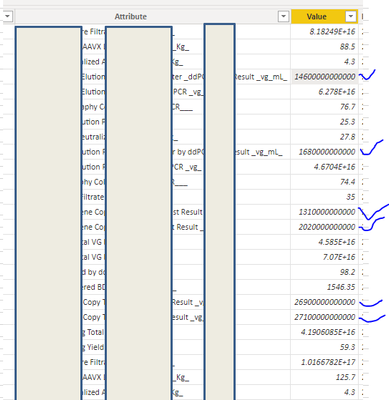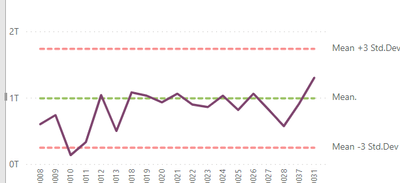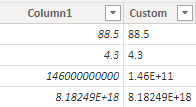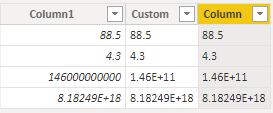FabCon is coming to Atlanta
Join us at FabCon Atlanta from March 16 - 20, 2026, for the ultimate Fabric, Power BI, AI and SQL community-led event. Save $200 with code FABCOMM.
Register now!- Power BI forums
- Get Help with Power BI
- Desktop
- Service
- Report Server
- Power Query
- Mobile Apps
- Developer
- DAX Commands and Tips
- Custom Visuals Development Discussion
- Health and Life Sciences
- Power BI Spanish forums
- Translated Spanish Desktop
- Training and Consulting
- Instructor Led Training
- Dashboard in a Day for Women, by Women
- Galleries
- Data Stories Gallery
- Themes Gallery
- Contests Gallery
- QuickViz Gallery
- Quick Measures Gallery
- Visual Calculations Gallery
- Notebook Gallery
- Translytical Task Flow Gallery
- TMDL Gallery
- R Script Showcase
- Webinars and Video Gallery
- Ideas
- Custom Visuals Ideas (read-only)
- Issues
- Issues
- Events
- Upcoming Events
Get Fabric Certified for FREE during Fabric Data Days. Don't miss your chance! Request now
- Power BI forums
- Forums
- Get Help with Power BI
- Power Query
- Re: Change a number to scientific format in Power ...
- Subscribe to RSS Feed
- Mark Topic as New
- Mark Topic as Read
- Float this Topic for Current User
- Bookmark
- Subscribe
- Printer Friendly Page
- Mark as New
- Bookmark
- Subscribe
- Mute
- Subscribe to RSS Feed
- Permalink
- Report Inappropriate Content
Change a number to scientific format in Power query
How can I change a large number to Scientific format in Power Bi - Power Query Editor? I am aware of the option to do this on data mode but I have a Pivot Table that contains many variables of different decimal numbers into one column for charting and it is set to Auto format in table mode. Attached a screenshot of my column of values in the Pivot table that combines the data of many variables. I only want to see the large numbers in Scientific here. Thank you.
- Mark as New
- Bookmark
- Subscribe
- Mute
- Subscribe to RSS Feed
- Permalink
- Report Inappropriate Content
Hi, Thank you @v-yanjiang-msft @jbwtp both for responding here. I tried the DAX formula but it converted the data to text which defeated my purpose. Maybe I should have asked in different way. Below is a line chart and I need the Y axis to be displayed in Scientific format when the numbers are larger than 100,000. As mentioned in the picture post, the Y axis column has a mix of numbers from very small to very large. And I am selecting the Y axis based on the slicer.
- Mark as New
- Bookmark
- Subscribe
- Mute
- Subscribe to RSS Feed
- Permalink
- Report Inappropriate Content
Hi @gsksarepta,
I don't think that the standard line chart is that flexible. The axis can be either number format or sceintific format (depending on the column format set in the "Column Tools"), but not the mix of this. Unless, the functionality exists in some custom/3rd party visuals.
Kind regards,
John
- Mark as New
- Bookmark
- Subscribe
- Mute
- Subscribe to RSS Feed
- Permalink
- Report Inappropriate Content
Hi @gsksarepta ,
According to your description, here's my solution.
Power Query:
Add a custom column.
if Text.Length(Text.From([Column1]))>11 and Text.Length(Text.From([Column1]))<16 then Currency.From([Column1]) else [Column1]Result:
DAX:
Create a calculated column:
Column =
IF (
LEN ( 'Table'[Column1] ) > 11,
FORMAT ( 'Table'[Column1], "Scientific" ),
FORMAT ( 'Table'[Column1], "General Number" )
)
Result:
Note: After hard foramt, the column type will be text instead of number.
I attach my sample below for your reference.
Best Regards,
Community Support Team _ kalyj
If this post helps, then please consider Accept it as the solution to help the other members find it more quickly.
- Mark as New
- Bookmark
- Subscribe
- Mute
- Subscribe to RSS Feed
- Permalink
- Report Inappropriate Content
Hi @gsksarepta,
Can I ask a question: why are you bothered?
The sceintific fornmat in this case is only a way to visualise the number, it does not change it's qualities (in the way for example Int64.Type) does. Your end user presumably won't see them in the query view anyway.
If you really like to see them formatted, you can always convert them to text [ Number.ToText(_, "e") ], but at the cost of actually making them text type.
Cheers,
John
Helpful resources

Power BI Monthly Update - November 2025
Check out the November 2025 Power BI update to learn about new features.

Fabric Data Days
Advance your Data & AI career with 50 days of live learning, contests, hands-on challenges, study groups & certifications and more!

| User | Count |
|---|---|
| 10 | |
| 9 | |
| 6 | |
| 5 | |
| 3 |