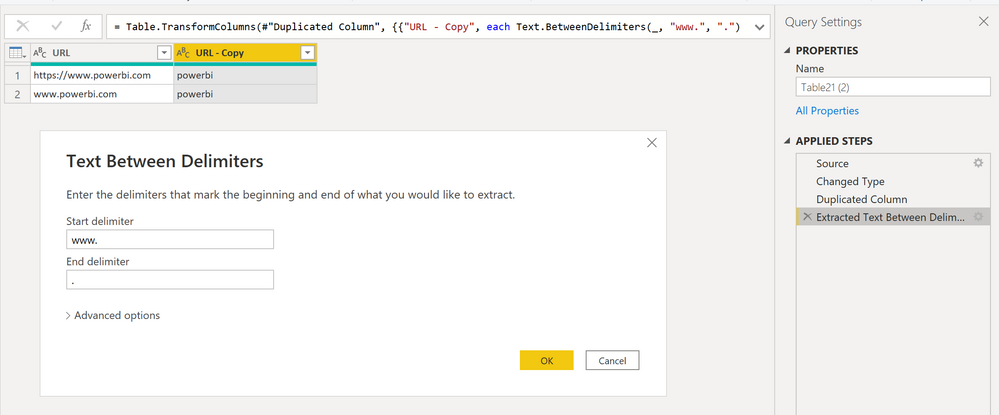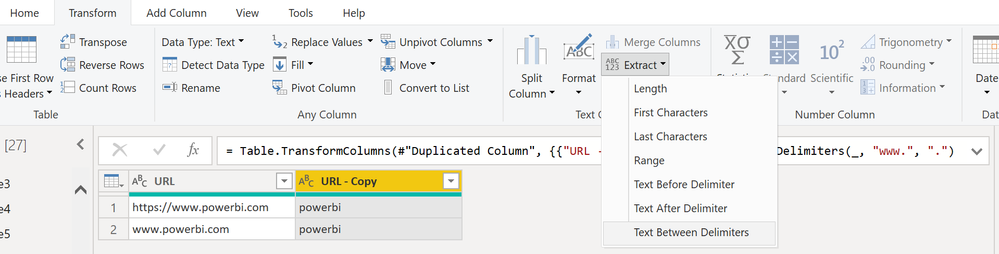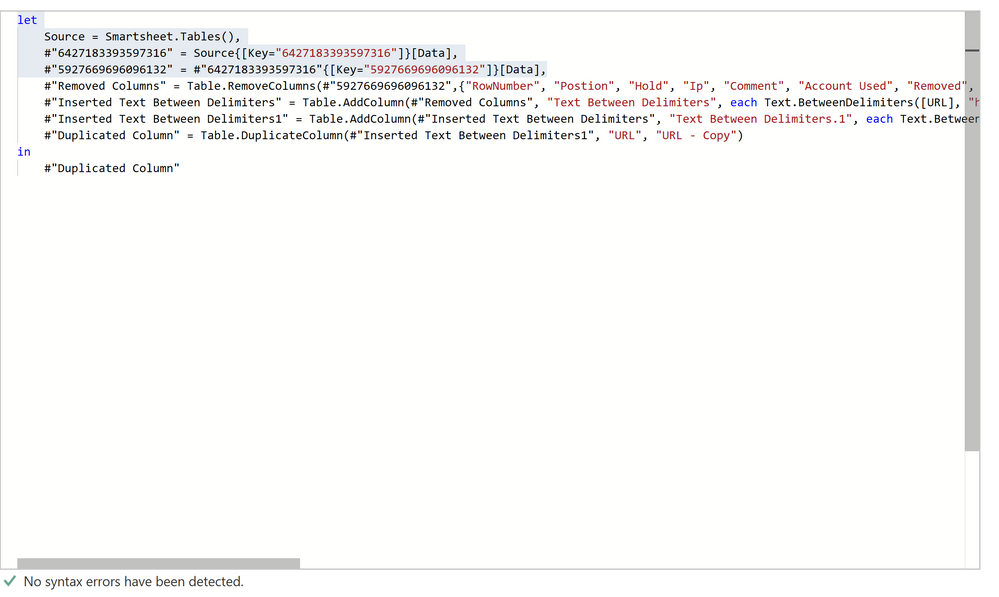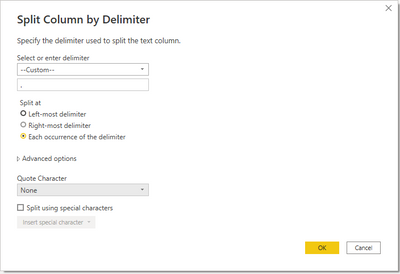FabCon is coming to Atlanta
Join us at FabCon Atlanta from March 16 - 20, 2026, for the ultimate Fabric, Power BI, AI and SQL community-led event. Save $200 with code FABCOMM.
Register now!- Power BI forums
- Get Help with Power BI
- Desktop
- Service
- Report Server
- Power Query
- Mobile Apps
- Developer
- DAX Commands and Tips
- Custom Visuals Development Discussion
- Health and Life Sciences
- Power BI Spanish forums
- Translated Spanish Desktop
- Training and Consulting
- Instructor Led Training
- Dashboard in a Day for Women, by Women
- Galleries
- Data Stories Gallery
- Themes Gallery
- Contests Gallery
- QuickViz Gallery
- Quick Measures Gallery
- Visual Calculations Gallery
- Notebook Gallery
- Translytical Task Flow Gallery
- TMDL Gallery
- R Script Showcase
- Webinars and Video Gallery
- Ideas
- Custom Visuals Ideas (read-only)
- Issues
- Issues
- Events
- Upcoming Events
Get Fabric Certified for FREE during Fabric Data Days. Don't miss your chance! Request now
- Power BI forums
- Forums
- Get Help with Power BI
- Power Query
- Re: Between Delimiters for various different domai...
- Subscribe to RSS Feed
- Mark Topic as New
- Mark Topic as Read
- Float this Topic for Current User
- Bookmark
- Subscribe
- Printer Friendly Page
- Mark as New
- Bookmark
- Subscribe
- Mute
- Subscribe to RSS Feed
- Permalink
- Report Inappropriate Content
Between Delimiters for various different domain names and domain extensions
I have a plethora of different types of URL's and i would like to extract the domain names only and leave everything else. The problem is when i do a transformation to extract, only 1 start delimiter is available to do multiple URL's? For example: www.powerbi.com extracted is "powerbi" but as soon as a https://www.powerbi.com instance happens it gives an error or extracts improperly? Can i do multiple delimiter conditions to create a column with the domain in text IE; "powerbi"??
- Mark as New
- Bookmark
- Subscribe
- Mute
- Subscribe to RSS Feed
- Permalink
- Report Inappropriate Content
Hi @Anonymous ,
How about this:
You can find this actions under transform > extract > Text between delimeters:
Does this help? 🙂
/Tom
https://www.tackytech.blog/
https://www.instagram.com/tackytechtom/
| Did I answer your question❓➡️ Please, mark my post as a solution ✔️ |
| Also happily accepting Kudos 🙂 |
| Feel free to connect with me on LinkedIn! | |
| #proudtobeasuperuser |  |
- Mark as New
- Bookmark
- Subscribe
- Mute
- Subscribe to RSS Feed
- Permalink
- Report Inappropriate Content
Thank you very much but not quite. I've tried those methods and it's more intricate then that. I need to be able to set multiple conditons. Some including the above are these URL types: "https://thesouth.com" or "thesouth.com" or "www.thesouth" or "https://www.thesouth.com" or "thesouth.gov" = "thesouth".
I get some results to extract but not all. I need them all if possible?
- Mark as New
- Bookmark
- Subscribe
- Mute
- Subscribe to RSS Feed
- Permalink
- Report Inappropriate Content
Open a blank query - Home - Advanced Editor - Remove everything from there and paste the below code to test (later on when you use the query on your dataset, you will have to change the source appropriately)
let
Source = Table.FromRows(Json.Document(Binary.Decompress(Binary.FromText("i45WyigpKSi20tcvyUgtzi8tydBLzs9VitWJVsIQKC8v14MJYgjAVcHMwyoJF0jPL1OKjQUA", BinaryEncoding.Base64), Compression.Deflate)), let _t = ((type nullable text) meta [Serialized.Text = true]) in type table [Data = _t]),
#"Changed Type" = Table.TransformColumnTypes(Source,{{"Data", type text}}),
#"Replaced Value" = Table.ReplaceValue(#"Changed Type","https://","",Replacer.ReplaceText,{"Data"}),
#"Replaced Value1" = Table.ReplaceValue(#"Replaced Value","www.","",Replacer.ReplaceText,{"Data"}),
#"Extracted Text Before Delimiter" = Table.TransformColumns(#"Replaced Value1", {{"Data", each Text.BeforeDelimiter(_, "."), type text}})
in
#"Extracted Text Before Delimiter"
- Mark as New
- Bookmark
- Subscribe
- Mute
- Subscribe to RSS Feed
- Permalink
- Report Inappropriate Content
Thank you very much. But im six weeks in and i tried to replace the source and can't seem to grasp the concept of it?? How would i go about changing it appropriately??
- Mark as New
- Bookmark
- Subscribe
- Mute
- Subscribe to RSS Feed
- Permalink
- Report Inappropriate Content
To understand the concept, do it manually - Select the column - Right click - Replace values - Put https:// in Value to Find and OK...This will replace https:// with blank.
The generates this statement
#"Replaced Value" = Table.ReplaceValue(#"Changed Type","https://","",Replacer.ReplaceText,{"Data"}),
- Mark as New
- Bookmark
- Subscribe
- Mute
- Subscribe to RSS Feed
- Permalink
- Report Inappropriate Content
That is already including in the above test code. What do i remove from my query to add to the above code to extract all of the unique URL's?? Here is my query? What do i remove to add to your code?
- Mark as New
- Bookmark
- Subscribe
- Mute
- Subscribe to RSS Feed
- Permalink
- Report Inappropriate Content
In PQ, please see what is the column name which contains URL- Note it.
Remove all lines starting with #"Removed Columns" in your code.
Copy my code starting with #"Replaced Value" till end and paste in your code.
Now, replace "Data" in my code wherever it appears with the column name which contains URL.
- Mark as New
- Bookmark
- Subscribe
- Mute
- Subscribe to RSS Feed
- Permalink
- Report Inappropriate Content
Hello Luis,
I was able to split https://www.powerbi.com into three separate columns. Here's what they looked like:
From my understanding of your post, you would be able to delete columns 1 and 3 after splitting, keeping only "powerbi" in the column.
If this is what you are looking for here are the steps I used to do this:
1. Right click column -> Split Column -> By Delimiter
2. "Select or enter delimiter" = Select --Custom--
Use these setting and hit ok.
Hopefully this achieves what you are looking for!
--Michael
Helpful resources

Power BI Monthly Update - November 2025
Check out the November 2025 Power BI update to learn about new features.

Fabric Data Days
Advance your Data & AI career with 50 days of live learning, contests, hands-on challenges, study groups & certifications and more!

| User | Count |
|---|---|
| 11 | |
| 10 | |
| 6 | |
| 5 | |
| 4 |
| User | Count |
|---|---|
| 26 | |
| 17 | |
| 13 | |
| 10 | |
| 9 |