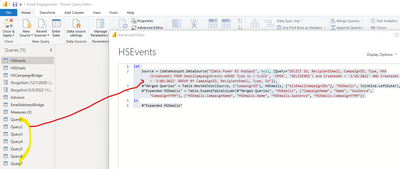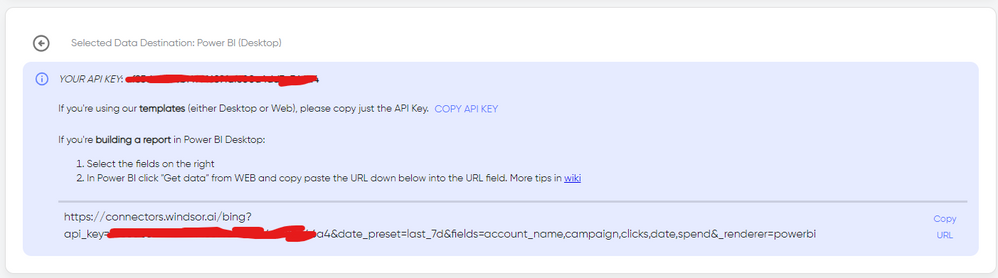FabCon is coming to Atlanta
Join us at FabCon Atlanta from March 16 - 20, 2026, for the ultimate Fabric, Power BI, AI and SQL community-led event. Save $200 with code FABCOMM.
Register now!- Power BI forums
- Get Help with Power BI
- Desktop
- Service
- Report Server
- Power Query
- Mobile Apps
- Developer
- DAX Commands and Tips
- Custom Visuals Development Discussion
- Health and Life Sciences
- Power BI Spanish forums
- Translated Spanish Desktop
- Training and Consulting
- Instructor Led Training
- Dashboard in a Day for Women, by Women
- Galleries
- Data Stories Gallery
- Themes Gallery
- Contests Gallery
- Quick Measures Gallery
- Notebook Gallery
- Translytical Task Flow Gallery
- TMDL Gallery
- R Script Showcase
- Webinars and Video Gallery
- Ideas
- Custom Visuals Ideas (read-only)
- Issues
- Issues
- Events
- Upcoming Events
To celebrate FabCon Vienna, we are offering 50% off select exams. Ends October 3rd. Request your discount now.
- Power BI forums
- Forums
- Get Help with Power BI
- Power Query
- Re: Advice - Best Way to Import Large quantities o...
- Subscribe to RSS Feed
- Mark Topic as New
- Mark Topic as Read
- Float this Topic for Current User
- Bookmark
- Subscribe
- Printer Friendly Page
- Mark as New
- Bookmark
- Subscribe
- Mute
- Subscribe to RSS Feed
- Permalink
- Report Inappropriate Content
Advice - Best Way to Import Large quantities of data when I can only pull a certain number at a time
Hello,
I need help knowing the best way to pull a large quantity of historical data into a new Power BI report.
I have to pull Email Event Activity out of HubSpot, and then join that Activity with another table from HubSpot to get the campaign name. Each week's worth of email activity can be about 200,000 rows of data alone.
I find that I'm able to pull about 15 days at a time to get the query to load into the report. So, I so far have 8 queries of about 200,000 rows of data each. Those rows contain the same data, but for different date ranges.
The first of those queries is already joined to the Campaign table. My original thought was that I would Insert a step and append all of the additional queries, then turn off their abiltiy to refresh. However, several hours later, I am still not even seeing the data load into the model. It is simply "waiting for other queries."
Is there a better way to import all of this data and make it run faster?
This is the primary query:
let
Source = CdataHubspot.DataSource("CData Power BI HubSpot", null, [Query="SELECT Id, RecipientEmail, CampaignID, Type, MAX(CreatedAt)
FROM EmailCampaignEvents
WHERE Type in ('CLICK', 'OPEN', 'DELIVERED') and CreatedAt > '2/28/2022' AND CreatedAt < '3/08/2022' GROUP BY CampaignID, RecipientEmail, Type, Id"]),
#"Merged Queries" = Table.NestedJoin(Source, {"CampaignID"}, HSEmails, {"AllEmailCampaignIDs"}, "HSEmails", JoinKind.LeftOuter),
#"Expanded HSEmails" = Table.ExpandTableColumn(#"Merged Queries", "HSEmails", {"CampaignName", "Name", "Audience", "CampaignYYMM"}, {"HSEmails.CampaignName", "HSEmails.Name", "HSEmails.Audience", "HSEmails.CampaignYYMM"})
in
#"Expanded HSEmails"
And from the picture below, each of queries 1-7 is approximately 200k rows of data with the same type of info as the first part of that main query.
Solved! Go to Solution.
- Mark as New
- Bookmark
- Subscribe
- Mute
- Subscribe to RSS Feed
- Permalink
- Report Inappropriate Content
Hi @apmulhearn . Try the following YouTube video to understand how to create a function:
How to create functions in Power Query - YouTube
Custom Functions Made Easy in Power BI - YouTube
Write Your First CUSTOM M FUNCTION in Power BI - YouTube
In your example, the custom function needs to receive the date as the parameter. This date is converted to text to be included in the Query String. I suggest using a step to prepare the string then include the string into the CData function. It would look something like this:
(#"Date Parameter" as date) =>
let
#"Date Text" = Date.ToText( #"Date Parameter" , "mm/dd/yyy"),
#"Make Query String" = "Select blah blah" & #"Date Text" & "blah blah(" & #"Date Text" & ")",
#"Call CData" = CdataHubspot.DataSource("CData Power BI HubSpot", null, [Query= #"Make Query String" ])
in
#"Call CData"
The result of the above should be a Table. This table can be expanded.
- Mark as New
- Bookmark
- Subscribe
- Mute
- Subscribe to RSS Feed
- Permalink
- Report Inappropriate Content
Hi @apmulhearn as a workaround, maybe you can use a 3rd party connector, which pulls from the Hubspot API directly, it can save you a lot of time compared to other option and lets you pull a quite large volume of data at once. I've tried windsor.ai, supermetrics and funnel.io. I stayed with windsor because it is much cheaper so just to let you know other options. In case you wonder, to make the connection first search for the Hubspot connector in the data sources list:
After that, just grant access to your Hubspot account using your credentials, then on preview and destination page you will see a preview of your Hubspot fields:
There just select the fields you need. Finally, just select PBI as your data destination and finally just copy and paste the url on PBI --> Get Data --> Web --> Paste the url.
- Mark as New
- Bookmark
- Subscribe
- Mute
- Subscribe to RSS Feed
- Permalink
- Report Inappropriate Content
Skyvia offers two pathways for integrating HubSpot with Power BI: one method syncs HubSpot data into a data warehouse, which then connects to Power BI, while the other method makes HubSpot data accessible as an OData feed for direct use in Power BI. These approaches ensure easy data import for effective analytics.
- Mark as New
- Bookmark
- Subscribe
- Mute
- Subscribe to RSS Feed
- Permalink
- Report Inappropriate Content
@apmulhearn There is a HubSpot Certified App that is available in the HubSpot App Marketplace for connecting HubSpot to Power BI. Because the app is a middleware solution that includes a data warehouse, it solves problems caused by HubSpot's API limitations., There is a free trial.
https://ecosystem.hubspot.com/marketplace/apps/marketing/analytics-data/powerbi
Here is a map of data flow from HubSpot to Power BI that the integration provides:
HubSpot Data Data Flow Power BI
| Companies | --> | Companies |
| Contacts | --> | Contacts |
| Deals | --> | Deals |
| Engagements | --> | Engagements |
| Email Events | --> | Email Events |
| Tickets | --> | Tickets |
| Owners | --> | Owners |
| Products | --> | Products |
| Forms | --> | Forms |
| Companies | --> | Company Properties |
| Contacts | --> | Contact Properties |
| Associations | --> | CRM Associations |
| Deal Pipelines | --> | Deal Pipelines |
| Deals | --> | Deal Properties |
| CampaignEmailEvents | --> | Marketing Email |
| Custom Objects | --> | CRM Associations |
| Quotes | --> | CRM Associations |
| Contact Lists | --> | Contact Lists |
| Website Pages | --> | Analytics |
| Workflows | --> | Workflows |
Here is a link to the documentation: https://support.datawarehouse.io/hc/en-us/articles/360006051874-Power-Bi-Connector-Manual
- Mark as New
- Bookmark
- Subscribe
- Mute
- Subscribe to RSS Feed
- Permalink
- Report Inappropriate Content
Hi @apmulhearn , I see you are using the CData connector, so I am going to rule out using Dataflows. Please consider the following suggestions and ideas:
- Don't use the "Merge" in Power Query - There is a simple join so you can leave this until the data is available in the Data Model.
- Start with Date Table + Extract Function - Convert the CData call into a function that can be used on Table with Date column (e.g. from 1/1/2022 to 31/12/2022). The function will call results for each individual CreatedAt date. Essentially you will create a Query String for each day and call them one by one. You will then expand the results into a table (i.e. effective append them together).
- Incremental Refresh - you can consider turn on incremental refresh because the Start and End date will apply to the Date column. Power BI will create partition for dates to store History and when you hit refresh it should only grab the last couple of days.
I hope this helps.
- Mark as New
- Bookmark
- Subscribe
- Mute
- Subscribe to RSS Feed
- Permalink
- Report Inappropriate Content
Hi Daryl - I've not yet worked with functions, so I've been trying to do some reading since your response to get a little bit better of an understanding. I haven't found a good resource yet, though. Do you have a recommendation? When I click on the query and select "Create Function," I get a message that I haven't set parameters. I don't really know where to start - and if I need to start over, it is ok. If you have any suggestion for a quality post on adding data this way, or if you have the time and interest to dumb your guidance down a little bit for me, I will be greatly appreciative.
- Mark as New
- Bookmark
- Subscribe
- Mute
- Subscribe to RSS Feed
- Permalink
- Report Inappropriate Content
Hi @apmulhearn . Try the following YouTube video to understand how to create a function:
How to create functions in Power Query - YouTube
Custom Functions Made Easy in Power BI - YouTube
Write Your First CUSTOM M FUNCTION in Power BI - YouTube
In your example, the custom function needs to receive the date as the parameter. This date is converted to text to be included in the Query String. I suggest using a step to prepare the string then include the string into the CData function. It would look something like this:
(#"Date Parameter" as date) =>
let
#"Date Text" = Date.ToText( #"Date Parameter" , "mm/dd/yyy"),
#"Make Query String" = "Select blah blah" & #"Date Text" & "blah blah(" & #"Date Text" & ")",
#"Call CData" = CdataHubspot.DataSource("CData Power BI HubSpot", null, [Query= #"Make Query String" ])
in
#"Call CData"
The result of the above should be a Table. This table can be expanded.