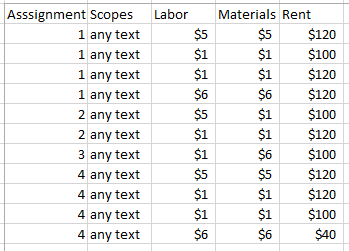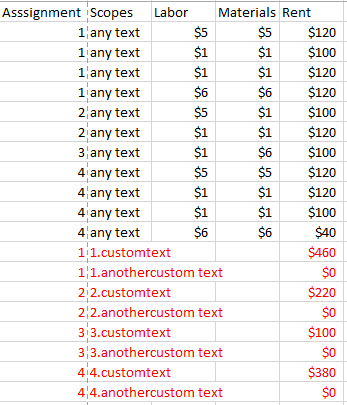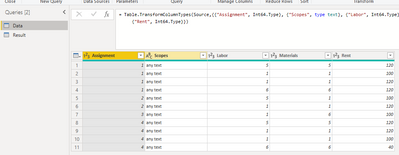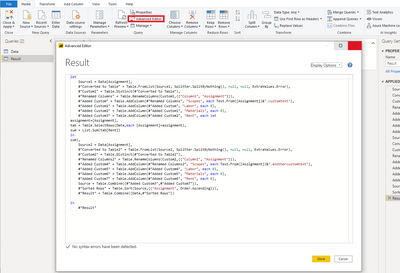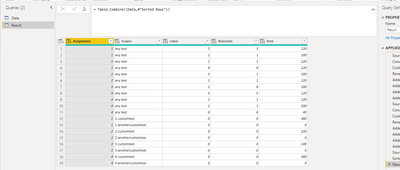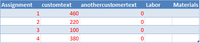FabCon is coming to Atlanta
Join us at FabCon Atlanta from March 16 - 20, 2026, for the ultimate Fabric, Power BI, AI and SQL community-led event. Save $200 with code FABCOMM.
Register now!- Power BI forums
- Get Help with Power BI
- Desktop
- Service
- Report Server
- Power Query
- Mobile Apps
- Developer
- DAX Commands and Tips
- Custom Visuals Development Discussion
- Health and Life Sciences
- Power BI Spanish forums
- Translated Spanish Desktop
- Training and Consulting
- Instructor Led Training
- Dashboard in a Day for Women, by Women
- Galleries
- Data Stories Gallery
- Themes Gallery
- Contests Gallery
- QuickViz Gallery
- Quick Measures Gallery
- Visual Calculations Gallery
- Notebook Gallery
- Translytical Task Flow Gallery
- TMDL Gallery
- R Script Showcase
- Webinars and Video Gallery
- Ideas
- Custom Visuals Ideas (read-only)
- Issues
- Issues
- Events
- Upcoming Events
The Power BI Data Visualization World Championships is back! It's time to submit your entry. Live now!
- Power BI forums
- Forums
- Get Help with Power BI
- Power Query
- Re: Adding custom rows in Power Query
- Subscribe to RSS Feed
- Mark Topic as New
- Mark Topic as Read
- Float this Topic for Current User
- Bookmark
- Subscribe
- Printer Friendly Page
- Mark as New
- Bookmark
- Subscribe
- Mute
- Subscribe to RSS Feed
- Permalink
- Report Inappropriate Content
Adding custom rows in Power Query
Hi everyone,
I've got a bit of an interesting problem here that I can't seem to solve. Wondering if you may know the answer to this.
Based on each distinct "Assignment", I need to add two rows:
Row 1
"Assignment" row should reflect the current Assignment number
"Scopes" row should reflect Assignment.CustomText
"Labor" should reflect $0
"Materials" should reflect $0
"Rent" should be the SUM of rents for that particular assignment
Row 2
"Assignment" row should reflect the current Assignment number
"Scopes" row should reflect Assignment.AnotherCustomText
"Labor" should reflect $0
"Materials" should reflect $0
"Rent" should reflect $0
Thanks in advance!
DATA
EXPECTED RESULT
@harshnathani - do you have any ideas on this?
Solved! Go to Solution.
- Mark as New
- Bookmark
- Subscribe
- Mute
- Subscribe to RSS Feed
- Permalink
- Report Inappropriate Content
Hello @peterso
you can apply Table.Group twice to your orignal data and then combine your source with the results of your Table.Groups
Here the code to understand it better
let
Source = Table.FromRows(Json.Document(Binary.Decompress(Binary.FromText("i45WMlTSUUrMq1QoSa0oATJNodjCQClWB0MWxDUD0UYQaSNUaWMgNgfTWCTBpoJooNZYAA==", BinaryEncoding.Base64), Compression.Deflate)), let _t = ((type nullable text) meta [Serialized.Text = true]) in type table [Assignment = _t, Scopes = _t, Labor = _t, Materials = _t, Rent = _t]),
#"Changed Type" = Table.TransformColumnTypes(Source,{{"Assignment", Int64.Type}, {"Scopes", type text}, {"Labor", Int64.Type}, {"Materials", Int64.Type}, {"Rent", Int64.Type}}),
CreateCustomTextRow = Table.Group(#"Changed Type", {"Assignment"}, {{"Rent", each List.Sum([Rent]), type number}, {"Scopes", each Text.From([Assignment]{0})&".CustomText"}}),
CreateAnotherCustomTextRow = Table.Group(#"Changed Type", {"Assignment"}, {{"Rent", each 0, type number}, {"Scopes", each Text.From([Assignment]{0})&".AnotherCustomText"}}),
Combine = Table.Combine({#"Changed Type", CreateCustomTextRow, CreateAnotherCustomTextRow})
in
Combine
Copy paste this code to the advanced editor in a new blank query to see how the solution works.
If this post helps or solves your problem, please mark it as solution (to help other users find useful content and to acknowledge the work of users that helped you)
Kudoes are nice too
Have fun
Jimmy
- Mark as New
- Bookmark
- Subscribe
- Mute
- Subscribe to RSS Feed
- Permalink
- Report Inappropriate Content
Hello @peterso
you can apply Table.Group twice to your orignal data and then combine your source with the results of your Table.Groups
Here the code to understand it better
let
Source = Table.FromRows(Json.Document(Binary.Decompress(Binary.FromText("i45WMlTSUUrMq1QoSa0oATJNodjCQClWB0MWxDUD0UYQaSNUaWMgNgfTWCTBpoJooNZYAA==", BinaryEncoding.Base64), Compression.Deflate)), let _t = ((type nullable text) meta [Serialized.Text = true]) in type table [Assignment = _t, Scopes = _t, Labor = _t, Materials = _t, Rent = _t]),
#"Changed Type" = Table.TransformColumnTypes(Source,{{"Assignment", Int64.Type}, {"Scopes", type text}, {"Labor", Int64.Type}, {"Materials", Int64.Type}, {"Rent", Int64.Type}}),
CreateCustomTextRow = Table.Group(#"Changed Type", {"Assignment"}, {{"Rent", each List.Sum([Rent]), type number}, {"Scopes", each Text.From([Assignment]{0})&".CustomText"}}),
CreateAnotherCustomTextRow = Table.Group(#"Changed Type", {"Assignment"}, {{"Rent", each 0, type number}, {"Scopes", each Text.From([Assignment]{0})&".AnotherCustomText"}}),
Combine = Table.Combine({#"Changed Type", CreateCustomTextRow, CreateAnotherCustomTextRow})
in
Combine
Copy paste this code to the advanced editor in a new blank query to see how the solution works.
If this post helps or solves your problem, please mark it as solution (to help other users find useful content and to acknowledge the work of users that helped you)
Kudoes are nice too
Have fun
Jimmy
- Mark as New
- Bookmark
- Subscribe
- Mute
- Subscribe to RSS Feed
- Permalink
- Report Inappropriate Content
Hey Jimmy - I got a cyclical reference. Wondering why that is.
- Mark as New
- Bookmark
- Subscribe
- Mute
- Subscribe to RSS Feed
- Permalink
- Report Inappropriate Content
Hello @peterso
then probably is there a cyclical error 🙂
When you post your code, I can check it out
BR
Jimmy
- Mark as New
- Bookmark
- Subscribe
- Mute
- Subscribe to RSS Feed
- Permalink
- Report Inappropriate Content
Hi, @peterso
Based on your description, I created data to reproduce your scenario. The pbix file is attached in the end.
Data:
You may create a blank query and paste the following codes in the corresponding 'Advanced Editor'.
let
Source1 = Data[Assignment],
#"Converted to Table" = Table.FromList(Source1, Splitter.SplitByNothing(), null, null, ExtraValues.Error),
#"Custom1" = Table.Distinct(#"Converted to Table"),
#"Renamed Columns" = Table.RenameColumns(Custom1,{{"Column1", "Assignment"}}),
#"Added Custom" = Table.AddColumn(#"Renamed Columns", "Scopes", each Text.From([Assignment])&".customtext"),
#"Added Custom1" = Table.AddColumn(#"Added Custom", "Labor", each 0),
#"Added Custom2" = Table.AddColumn(#"Added Custom1", "Materials", each 0),
#"Added Custom3" = Table.AddColumn(#"Added Custom2", "Rent", each let
assignment=[Assignment],
tab = Table.SelectRows(Data,each [Assignment]=assignment),
sum = List.Sum(tab[Rent])
in
sum),
Source2 = Data[Assignment],
#"Converted to Table2" = Table.FromList(Source2, Splitter.SplitByNothing(), null, null, ExtraValues.Error),
#"Custom2" = Table.Distinct(#"Converted to Table2"),
#"Renamed Columns2" = Table.RenameColumns(Custom2,{{"Column1", "Assignment"}}),
#"Added Custom4" = Table.AddColumn(#"Renamed Columns2", "Scopes", each Text.From([Assignment])&".anothercustomtext"),
#"Added Custom5" = Table.AddColumn(#"Added Custom4", "Labor", each 0),
#"Added Custom6" = Table.AddColumn(#"Added Custom5", "Materials", each 0),
#"Added Custom7" = Table.AddColumn(#"Added Custom6", "Rent", each 0),
Source = Table.Combine({#"Added Custom3",#"Added Custom7"}),
#"Sorted Rows" = Table.Sort(Source,{{"Assignment", Order.Ascending}}),
#"Result" = Table.Combine({Data,#"Sorted Rows"})
in
#"Result"
Result:
Best Regards
Allan
If this post helps, then please consider Accept it as the solution to help the other members find it more quickly.
- Mark as New
- Bookmark
- Subscribe
- Mute
- Subscribe to RSS Feed
- Permalink
- Report Inappropriate Content
Hi, there
Just unpivot such a table by columns "customtext" and "anothercustomertext", then append to the table "DATA".
| Thanks to the great efforts by MS engineers to simplify syntax of DAX! Most beginners are SUCCESSFULLY MISLED to think that they could easily master DAX; but it turns out that the intricacy of the most frequently used RANKX() is still way beyond their comprehension! |
DAX is simple, but NOT EASY! |
- Mark as New
- Bookmark
- Subscribe
- Mute
- Subscribe to RSS Feed
- Permalink
- Report Inappropriate Content
I don't quite understand. Can you explain please?
- Mark as New
- Bookmark
- Subscribe
- Mute
- Subscribe to RSS Feed
- Permalink
- Report Inappropriate Content
Pls refer to the attached file for the procedure.
| Thanks to the great efforts by MS engineers to simplify syntax of DAX! Most beginners are SUCCESSFULLY MISLED to think that they could easily master DAX; but it turns out that the intricacy of the most frequently used RANKX() is still way beyond their comprehension! |
DAX is simple, but NOT EASY! |
- Mark as New
- Bookmark
- Subscribe
- Mute
- Subscribe to RSS Feed
- Permalink
- Report Inappropriate Content
There is a circular reference error.
Helpful resources

Power BI Dataviz World Championships
The Power BI Data Visualization World Championships is back! It's time to submit your entry.

| User | Count |
|---|---|
| 20 | |
| 9 | |
| 8 | |
| 8 | |
| 7 |