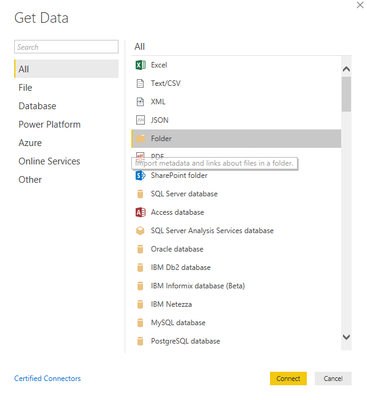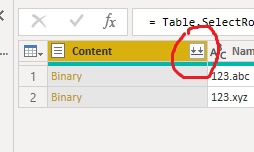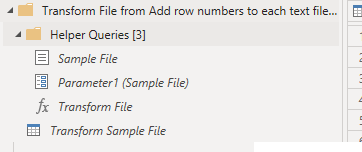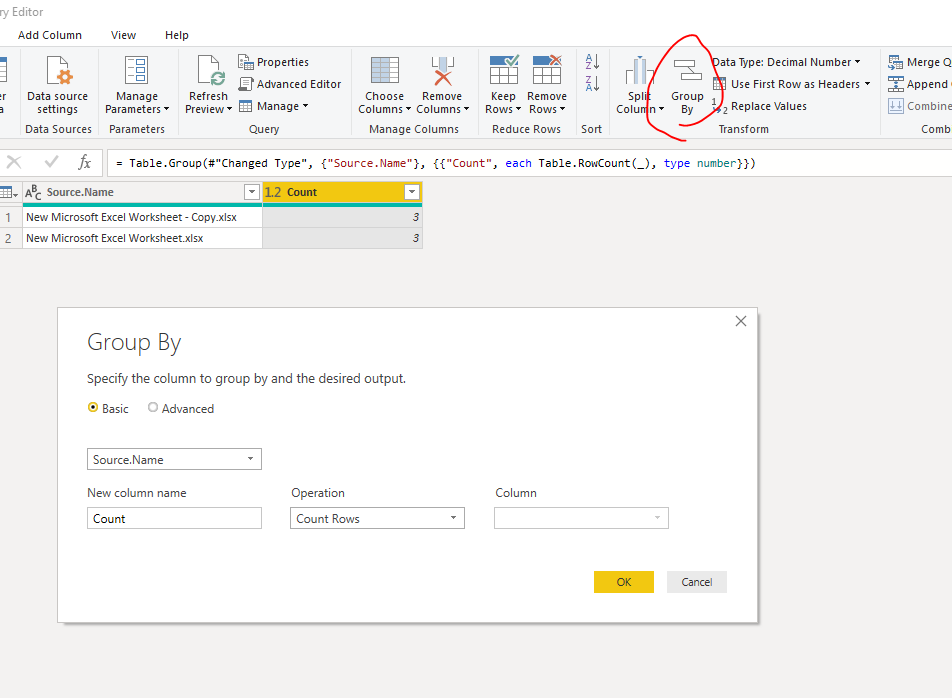FabCon is coming to Atlanta
Join us at FabCon Atlanta from March 16 - 20, 2026, for the ultimate Fabric, Power BI, AI and SQL community-led event. Save $200 with code FABCOMM.
Register now!- Power BI forums
- Get Help with Power BI
- Desktop
- Service
- Report Server
- Power Query
- Mobile Apps
- Developer
- DAX Commands and Tips
- Custom Visuals Development Discussion
- Health and Life Sciences
- Power BI Spanish forums
- Translated Spanish Desktop
- Training and Consulting
- Instructor Led Training
- Dashboard in a Day for Women, by Women
- Galleries
- Data Stories Gallery
- Themes Gallery
- Contests Gallery
- QuickViz Gallery
- Quick Measures Gallery
- Visual Calculations Gallery
- Notebook Gallery
- Translytical Task Flow Gallery
- TMDL Gallery
- R Script Showcase
- Webinars and Video Gallery
- Ideas
- Custom Visuals Ideas (read-only)
- Issues
- Issues
- Events
- Upcoming Events
The Power BI Data Visualization World Championships is back! Get ahead of the game and start preparing now! Learn more
- Power BI forums
- Forums
- Get Help with Power BI
- Power Query
- Re: Add row numbers to each text file from a folde...
- Subscribe to RSS Feed
- Mark Topic as New
- Mark Topic as Read
- Float this Topic for Current User
- Bookmark
- Subscribe
- Printer Friendly Page
- Mark as New
- Bookmark
- Subscribe
- Mute
- Subscribe to RSS Feed
- Permalink
- Report Inappropriate Content
Add row numbers to each text file from a folder
I'm looking for a way to inject a row number when using the folder source optoin in power query (in Excel). I have a large amount of text files with unique and different file extensions based on the data in each (even though they are actually all text files). These different files have value that are specific to the row number in each file type based on a value in the first row of each file.
So for example, if file 123.xyz has the word "MONTH" in the first row of text, then I know that the key value is in row 46. If the first row has the word "YEAR" in the first row, then I know that the key value is in row 4. However, if the file is 123.abc, I need to look for the word in row 12, which sends me to different rows for key values, etc...
To build out the logic, I need to know the row number for every file. Essentially, I am looking for an index counter that is nested to start over every time new filename is in the combined output.
I've seen multiple solutions using DAX, but as this is Power Query in Excel (before you ask...yes, it has to be Excel) I really need a solution in M.
Solved! Go to Solution.
- Mark as New
- Bookmark
- Subscribe
- Mute
- Subscribe to RSS Feed
- Permalink
- Report Inappropriate Content
Hi @CiceroBC ,
this part is reasonably simple:
1. Import files from a folder (a case may be from an online folder):
2. Filter, if necessary, and then click on the button in the "Content" header:
3. Confirm Ok on the next step. PBI will generate some code to import your data in both the current query and in a separate group. The group will look something like this:
4. Select the Transform Sample File query and add an index column:
Once it is added in the template query, PBI will update a function linked to this query and once you come back to your original query you should see something like this:
Hope this helps :).
This is the code generated by PBI:
Main query:
let
Source = Folder.Files("D:\"),
#"Filtered Rows" = Table.SelectRows(Source, each ([Name] = "123.abc" or [Name] = "123.xyz")),
#"Filtered Hidden Files1" = Table.SelectRows(#"Filtered Rows", each [Attributes]?[Hidden]? <> true),
#"Invoke Custom Function1" = Table.AddColumn(#"Filtered Hidden Files1", "Transform File (2)", each #"Transform File (2)"([Content])),
#"Renamed Columns1" = Table.RenameColumns(#"Invoke Custom Function1", {"Name", "Source.Name"}),
#"Removed Other Columns1" = Table.SelectColumns(#"Renamed Columns1", {"Source.Name", "Transform File (2)"})
in #"Removed Other Columns1"
And the transform function called from the main query (in my case the function is called Transform File (2)😞
let
Source = (Parameter2 as binary) => let
Source = Table.FromColumns({Lines.FromBinary(Parameter2, null, null, 1252)}),
#"Added Index" = Table.AddIndexColumn(Source, "Index", 1, 1)
in
#"Added Index"
in
Source
Kind regards,
JB
- Mark as New
- Bookmark
- Subscribe
- Mute
- Subscribe to RSS Feed
- Permalink
- Report Inappropriate Content
Hi @CiceroBC ,
Group by should help you.
Then we can duplicate the table and merge.
If it doesn't meet your requirement, kindly share your sample data and excepted result to me if you don't have any Confidential Information. Please upload your files to One Drive and share the link here.
If this post helps, then please consider Accept it as the solution to help the others find it more quickly.
- Mark as New
- Bookmark
- Subscribe
- Mute
- Subscribe to RSS Feed
- Permalink
- Report Inappropriate Content
Hi @v-frfei-msft,
Please accept my apologies for not providing enough specifics. Getting a row count might be helpful in some future steps, but my objective right now is to have a running index of each row in each file - which I'll call a "File Row Index". I'm afraid I can't provide any source files, as it is company proprietary information, but I've tried to approximate what I have in mind below:
| Source.Name | Column1 (file content) | File Row Index |
| 123.xyz | This is a MONTH report (I'll be using the first line to identify the file) | 1 |
| 123.xyz | extra report information from the program that makes these reports | 2 |
| 123.xyz | other report information | 3 |
| 123.xyz | Data I need from this row of the file | 4 |
| 123.xyz | still some other report information | 5 |
| 123.abc | This is a YEAR report (FYI there are dozens of these variations) | 1 |
| 123.abc | some other report information I don't need | 2 |
| 123.abc | Data I need from this row of this file | 3 |
| 123.abc | Sometimes I need data from multiple rows depending on the first row | 4 |
Does that help clarify what I am looking for?
Thanks!
- Mark as New
- Bookmark
- Subscribe
- Mute
- Subscribe to RSS Feed
- Permalink
- Report Inappropriate Content
Hi @CiceroBC ,
this part is reasonably simple:
1. Import files from a folder (a case may be from an online folder):
2. Filter, if necessary, and then click on the button in the "Content" header:
3. Confirm Ok on the next step. PBI will generate some code to import your data in both the current query and in a separate group. The group will look something like this:
4. Select the Transform Sample File query and add an index column:
Once it is added in the template query, PBI will update a function linked to this query and once you come back to your original query you should see something like this:
Hope this helps :).
This is the code generated by PBI:
Main query:
let
Source = Folder.Files("D:\"),
#"Filtered Rows" = Table.SelectRows(Source, each ([Name] = "123.abc" or [Name] = "123.xyz")),
#"Filtered Hidden Files1" = Table.SelectRows(#"Filtered Rows", each [Attributes]?[Hidden]? <> true),
#"Invoke Custom Function1" = Table.AddColumn(#"Filtered Hidden Files1", "Transform File (2)", each #"Transform File (2)"([Content])),
#"Renamed Columns1" = Table.RenameColumns(#"Invoke Custom Function1", {"Name", "Source.Name"}),
#"Removed Other Columns1" = Table.SelectColumns(#"Renamed Columns1", {"Source.Name", "Transform File (2)"})
in #"Removed Other Columns1"
And the transform function called from the main query (in my case the function is called Transform File (2)😞
let
Source = (Parameter2 as binary) => let
Source = Table.FromColumns({Lines.FromBinary(Parameter2, null, null, 1252)}),
#"Added Index" = Table.AddIndexColumn(Source, "Index", 1, 1)
in
#"Added Index"
in
Source
Kind regards,
JB
- Mark as New
- Bookmark
- Subscribe
- Mute
- Subscribe to RSS Feed
- Permalink
- Report Inappropriate Content
Hi @Anonymous ,
That's exactly what I was looking for! It hadn't occured to me to add the index in the sample file level.
Thanks very much!
- Mark as New
- Bookmark
- Subscribe
- Mute
- Subscribe to RSS Feed
- Permalink
- Report Inappropriate Content
Hi @CiceroBC ,
do you have a reference table similar to:
| FileName | SearchInRow | Value | KeyInRow |
| 123.xyz | 1 | MONTH | 46 |
| 123.xyz | 1 | YEAR | 4 |
| 123.abc | 12 | ??? | ??? |
And obviously the text files can be parsed using CSV.Document to rows in a way that makes sense?
Thanks,
JB
- Mark as New
- Bookmark
- Subscribe
- Mute
- Subscribe to RSS Feed
- Permalink
- Report Inappropriate Content
Hi @Anonymous,
I haven't built out a reference table for the logic as of yet. This issue is a step towards that end.
Concerning the CSV.Document command, I'm using the folder as a source because this tool will be to extract values from a few thousand reports in a folder. To better clarify, here is the M I'm using so far to view the file contents (please note that "Search Folder" is a parameter so this can be tested with a smaller folder of files first).
let
Source = Folder.Files(SearchFolder),
#"Filtered Rows" = Table.SelectRows(Source, each ([Extension] <> ".xlsm" and [Extension] <> ".xlsx")),
#"Filtered Hidden Files1" = Table.SelectRows(#"Filtered Rows", each [Attributes]?[Hidden]? <> true),
#"Invoke Custom Function1" = Table.AddColumn(#"Filtered Hidden Files1", "Report File", each #"Report File"([Content])),
#"Renamed Columns1" = Table.RenameColumns(#"Invoke Custom Function1", {"Name", "Source.Name"}),
#"Removed Other Columns1" = Table.SelectColumns(#"Renamed Columns1", {"Source.Name", "Report File"}),
#"Expanded Table Column1" = Table.ExpandTableColumn(#"Removed Other Columns1", "Report File", Table.ColumnNames(#"Report File"(#"Sample File"))),
#"Changed Type" = Table.TransformColumnTypes(#"Expanded Table Column1",{{"Source.Name", type text}, {"Column1", type text}})
in
#"Changed Type"
The end result is two columns of "Source.Name" (the file name) and "Column1" the content of the file, stacked on top of each other. My objective is to establish an row index that numbers each row, and starts over every time there is a new file. Once that is done, I can begin my reference table based on the logic that I've documented so far.
Thanks!
Helpful resources

Power BI Dataviz World Championships
The Power BI Data Visualization World Championships is back! Get ahead of the game and start preparing now!