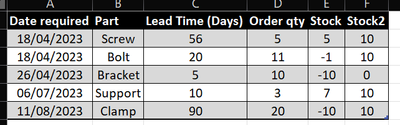FabCon is coming to Atlanta
Join us at FabCon Atlanta from March 16 - 20, 2026, for the ultimate Fabric, Power BI, AI and SQL community-led event. Save $200 with code FABCOMM.
Register now!- Power BI forums
- Get Help with Power BI
- Desktop
- Service
- Report Server
- Power Query
- Mobile Apps
- Developer
- DAX Commands and Tips
- Custom Visuals Development Discussion
- Health and Life Sciences
- Power BI Spanish forums
- Translated Spanish Desktop
- Training and Consulting
- Instructor Led Training
- Dashboard in a Day for Women, by Women
- Galleries
- Data Stories Gallery
- Themes Gallery
- Contests Gallery
- Quick Measures Gallery
- Notebook Gallery
- Translytical Task Flow Gallery
- TMDL Gallery
- R Script Showcase
- Webinars and Video Gallery
- Ideas
- Custom Visuals Ideas (read-only)
- Issues
- Issues
- Events
- Upcoming Events
To celebrate FabCon Vienna, we are offering 50% off select exams. Ends October 3rd. Request your discount now.
- Power BI forums
- Forums
- Get Help with Power BI
- Power Query
- Add a Lead time to date dependent on stock qty
- Subscribe to RSS Feed
- Mark Topic as New
- Mark Topic as Read
- Float this Topic for Current User
- Bookmark
- Subscribe
- Printer Friendly Page
- Mark as New
- Bookmark
- Subscribe
- Mute
- Subscribe to RSS Feed
- Permalink
- Report Inappropriate Content
Add a Lead time to date dependent on stock qty
Hi I am trying to add product lead times to required dates from 2 seperate columns based on qtys of stock in another column,
i have tried using an if statement as below, this query is on a large data set:
= Table.AddColumn(#"Sorted Rows1", "ORDER DATE", each if [Forecast qty Covered by Stock] <= 0 then Table.AddColumn(#"Reordered Columns", "Order By Date", each Date.AddDays([Details.Date required],[#"Details.Lead Time (Days)"])) else null)
This is creating indivual tables in each cell of the Column which I am having to expand out and select the "ORDER DATE" column. Any help would be appreciated.
This is working in the query, but when i am closing and loading the query it is taking hours!! to refresh. Is there a way of speeding this up? not sure how to use Buffer function on this??
Solved! Go to Solution.
- Mark as New
- Bookmark
- Subscribe
- Mute
- Subscribe to RSS Feed
- Permalink
- Report Inappropriate Content
You have "nested" the Table.AddColumn function which is why you are getting a column of tables.
Try this (my table source is in Excel), using the example you provided, so the column names are different:
let
Source = Excel.CurrentWorkbook(){[Name="Stock"]}[Content],
#"Changed Type" = Table.TransformColumnTypes(Source,{{"Date required", type date}, {"Part", type text}, {"Lead Time (Days)", Int64.Type}, {"Order qty", Int64.Type}, {"Stock", Int64.Type}, {"Stock2", Int64.Type}}),
#"Added Custom" = Table.AddColumn(#"Changed Type", "Order by", each
if [Stock] <= 0
then Date.AddDays([Date required],-[#"Lead Time (Days)"])
else null, type date)
in
#"Added Custom"Original
with added column
- Mark as New
- Bookmark
- Subscribe
- Mute
- Subscribe to RSS Feed
- Permalink
- Report Inappropriate Content
- Mark as New
- Bookmark
- Subscribe
- Mute
- Subscribe to RSS Feed
- Permalink
- Report Inappropriate Content
Hi @Anonymous ,
Can you provide a simple example of what your data looks like at the start, and another example of how you expect it to look at the end please?
You're adding another Table.AddColumn function into each new column calculation which will likely be causing your performance issues, but I can't be sure if that's intentional or not without understanding your before/after positions.
Pete
Now accepting Kudos! If my post helped you, why not give it a thumbs-up?
Proud to be a Datanaut!
- Mark as New
- Bookmark
- Subscribe
- Mute
- Subscribe to RSS Feed
- Permalink
- Report Inappropriate Content
Hi Pete
Thanks for responding,
Below is an example of what the report currently looks like:

I am trying to add a new column that shows the order by date, which is calculated from the "Date Required" column subtracting the "Lead time in (days)" to alert the storeman to reorder. Sorry for posting that i was attempting to add these together, I meant to subtract.
But I only want to carry out this function if the "Stock" is showing 0 or less. Then the "Order by Date" is shown.

I appreciate any help you can offer as I am pretty new to Power Query, I can acheive this in Excel. But would like Power query to action this for me. The data set in reality is approx 2500 lines.
- Mark as New
- Bookmark
- Subscribe
- Mute
- Subscribe to RSS Feed
- Permalink
- Report Inappropriate Content
You have "nested" the Table.AddColumn function which is why you are getting a column of tables.
Try this (my table source is in Excel), using the example you provided, so the column names are different:
let
Source = Excel.CurrentWorkbook(){[Name="Stock"]}[Content],
#"Changed Type" = Table.TransformColumnTypes(Source,{{"Date required", type date}, {"Part", type text}, {"Lead Time (Days)", Int64.Type}, {"Order qty", Int64.Type}, {"Stock", Int64.Type}, {"Stock2", Int64.Type}}),
#"Added Custom" = Table.AddColumn(#"Changed Type", "Order by", each
if [Stock] <= 0
then Date.AddDays([Date required],-[#"Lead Time (Days)"])
else null, type date)
in
#"Added Custom"Original
with added column
- Mark as New
- Bookmark
- Subscribe
- Mute
- Subscribe to RSS Feed
- Permalink
- Report Inappropriate Content
Many Thanks that works brilliantly!!