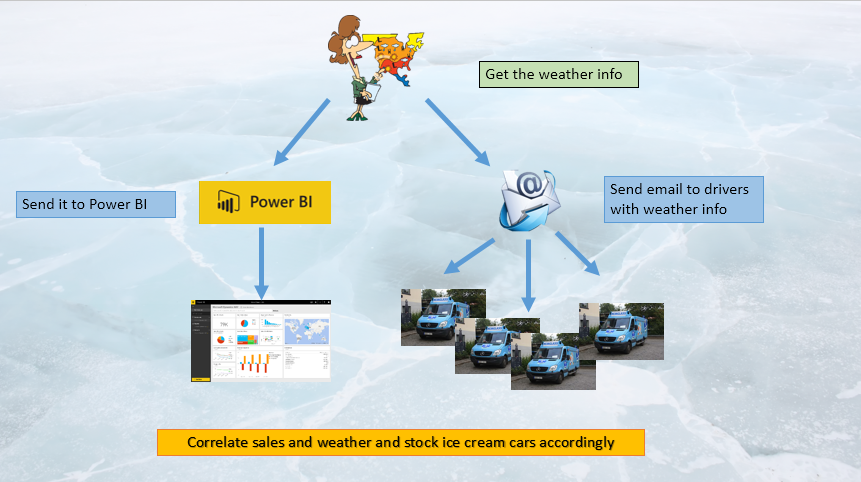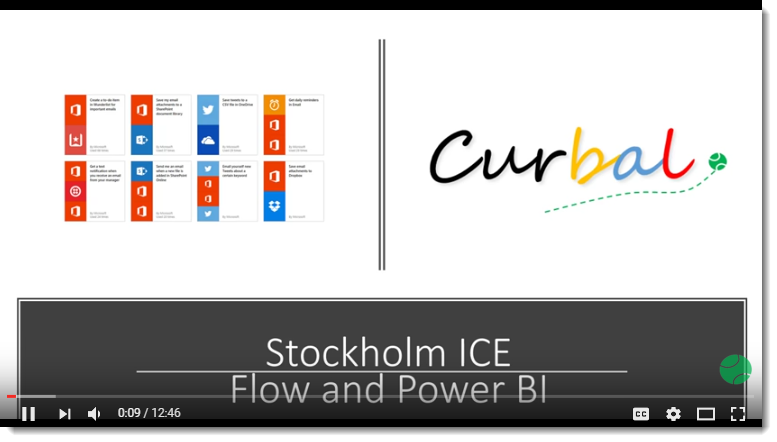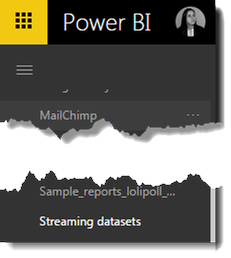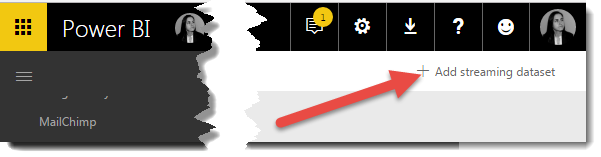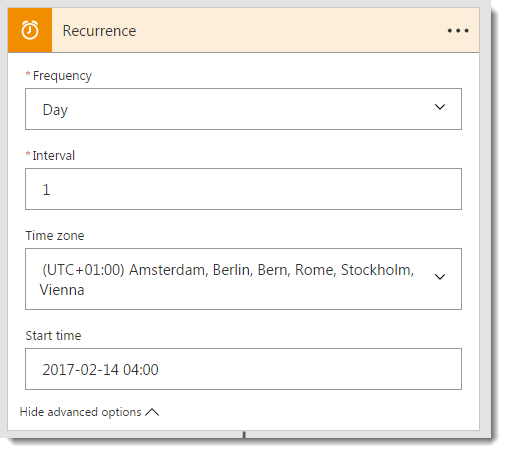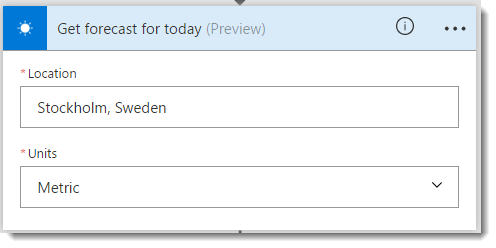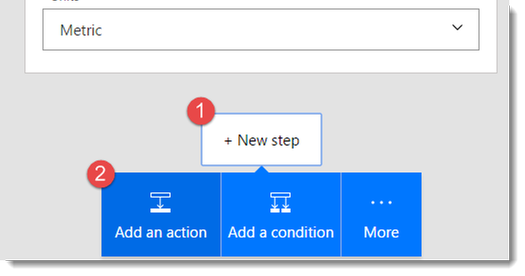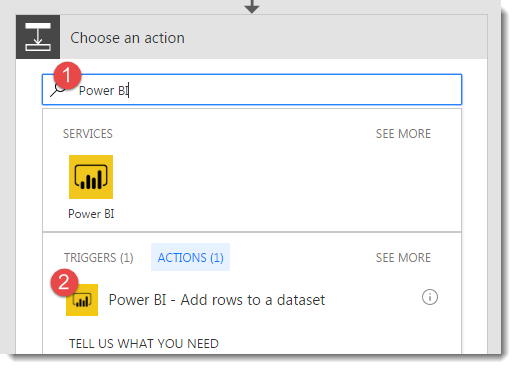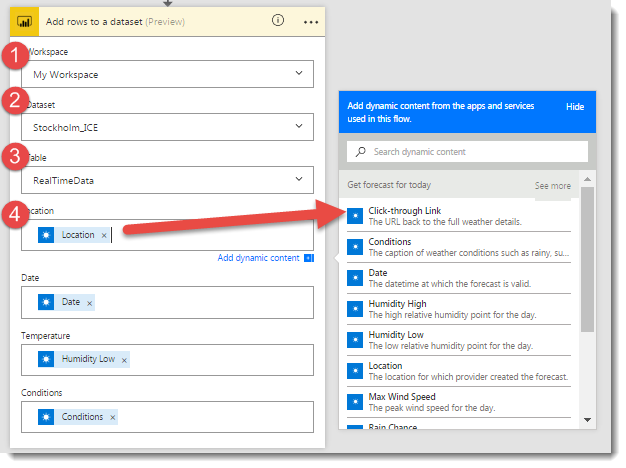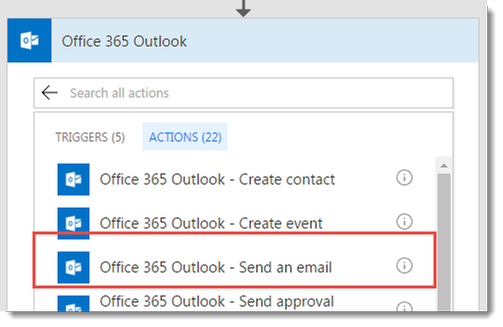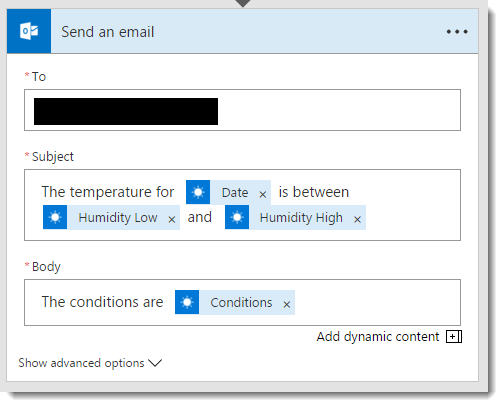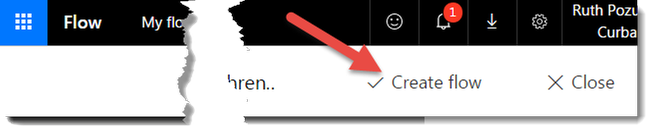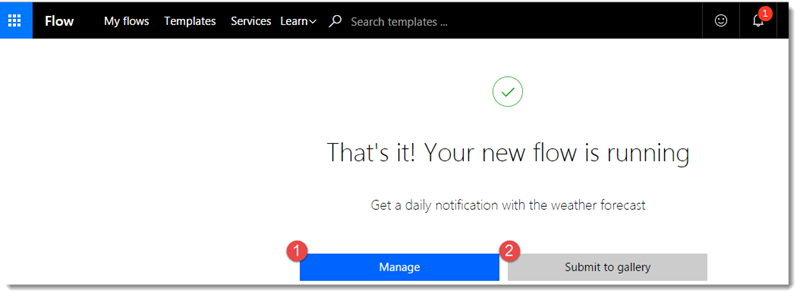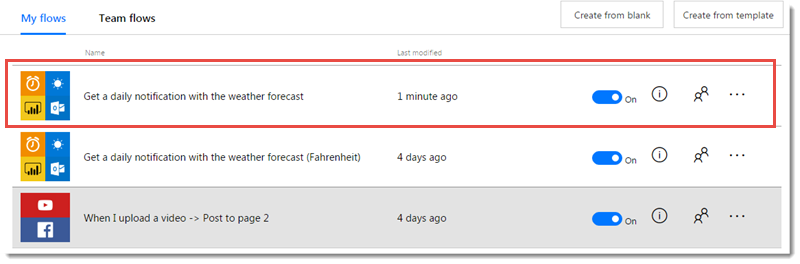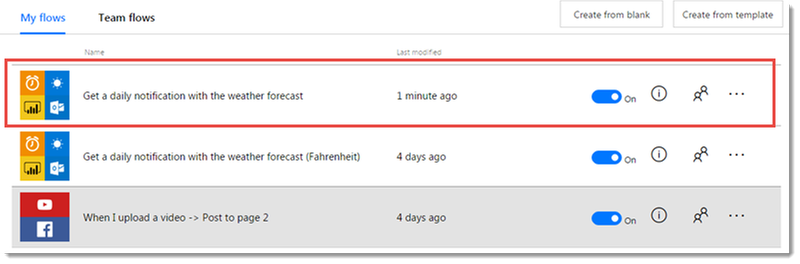FabCon is coming to Atlanta
Join us at FabCon Atlanta from March 16 - 20, 2026, for the ultimate Fabric, Power BI, AI and SQL community-led event. Save $200 with code FABCOMM.
Register now!To celebrate FabCon Vienna, we are offering 50% off select exams. Ends October 3rd. Request your discount now.
- Microsoft Fabric Community
- Fabric community blogs
- Power BI Community Blog
- A simple and fun guide to Microsoft Flow and Power...
- Subscribe to RSS Feed
- Mark as New
- Mark as Read
- Bookmark
- Subscribe
- Printer Friendly Page
- Report Inappropriate Content
- Subscribe to RSS Feed
- Mark as New
- Mark as Read
- Bookmark
- Subscribe
- Printer Friendly Page
- Report Inappropriate Content
In Sweden there is a company called Hemglass that delivers ice cream to people’s homes in refrigerated vans. This company is very well know in Sweden, not only for its ice creams, but also for the music the van’s play to alert people they have arrived at their door. If you are curious about how it sounds, you can check it out here.
We are going to enter this market and try to beat them at their own game and for that we are going to use Microsoft Flow and Power BI.
Here is the game plan:
Using flow, we will collect every morning the weather forecast and send send it to our drivers using Office 365, so they know how much they should stock on their vans. We will, at the same time, send the data to Power Bi so we can store it in our records. We can after a while, compare the weather data with the sales on our vans and develop a stock strategy that is more accurate.
To do this, you don’t need to write a single line of code. Any business owner can do it. J
If you prefer, you can follow along on this video too:
Let’s begin:
Create a storage place in Power BI for storing the data
The first thing we need to do is to create a “container” in Power BI to store the weather data. For that, login in Powerbi.com and scroll to the bottom where you see “Streaming datasets”:
On the right-hand corner, click on "Add dataset":'
Give a name to your dataset and add the fields you want to store.
As we havent looked at what fields are available yet, you can create here the ones you would like to have and then correct accordingly when you see what is available from the weather service.
Check that all your fields are in, activate “Historic data” and click Done.
Create your first Flow:
Now, lets navigate to flow.microsoft.com. Create an account if it is the first time you login, there is a free plan available for you to try the service.
We are not going to create a flow from scratch if we don’t have to. First of all, check if there is a flow available similar to what you want to achieve and modify it instead.
We search for “weather” and the following flows appear:
The one we want to reuse is: “ Get a daily notification with the weather forecast”, so we click on it.
Click on “Use template” and “continue” and the service will be available for you to edit:
Lets, edit the Recurrence Step. Here we only need to add the location (Stockholm ) and the time we want this to start working and also the time it will be sent.
For the next step, we need to add the location of the weather station, in this case, Stockholm, Sweden and we will change the units to metrics.
We dont need the last step, so we will delete it:
and instead we will create a new step:
Search for the Power BI service, and click on "Add rows to a dataset":
Now we need to configure the service:
- Select the workspace where you published the streaming dataset in the first steps
- Select the name of the dataset: StockholmICE
- Select the table: Realtimedata
- Click on the Location cell and
- select Location from the fields available in the weather service and repeat with Date, Temperature and Conditions.
Now we are going to configure the email to our drivers. Choose Office 365 as a service and select "Send an email" from the list:
Configure the email as below:
and finally we are ready to create our flow:
Just to verify that everything has gone well, click on "Manage":
and check that the flow was created and it has run already:
Check your data and start analyzing!
We are done!!
Now we can finally check if we are getting any data. Lets go to powerbi.com:
and check our email:
Everything is up and running, so we are ready to launch !! 🙂
Let me know if you create a flow and connect it to Power BI. Love to hear about other examples.
You must be a registered user to add a comment. If you've already registered, sign in. Otherwise, register and sign in.
- snapshot calculation
- Power BI Charts: Display Measures as % with Field ...
- 🚀 Introducing SQL_BridgeVisual: Real-Time Writeba...
- How to Create Dynamic Titles in Power BI
- Hybrid Tables in Power BI Explained: Speed Up Your...
- Power BI Embedded URL Generation: A Step-by-Step G...
- Can versus Should in Power BI
- CROSSFILTER and RELATEDTABLE in DAX
- How to Display Personal Performance While Masking ...
- DirectQuery vs Live Connection in Power BI: What’s...
-
 v-sgandrathi
on:
snapshot calculation
v-sgandrathi
on:
snapshot calculation
-
Royel
 on:
Power BI Charts: Display Measures as % with Field ...
on:
Power BI Charts: Display Measures as % with Field ...
-
_MMahmood_
 on:
Can versus Should in Power BI
on:
Can versus Should in Power BI
- AbdulBasha on: Understanding DAX Filter Functions in Simple Words
-
oberthju
 on:
⚡ Power BI Performance Optimizations: From Minutes...
on:
⚡ Power BI Performance Optimizations: From Minutes...
- _Abhilash on: Getting Started with Copilot in Power BI Desktop: ...
-
Peter_23
 on:
🏆 Announcing the judges' favorites from the Power...
on:
🏆 Announcing the judges' favorites from the Power...
-
 bhanu_gautam
on:
🏆 Announcing the finalists of the Power BI DataVi...
bhanu_gautam
on:
🏆 Announcing the finalists of the Power BI DataVi...
-
Abhilash_P
 on:
Power BI Copilot: Write DAX Measures Fast
on:
Power BI Copilot: Write DAX Measures Fast
-
 v-csrikanth
on:
Set a visual to allow report users dynamically sel...
v-csrikanth
on:
Set a visual to allow report users dynamically sel...
-
How to
705 -
Tips & Tricks
682 -
Events
161 -
Support insights
121 -
Opinion
85 -
DAX
66 -
Power BI
65 -
Power Query
62 -
Power BI Dev Camp
45 -
Power BI Desktop
40 -
Roundup
38 -
Dataflow
26 -
Featured User Group Leader
24 -
Power BI Embedded
20 -
Time Intelligence
19 -
Tips&Tricks
18 -
Data Protection
13 -
PowerBI REST API
12 -
Power BI Service
8 -
Power Query Tips & Tricks
8 -
finance
8 -
Direct Query
7 -
financial reporting
6 -
Data Analysis
6 -
Power Automate
6 -
Data Visualization
6 -
Python
6 -
Tips and Tricks
6 -
Power BI REST API
6 -
Auto ML
6 -
powerbi
5 -
service
5 -
Power BI PowerShell
5 -
Machine Learning
5 -
Income Statement
5 -
Dax studio
5 -
Power BI Goals
4 -
Desktop
4 -
PowerShell
4 -
Bookmarks
4 -
Line chart
4 -
Group By
4 -
community
4 -
RLS
4 -
M language
4 -
Life Sciences
4 -
Paginated Reports
4 -
External tool
4 -
Webinar
3 -
calendar
3 -
Gateways
3 -
R
3 -
M Query
3 -
CALCULATE
3 -
R visual
3 -
Reports
3 -
PowerApps
3 -
Data Science
3 -
Azure
3 -
Data model
3 -
Conditional Formatting
3 -
Visualisation
3 -
Administration
3 -
M code
3 -
Visuals
3 -
SQL Server 2017 Express Edition
3 -
R script
3 -
Aggregation
3 -
Formatting
2 -
Weekday Calendar
2 -
Support insights.
2 -
construct list
2 -
slicers
2 -
SAP
2 -
Power Platform
2 -
Workday
2 -
external tools
2 -
index
2 -
RANKX
2 -
Date
2 -
PBI Desktop
2 -
Date Dimension
2 -
Integer
2 -
Visualization
2 -
Power BI Challenge
2 -
Query Parameter
2 -
SharePoint
2 -
Power BI Installation and Updates
2 -
How Things Work
2 -
Tabular Editor
2 -
rank
2 -
ladataweb
2 -
Troubleshooting
2 -
Date DIFF
2 -
Transform data
2 -
Healthcare
2 -
Incremental Refresh
2 -
Number Ranges
2 -
Query Plans
2 -
Power BI & Power Apps
2 -
Random numbers
2 -
Day of the Week
2 -
Custom Visual
2 -
VLOOKUP
2 -
pivot
2 -
calculated column
2 -
M
2 -
hierarchies
2 -
Power BI Anniversary
2 -
Language M
2 -
inexact
2 -
Date Comparison
2 -
Power BI Premium Per user
2 -
Forecasting
2 -
REST API
2 -
Editor
2 -
Split
2 -
measure
2 -
Microsoft-flow
2 -
Paginated Report Builder
2 -
Working with Non Standatd Periods
2 -
powerbi.tips
2 -
Custom function
2 -
Reverse
2 -
PUG
2 -
Custom Measures
2 -
Filtering
2 -
Row and column conversion
2 -
Python script
2 -
Nulls
2 -
DVW Analytics
2 -
parameter
2 -
Industrial App Store
2 -
Week
2 -
Date duration
2 -
Slicer
1 -
Visual
1 -
forecast
1 -
Regression
1 -
CICD
1 -
Current Employees
1 -
date hierarchy
1 -
relationship
1 -
SIEMENS
1 -
Multiple Currency
1 -
Power BI Premium
1 -
On-premises data gateway
1 -
Binary
1 -
Power BI Connector for SAP
1 -
Sunday
1 -
Workspace
1 -
Announcement
1 -
Features
1 -
domain
1 -
pbiviz
1 -
sport statistics
1 -
Intelligent Plant
1 -
Circular dependency
1 -
GE
1 -
Exchange rate
1 -
Dendrogram
1 -
range of values
1 -
activity log
1 -
Decimal
1 -
Charticulator Challenge
1 -
Field parameters
1 -
deployment
1 -
ssrs traffic light indicators
1 -
SQL
1 -
trick
1 -
Scripts
1 -
Color Map
1 -
Industrial
1 -
Weekday
1 -
Working Date
1 -
Space Issue
1 -
Emerson
1 -
Date Table
1 -
Cluster Analysis
1 -
Stacked Area Chart
1 -
union tables
1 -
Number
1 -
Start of Week
1 -
Tips& Tricks
1 -
Theme Colours
1 -
Text
1 -
Flow
1 -
Publish to Web
1 -
Extract
1 -
Topper Color On Map
1 -
Historians
1 -
context transition
1 -
Custom textbox
1 -
OPC
1 -
Zabbix
1 -
Label: DAX
1 -
Business Analysis
1 -
Supporting Insight
1 -
rank value
1 -
Synapse
1 -
End of Week
1 -
Tips&Trick
1 -
Excel
1 -
Showcase
1 -
custom connector
1 -
Waterfall Chart
1 -
Power BI On-Premise Data Gateway
1 -
patch
1 -
Top Category Color
1 -
A&E data
1 -
Previous Order
1 -
Substring
1 -
Wonderware
1 -
Power M
1 -
Format DAX
1 -
Custom functions
1 -
accumulative
1 -
DAX&Power Query
1 -
Premium Per User
1 -
GENERATESERIES
1 -
Report Server
1 -
Audit Logs
1 -
analytics pane
1 -
step by step
1 -
Top Brand Color on Map
1 -
Tutorial
1 -
Previous Date
1 -
XMLA End point
1 -
color reference
1 -
Date Time
1 -
Marker
1 -
Lineage
1 -
CSV file
1 -
conditional accumulative
1 -
Matrix Subtotal
1 -
Check
1 -
null value
1 -
Show and Tell
1 -
Cumulative Totals
1 -
Report Theme
1 -
Bookmarking
1 -
oracle
1 -
mahak
1 -
pandas
1 -
Networkdays
1 -
Button
1 -
Dataset list
1 -
Keyboard Shortcuts
1 -
Fill Function
1 -
LOOKUPVALUE()
1 -
Tips &Tricks
1 -
Plotly package
1 -
Sameperiodlastyear
1 -
Office Theme
1 -
matrix
1 -
bar chart
1 -
Measures
1 -
powerbi argentina
1 -
Canvas Apps
1 -
total
1 -
Filter context
1 -
Difference between two dates
1 -
get data
1 -
OSI
1 -
Query format convert
1 -
ETL
1 -
Json files
1 -
Merge Rows
1 -
CONCATENATEX()
1 -
take over Datasets;
1 -
Networkdays.Intl
1 -
refresh M language Python script Support Insights
1 -
Tutorial Requests
1 -
Governance
1 -
Fun
1 -
Power BI gateway
1 -
gateway
1 -
Elementary
1 -
Custom filters
1 -
Vertipaq Analyzer
1 -
powerbi cordoba
1 -
Model Driven Apps
1 -
REMOVEFILTERS
1 -
XMLA endpoint
1 -
translations
1 -
OSI pi
1 -
Parquet
1 -
Change rows to columns
1 -
remove spaces
1 -
Get row and column totals
1 -
Retail
1 -
Power BI Report Server
1 -
School
1 -
Cost-Benefit Analysis
1 -
DIisconnected Tables
1 -
Sandbox
1 -
Honeywell
1 -
Combine queries
1 -
X axis at different granularity
1 -
ADLS
1 -
Primary Key
1 -
Microsoft 365 usage analytics data
1 -
Randomly filter
1 -
Week of the Day
1 -
Azure AAD
1 -
query
1 -
Dynamic Visuals
1 -
KPI
1 -
Intro
1 -
Icons
1 -
ISV
1 -
Ties
1 -
unpivot
1 -
Practice Model
1 -
Continuous streak
1 -
ProcessVue
1 -
Create function
1 -
Table.Schema
1 -
Acknowledging
1 -
Postman
1 -
Text.ContainsAny
1 -
Power BI Show
1 -
Get latest sign-in data for each user
1 -
Power Pivot
1 -
API
1 -
Kingsley
1 -
Merge
1 -
variable
1 -
Issues
1 -
function
1 -
stacked column chart
1 -
ho
1 -
ABB
1 -
KNN algorithm
1 -
List.Zip
1 -
optimization
1 -
Artificial Intelligence
1 -
Map Visual
1 -
Text.ContainsAll
1 -
Tuesday
1 -
help
1 -
group
1 -
Scorecard
1 -
Json
1 -
Tops
1 -
financial reporting hierarchies RLS
1 -
Featured Data Stories
1 -
MQTT
1 -
Custom Periods
1 -
Partial group
1 -
Reduce Size
1 -
FBL3N
1 -
Wednesday
1 -
Q&A
1 -
Quick Tips
1 -
data
1 -
PBIRS
1 -
Usage Metrics in Power BI
1 -
Multivalued column
1 -
Pipeline
1 -
Path
1 -
Yokogawa
1 -
Dynamic calculation
1 -
Data Wrangling
1 -
native folded query
1 -
transform table
1 -
UX
1 -
Cell content
1 -
General Ledger
1 -
Thursday
1 -
update
1 -
Table
1 -
Natural Query Language
1 -
Infographic
1 -
automation
1 -
Prediction
1 -
newworkspacepowerbi
1 -
Performance KPIs
1 -
HR Analytics
1 -
keepfilters
1 -
Connect Data
1 -
Financial Year
1 -
Schneider
1 -
dynamically delete records
1 -
Copy Measures
1 -
Friday
1 -
Training
1 -
Event
1 -
Custom Visuals
1 -
Free vs Pro
1 -
Format
1 -
Active Employee
1 -
Custom Date Range on Date Slicer
1 -
refresh error
1 -
PAS
1 -
certain duration
1 -
DA-100
1 -
bulk renaming of columns
1 -
Single Date Picker
1 -
Monday
1 -
PCS
1 -
Saturday
1
- 09-21-2025 - 09-27-2025
- 09-14-2025 - 09-20-2025
- 09-07-2025 - 09-13-2025
- 08-31-2025 - 09-06-2025
- 08-24-2025 - 08-30-2025
- 08-17-2025 - 08-23-2025
- 08-10-2025 - 08-16-2025
- 08-03-2025 - 08-09-2025
- 07-27-2025 - 08-02-2025
- 07-20-2025 - 07-26-2025
- 07-13-2025 - 07-19-2025
- 07-06-2025 - 07-12-2025
- 06-29-2025 - 07-05-2025
- View Complete Archives