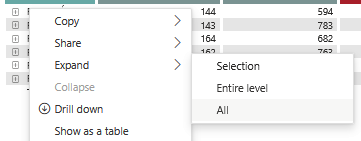Join the #PBI10 DataViz contest
Power BI is turning 10, and we’re marking the occasion with a special community challenge. Use your creativity to tell a story, uncover trends, or highlight something unexpected.
Get started- Power BI forums
- Get Help with Power BI
- Desktop
- Service
- Report Server
- Power Query
- Mobile Apps
- Developer
- DAX Commands and Tips
- Custom Visuals Development Discussion
- Health and Life Sciences
- Power BI Spanish forums
- Translated Spanish Desktop
- Training and Consulting
- Instructor Led Training
- Dashboard in a Day for Women, by Women
- Galleries
- Webinars and Video Gallery
- Data Stories Gallery
- Themes Gallery
- Contests Gallery
- Quick Measures Gallery
- Notebook Gallery
- Translytical Task Flow Gallery
- R Script Showcase
- Ideas
- Custom Visuals Ideas (read-only)
- Issues
- Issues
- Events
- Upcoming Events
Join us for an expert-led overview of the tools and concepts you'll need to become a Certified Power BI Data Analyst and pass exam PL-300. Register now.
- Power BI forums
- Forums
- Get Help with Power BI
- Mobile Apps
- Expand all visual (matrix) in PowerBi Mobile app A...
- Subscribe to RSS Feed
- Mark Topic as New
- Mark Topic as Read
- Float this Topic for Current User
- Bookmark
- Subscribe
- Printer Friendly Page
- Mark as New
- Bookmark
- Subscribe
- Mute
- Subscribe to RSS Feed
- Permalink
- Report Inappropriate Content
Expand all visual (matrix) in PowerBi Mobile app Android/IOS
Is there option to Expand all rows by using something similar to attached "Expand all" pbi service function and avoid click everytime plus sign?
- Mark as New
- Bookmark
- Subscribe
- Mute
- Subscribe to RSS Feed
- Permalink
- Report Inappropriate Content
Hi @KrystianPowerBI ,
Unfortunately, in the Power BI Mobile app (both Android and iOS), the "Expand all" functionality seen in the Power BI Service—like the one shown in your screenshot—is not currently supported. On mobile, users must manually tap the plus icons to expand matrix rows, which can be tedious for larger hierarchies. As a workaround, if expanding all rows by default is important, you can pre-expand the matrix levels in Power BI Desktop before publishing the report. Another option is to flatten the hierarchy into a more user-friendly table or use bookmarks with expanded views, though these reduce interactivity. Hopefully, future updates to the mobile app will bring parity with desktop and web features.
Passionate about leveraging data analytics to drive strategic decision-making and foster business growth.
Connect with me on LinkedIn: Rohit Kumar
- Mark as New
- Bookmark
- Subscribe
- Mute
- Subscribe to RSS Feed
- Permalink
- Report Inappropriate Content
tl;dr we can't
- Mark as New
- Bookmark
- Subscribe
- Mute
- Subscribe to RSS Feed
- Permalink
- Report Inappropriate Content
I've always had a fascination with unique and aesthetically pleasing tableware, and these 8 oz Flairware clear plastic dessert cups truly caught my eye. They're perfect for any social gathering - from a small, cozy dinner to a large, festive party. The quality is top-notch, and the clear design allows you to showcase the vibrant colors of your desserts. It's a delightful experience using them, and they're definitely a conversation starter.
- Mark as New
- Bookmark
- Subscribe
- Mute
- Subscribe to RSS Feed
- Permalink
- Report Inappropriate Content
Power BI service does not offer a built-in "Expand all" function like the one shown in the attached image. However, there are a couple of alternative approaches you can consider to achieve a similar result:
Multi-Row Selection: You can select multiple rows in the table visual by clicking and dragging to select a range of rows. Once multiple rows are selected, you can then use the right-click menu or the toolbar at the top of the table visual to expand all selected rows at once.
Drill-Down/Drill-Up: If your table visual is configured with drill-down capabilities, you can use the "Drill up" option to expand all rows to their highest level of detail. This option is available in the toolbar at the top of the table visual when drill-down is enabled.
Custom Bookmark: Create a custom bookmark in your report that expands all rows in the table visual, and then use the bookmark feature to apply this expansion state to the table. Users can then use the bookmark pane or bookmarks toolbar to easily apply the "Expand all" bookmark as needed.
Paginated Report: If your report contains a large number of rows and expanding all rows in the table visual is impractical, consider using a paginated report instead. Paginated reports allow for more granular control over the display of data and can handle large datasets more efficiently.
Did I answer your question? Mark my post as a solution! Appreciate your Kudos !!
Helpful resources

Join our Fabric User Panel
This is your chance to engage directly with the engineering team behind Fabric and Power BI. Share your experiences and shape the future.

Power BI Monthly Update - June 2025
Check out the June 2025 Power BI update to learn about new features.