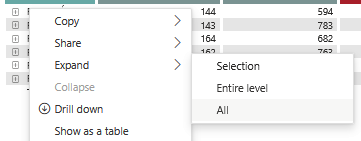Join us at FabCon Vienna from September 15-18, 2025
The ultimate Fabric, Power BI, SQL, and AI community-led learning event. Save €200 with code FABCOMM.
Get registered- Power BI forums
- Get Help with Power BI
- Desktop
- Service
- Report Server
- Power Query
- Mobile Apps
- Developer
- DAX Commands and Tips
- Custom Visuals Development Discussion
- Health and Life Sciences
- Power BI Spanish forums
- Translated Spanish Desktop
- Training and Consulting
- Instructor Led Training
- Dashboard in a Day for Women, by Women
- Galleries
- Data Stories Gallery
- Themes Gallery
- Contests Gallery
- Quick Measures Gallery
- Notebook Gallery
- Translytical Task Flow Gallery
- TMDL Gallery
- R Script Showcase
- Webinars and Video Gallery
- Ideas
- Custom Visuals Ideas (read-only)
- Issues
- Issues
- Events
- Upcoming Events
Compete to become Power BI Data Viz World Champion! First round ends August 18th. Get started.
- Power BI forums
- Forums
- Get Help with Power BI
- Mobile Apps
- Expand all visual (matrix) in PowerBi Mobile app A...
- Subscribe to RSS Feed
- Mark Topic as New
- Mark Topic as Read
- Float this Topic for Current User
- Bookmark
- Subscribe
- Printer Friendly Page
- Mark as New
- Bookmark
- Subscribe
- Mute
- Subscribe to RSS Feed
- Permalink
- Report Inappropriate Content
Expand all visual (matrix) in PowerBi Mobile app Android/IOS
Is there option to Expand all rows by using something similar to attached "Expand all" pbi service function and avoid click everytime plus sign?
- Mark as New
- Bookmark
- Subscribe
- Mute
- Subscribe to RSS Feed
- Permalink
- Report Inappropriate Content
Yes, unfortunately the "Expand all" feature isn’t available in the Power BI mobile app it’s a known limitation. On mobile, you’ll have to manually expand each level in the matrix, which I agree isn’t ideal.
If you’re trying to share an already-expanded view, one workaround is to set up a bookmark from the desktop with the matrix fully expanded, then direct users to that specific view. It’s not interactive but can help with presentation.
Did it work? ✔ Give a Kudo • Mark as Solution – help others too!
- Mark as New
- Bookmark
- Subscribe
- Mute
- Subscribe to RSS Feed
- Permalink
- Report Inappropriate Content
tl;dr we can't
- Mark as New
- Bookmark
- Subscribe
- Mute
- Subscribe to RSS Feed
- Permalink
- Report Inappropriate Content
I've always had a fascination with unique and aesthetically pleasing tableware, and these 8 oz Flairware clear plastic dessert cups truly caught my eye. They're perfect for any social gathering - from a small, cozy dinner to a large, festive party. The quality is top-notch, and the clear design allows you to showcase the vibrant colors of your desserts. It's a delightful experience using them, and they're definitely a conversation starter.
- Mark as New
- Bookmark
- Subscribe
- Mute
- Subscribe to RSS Feed
- Permalink
- Report Inappropriate Content
Power BI service does not offer a built-in "Expand all" function like the one shown in the attached image. However, there are a couple of alternative approaches you can consider to achieve a similar result:
Multi-Row Selection: You can select multiple rows in the table visual by clicking and dragging to select a range of rows. Once multiple rows are selected, you can then use the right-click menu or the toolbar at the top of the table visual to expand all selected rows at once.
Drill-Down/Drill-Up: If your table visual is configured with drill-down capabilities, you can use the "Drill up" option to expand all rows to their highest level of detail. This option is available in the toolbar at the top of the table visual when drill-down is enabled.
Custom Bookmark: Create a custom bookmark in your report that expands all rows in the table visual, and then use the bookmark feature to apply this expansion state to the table. Users can then use the bookmark pane or bookmarks toolbar to easily apply the "Expand all" bookmark as needed.
Paginated Report: If your report contains a large number of rows and expanding all rows in the table visual is impractical, consider using a paginated report instead. Paginated reports allow for more granular control over the display of data and can handle large datasets more efficiently.
Did I answer your question? Mark my post as a solution! Appreciate your Kudos !!