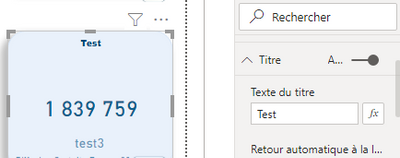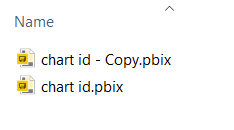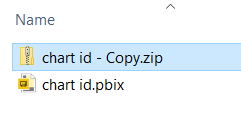Party with Power BI’s own Guy in a Cube
Power BI is turning 10! Tune in for a special live episode on July 24 with behind-the-scenes stories, product evolution highlights, and a sneak peek at what’s in store for the future.
Save the date- Power BI forums
- Get Help with Power BI
- Desktop
- Service
- Report Server
- Power Query
- Mobile Apps
- Developer
- DAX Commands and Tips
- Custom Visuals Development Discussion
- Health and Life Sciences
- Power BI Spanish forums
- Translated Spanish Desktop
- Training and Consulting
- Instructor Led Training
- Dashboard in a Day for Women, by Women
- Galleries
- Data Stories Gallery
- Themes Gallery
- Contests Gallery
- Quick Measures Gallery
- Notebook Gallery
- Translytical Task Flow Gallery
- TMDL Gallery
- R Script Showcase
- Webinars and Video Gallery
- Ideas
- Custom Visuals Ideas (read-only)
- Issues
- Issues
- Events
- Upcoming Events
Enhance your career with this limited time 50% discount on Fabric and Power BI exams. Ends August 31st. Request your voucher.
- Power BI forums
- Forums
- Get Help with Power BI
- Developer
- Re: Custom Visual in PowerBi Javascript
- Subscribe to RSS Feed
- Mark Topic as New
- Mark Topic as Read
- Float this Topic for Current User
- Bookmark
- Subscribe
- Printer Friendly Page
- Mark as New
- Bookmark
- Subscribe
- Mute
- Subscribe to RSS Feed
- Permalink
- Report Inappropriate Content
Custom Visual in PowerBi Javascript
Hi all,
I'm working on custom visual of PowerBi Javascript and i have a problem in this part of the code below:
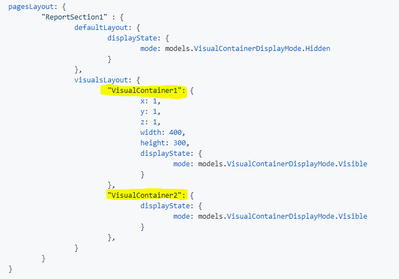
I don't know where i can find the "visualContainer", i try with the title of my visual but it's not working.
Than you.
Solved! Go to Solution.
- Mark as New
- Bookmark
- Subscribe
- Mute
- Subscribe to RSS Feed
- Permalink
- Report Inappropriate Content
Hi @jugurtha
It is a little bit frustrating, but you can get the Visual ID by opening up the pbix file.
Start by making a copy of your PBIX report file
Then rename the pbix file extension to .zip (pbix files are simply zip archives)
You can then browse the contents - open up the 'reports' folder inside - and look for a file called 'Layout'
You can then open this file in notepad - or another text editor...
The file contains JSON data defining your report contents and layout.
If we take the contents of the file and view it in a JSON viewer - we can see the structure.
The report is split into the its report pages (Sections) - and each visual is then found under the 'Visiual Containers' array - in my example here, I only have a single visual.
The Config property in this first (and only) entry - shows the internal name of your visual. => 4babf0e10a7c5d8b6819
If you look at the remaining contents you will find the visual title - this will help you identify which visual is which.
Note: I think you will also need to supply the internal name for the report sections (ReportSection1) as shown in the JSON you posted.
An alternative Option for discovering the ID's:
If you are already embedding your report - you can use the GetVisuals function to get all visuals in a page.
https://github.com/Microsoft/PowerBI-JavaScript/wiki/Get-Visuals
The response from this method call will include the internal name/ID of each visual.
Hope this helps.
Cheers, Matt
- Mark as New
- Bookmark
- Subscribe
- Mute
- Subscribe to RSS Feed
- Permalink
- Report Inappropriate Content
Hi @jugurtha
It is a little bit frustrating, but you can get the Visual ID by opening up the pbix file.
Start by making a copy of your PBIX report file
Then rename the pbix file extension to .zip (pbix files are simply zip archives)
You can then browse the contents - open up the 'reports' folder inside - and look for a file called 'Layout'
You can then open this file in notepad - or another text editor...
The file contains JSON data defining your report contents and layout.
If we take the contents of the file and view it in a JSON viewer - we can see the structure.
The report is split into the its report pages (Sections) - and each visual is then found under the 'Visiual Containers' array - in my example here, I only have a single visual.
The Config property in this first (and only) entry - shows the internal name of your visual. => 4babf0e10a7c5d8b6819
If you look at the remaining contents you will find the visual title - this will help you identify which visual is which.
Note: I think you will also need to supply the internal name for the report sections (ReportSection1) as shown in the JSON you posted.
An alternative Option for discovering the ID's:
If you are already embedding your report - you can use the GetVisuals function to get all visuals in a page.
https://github.com/Microsoft/PowerBI-JavaScript/wiki/Get-Visuals
The response from this method call will include the internal name/ID of each visual.
Hope this helps.
Cheers, Matt
Helpful resources
| User | Count |
|---|---|
| 5 | |
| 4 | |
| 4 | |
| 2 | |
| 2 |
| User | Count |
|---|---|
| 8 | |
| 6 | |
| 4 | |
| 4 | |
| 4 |