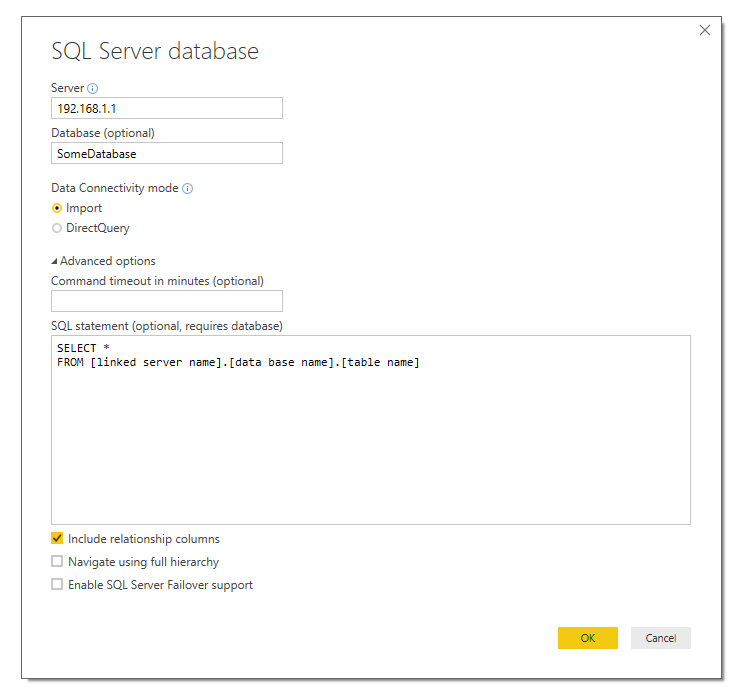Fabric Data Days starts November 4th!
Advance your Data & AI career with 50 days of live learning, dataviz contests, hands-on challenges, study groups & certifications and more!
Get registered- Power BI forums
- Get Help with Power BI
- Desktop
- Service
- Report Server
- Power Query
- Mobile Apps
- Developer
- DAX Commands and Tips
- Custom Visuals Development Discussion
- Health and Life Sciences
- Power BI Spanish forums
- Translated Spanish Desktop
- Training and Consulting
- Instructor Led Training
- Dashboard in a Day for Women, by Women
- Galleries
- Data Stories Gallery
- Themes Gallery
- Contests Gallery
- QuickViz Gallery
- Quick Measures Gallery
- Visual Calculations Gallery
- Notebook Gallery
- Translytical Task Flow Gallery
- TMDL Gallery
- R Script Showcase
- Webinars and Video Gallery
- Ideas
- Custom Visuals Ideas (read-only)
- Issues
- Issues
- Events
- Upcoming Events
Get Fabric Certified for FREE during Fabric Data Days. Don't miss your chance! Request now
- Power BI forums
- Forums
- Get Help with Power BI
- Desktop
- Re: specifying linked server
- Subscribe to RSS Feed
- Mark Topic as New
- Mark Topic as Read
- Float this Topic for Current User
- Bookmark
- Subscribe
- Printer Friendly Page
- Mark as New
- Bookmark
- Subscribe
- Mute
- Subscribe to RSS Feed
- Permalink
- Report Inappropriate Content
specifying linked server
Can I specify a linked server in the data source settings?
I am able to write queries in SSMS by specifiying the linked server in the query.
SELECT * FROM [linked server name].[data base name].[table name]
I would like to use this same linked server to access data but can't seem to figure out how to tell Power BI to do this.
- Mark as New
- Bookmark
- Subscribe
- Mute
- Subscribe to RSS Feed
- Permalink
- Report Inappropriate Content
You can create a view in your "SomeDatabase" and then query the view in Power BI via a Data Gateway.
d;)
- Mark as New
- Bookmark
- Subscribe
- Mute
- Subscribe to RSS Feed
- Permalink
- Report Inappropriate Content
I see this question was asked long ago and probably everybody's solved it by now, but I couldn't find any direct answers posted. Here are several M snippets that pull data through SQL Server via Linked Servers with Joins in M. In the examples, Linked Server LS_Proto is targeted to an Excel Workbook, and I'm pulling data from named ranges but of course these can be hacked to pull from different sources. I'm illustrating use of LS with several M data functions. And while we're pulling data thru SQL Server from external sources, showed use of OPENROWSET too.
Using OleDb.DataSource, with Linked Server Query, to get and join from Excel Named Ranges
let
xlAlloc=OleDb.DataSource("Provider=MSOLEDBSQL; initial catalog=ExcelProto; data source=MYSERVER\SQLEXPRESS", [Query="SELECT * FROM LS_Proto...rngAlloc"]),
xlBOM=OleDb.DataSource("Provider=MSOLEDBSQL; initial catalog=ExcelProto; data source=MYSERVER\SQLEXPRESS", [Query="SELECT * FROM LS_Proto...rngBOM"]),
AB=Table.Join(xlAlloc, {"akAllocRevKey"},xlBOM,{"bmBOMItemKeyIn"},JoinKind.LeftOuter),
in
AB
Using OleDb.Query, with Linked Server Query, to get and join Excel Named Ranges
let
FileSource = "Provider=MSOLEDBSQL; initial catalog=ExcelProto; data source=MYSERVER\SQLEXPRESS",
xlAlloc = OleDb.Query(FileSource,"SELECT * FROM LS_Proto...rngAlloc"),
xlBom = OleDb.Query(FileSource,"SELECT * FROM LS_Proto...rngBOM"),
AB=Table.Join(xlAlloc, {"akAllocRevKey"},xlBOM,{"bmBOMItemKeyIn"},JoinKind.LeftOuter),
in
AB
Using OleDb.DataSource, with OPENROWSET Query, to get and join Excel Named Ranges
let
xlAlloc=OleDb.DataSource("Provider=MSOLEDBSQL; initial catalog=ExcelProto; data source=MYSERVER\SQLEXPRESS", [Query="SELECT * FROM OPENROWSET('Microsoft.ACE.OLEDB.12.0','Excel 12.0; Database=C:\filepath\File.xlsm;HDR=YES', rngAlloc)"]),
xlBOM=OleDb.DataSource("Provider=MSOLEDBSQL; initial catalog=ExcelProto; data source=MYSERVER\SQLEXPRESS", [Query="SELECT * FROM OPENROWSET('Microsoft.ACE.OLEDB.12.0','Excel 12.0; Database=C:\filepath\File.xlsm;HDR=YES', rngBOM)"]),
AB=Table.Join(xlAlloc, {"akAllocRevKey"},xlBOM,{"bmBOMItemKeyIn"},JoinKind.LeftOuter),
in
AB
- Mark as New
- Bookmark
- Subscribe
- Mute
- Subscribe to RSS Feed
- Permalink
- Report Inappropriate Content
You should be able to do that with a raw query in the Advanced options of the SQL Server prompt.
See screenshot:
- Mark as New
- Bookmark
- Subscribe
- Mute
- Subscribe to RSS Feed
- Permalink
- Report Inappropriate Content
Thanks Sonny,
I had tried that before and received the following error...
The key didn't match any rows in the table.
- Mark as New
- Bookmark
- Subscribe
- Mute
- Subscribe to RSS Feed
- Permalink
- Report Inappropriate Content
I had tried that before and received the following error...
The key didn't match any rows in the table.
This error indicates that we cannot query linked server directly in Power BI. And to work around this issue, we need to create an ODBC connection and then changing each query to use the ODBC connection and the sql query as you sauid.
If you have any concern on this feature, you can submit your idea on the link below. If this feature was mentioned by mulitple users, product team will consider to add this feature to next release.
https://ideas.powerbi.com/forums/265200-power-bi-ideas
Thank you for your understanding.
Regards,
Charlie Liao
- Mark as New
- Bookmark
- Subscribe
- Mute
- Subscribe to RSS Feed
- Permalink
- Report Inappropriate Content
I did find a work around by creating an ODBC connection and then changing each query to use the ODBC connection and the sql query. This was a bit time consuming as I had over 20 queries but it works for now.
= Odbc.Query("dsn=ODBC Connection", "SELECT * FROM [Link Server].[Database].[Table]")
Helpful resources

Fabric Data Days
Advance your Data & AI career with 50 days of live learning, contests, hands-on challenges, study groups & certifications and more!

Power BI Monthly Update - October 2025
Check out the October 2025 Power BI update to learn about new features.