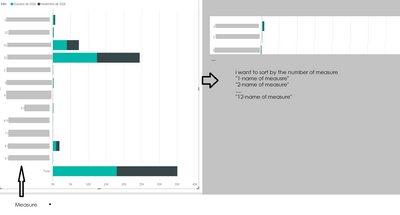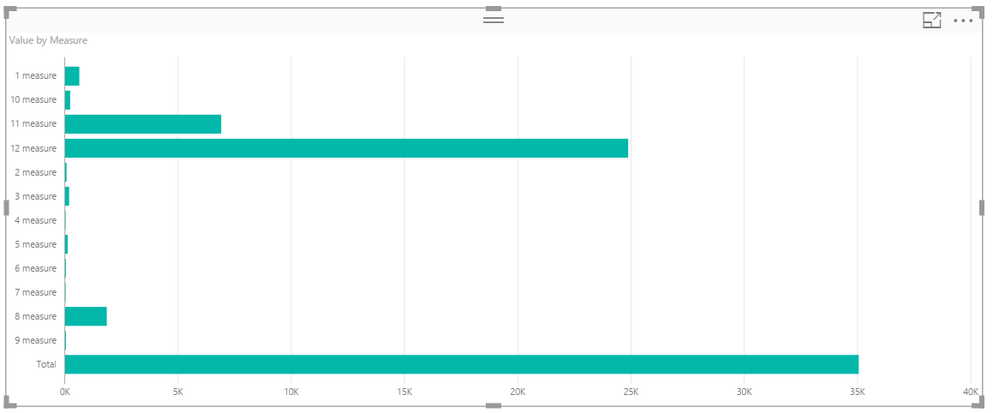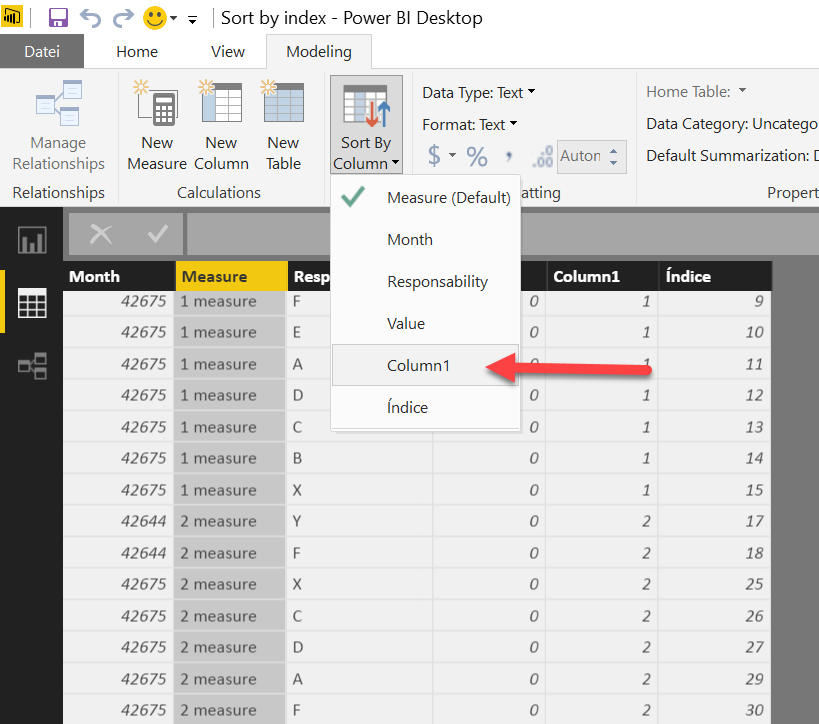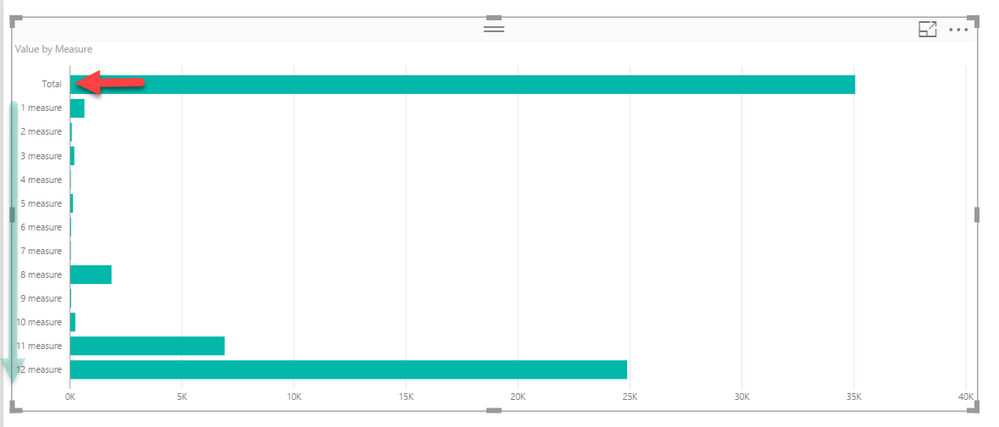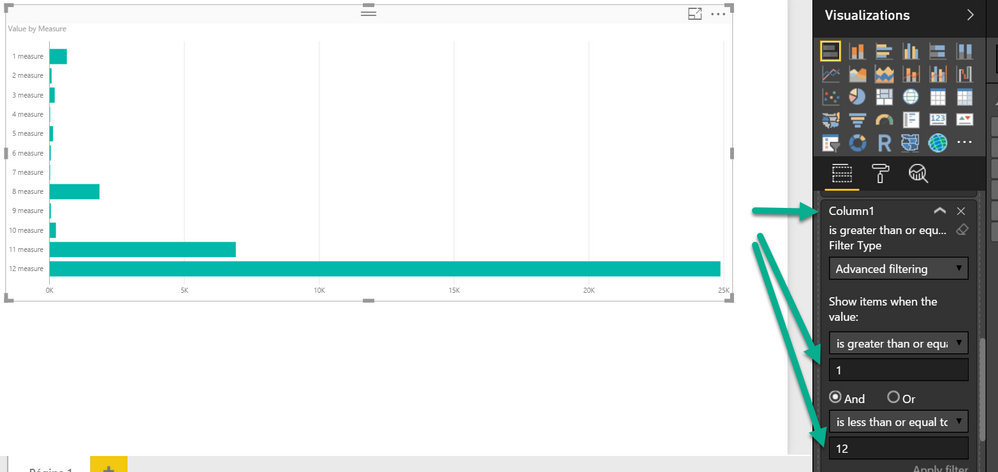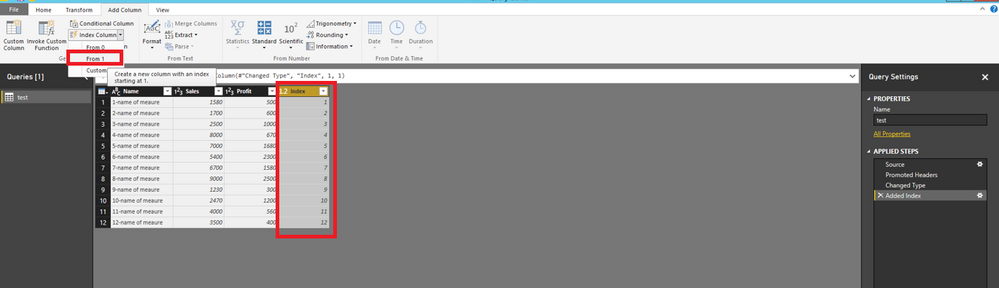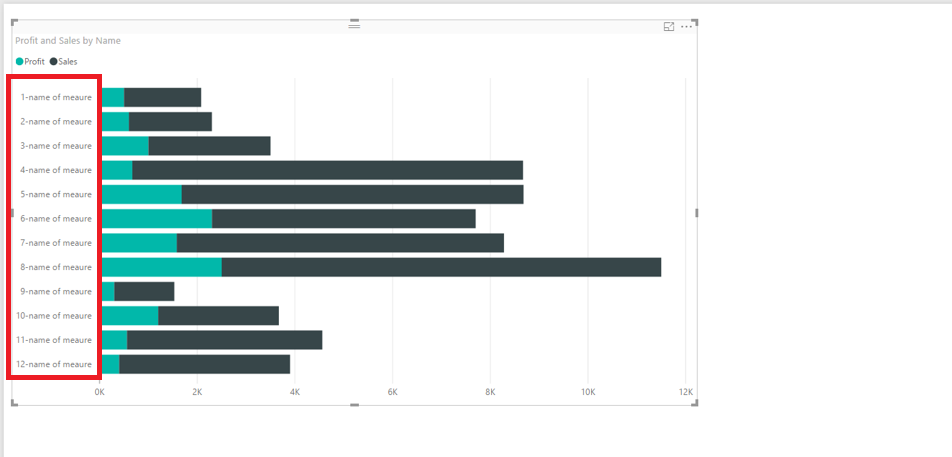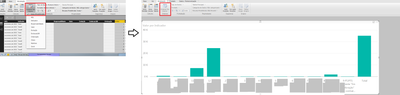Join us at FabCon Vienna from September 15-18, 2025
The ultimate Fabric, Power BI, SQL, and AI community-led learning event. Save €200 with code FABCOMM.
Get registered- Power BI forums
- Get Help with Power BI
- Desktop
- Service
- Report Server
- Power Query
- Mobile Apps
- Developer
- DAX Commands and Tips
- Custom Visuals Development Discussion
- Health and Life Sciences
- Power BI Spanish forums
- Translated Spanish Desktop
- Training and Consulting
- Instructor Led Training
- Dashboard in a Day for Women, by Women
- Galleries
- Data Stories Gallery
- Themes Gallery
- Contests Gallery
- Quick Measures Gallery
- Notebook Gallery
- Translytical Task Flow Gallery
- TMDL Gallery
- R Script Showcase
- Webinars and Video Gallery
- Ideas
- Custom Visuals Ideas (read-only)
- Issues
- Issues
- Events
- Upcoming Events
Compete to become Power BI Data Viz World Champion! First round ends August 18th. Get started.
- Power BI forums
- Forums
- Get Help with Power BI
- Desktop
- Re: sort by index order
- Subscribe to RSS Feed
- Mark Topic as New
- Mark Topic as Read
- Float this Topic for Current User
- Bookmark
- Subscribe
- Printer Friendly Page
- Mark as New
- Bookmark
- Subscribe
- Mute
- Subscribe to RSS Feed
- Permalink
- Report Inappropriate Content
sort by index order
Hello,
I want to sort the data in the graphics by the index number, but it never appears in the correct way. C
So i have a column with the measures that are in this formula " 1 - name of measure" "2- name of mesure" ....."12-name of mesure"
I have created one new column that is only the number of measure "1","2",...,"12" and sorted by this new column and added a index to order the data. However in my graphs appears every time in other orther..could you please help me?
thanks in advance.
Solved! Go to Solution.
- Mark as New
- Bookmark
- Subscribe
- Mute
- Subscribe to RSS Feed
- Permalink
- Report Inappropriate Content
Hmm,
maybe I'm still not getting the point ...
A simple bar chart looks like this:
I'm sorting the column Measure by Column1, these are the steps
- select the data tab
- select the column: Measure
- "Sort By Column": choosing "column1"
I'm getting this:
Finally I'm applying a Visual Filter to avoid the Total Measure, this may be necessary, due to the fact that blank values (Measure: Total) are sorted before the measures that have a proper value in the column Column1
If this is not what you want, I guess you have to explain the outcome a little more.
Two questions:
What kind of visualization are you using (in my example I'm using "Clustered Bar Chart"
and what release of Power BI Desktop are you using.
Did I answer your question? Mark my post as a solution, this will help others!
Proud to be a Super User!
I accept Kudos 😉
Hamburg, Germany
- Mark as New
- Bookmark
- Subscribe
- Mute
- Subscribe to RSS Feed
- Permalink
- Report Inappropriate Content
Hi @Sea_and_Anne,
How do you use the “sort by column” feature in Power BI Desktop? Firstly, in Query Editor, please add a index column to your table as shown in the following screenshot.
After clicking “Close & Apply”, in Report view, choose the column dragged into Axis in Fields panel, then click “Sort By Column” and choose Index under Modeling ribbon.
Then check if your visual displays as expected.
Thanks,
Lydia Zhang
If this post helps, then please consider Accept it as the solution to help the other members find it more quickly.
- Mark as New
- Bookmark
- Subscribe
- Mute
- Subscribe to RSS Feed
- Permalink
- Report Inappropriate Content
Hello,
Thank you for the solutions.
I tried both but i didn't got the expected result.
I've sorted by index in "Data" window but when i go to the report the "sort by" button is not active.
Could you please help solving this issue?
Thanks in advance,
🙂
- Mark as New
- Bookmark
- Subscribe
- Mute
- Subscribe to RSS Feed
- Permalink
- Report Inappropriate Content
Hey,
as I understand you want to sort one column by another column.
In the DataView select the column that you want to be sorted. Then choose from the "Sort by Column" Menu the proper column that contains the index.
Hope this helps
Did I answer your question? Mark my post as a solution, this will help others!
Proud to be a Super User!
I accept Kudos 😉
Hamburg, Germany
- Mark as New
- Bookmark
- Subscribe
- Mute
- Subscribe to RSS Feed
- Permalink
- Report Inappropriate Content
Thank you for the solution, I had already tried this but also didn't worked.
🙂
Any other suggestion to solve this?
thanks in advance
- Mark as New
- Bookmark
- Subscribe
- Mute
- Subscribe to RSS Feed
- Permalink
- Report Inappropriate Content
it seems necessary that you provide a link to a simplified pbix-file that can be downloaded.
As we state, ordering one column by another column works in our scenarios, obviously this means that we are not able to reproduce this odd behavior in your scenario.
Did I answer your question? Mark my post as a solution, this will help others!
Proud to be a Super User!
I accept Kudos 😉
Hamburg, Germany
- Mark as New
- Bookmark
- Subscribe
- Mute
- Subscribe to RSS Feed
- Permalink
- Report Inappropriate Content
Thanks,
i made an power bi example with dummy values. In this example it don't allow me to sort the other columns by the index, I didn't get the reason.
https://we.tl/Vo7fNwZPxK
Thank you for your help,
Mariana
- Mark as New
- Bookmark
- Subscribe
- Mute
- Subscribe to RSS Feed
- Permalink
- Report Inappropriate Content
Hmm,
maybe I'm still not getting the point ...
A simple bar chart looks like this:
I'm sorting the column Measure by Column1, these are the steps
- select the data tab
- select the column: Measure
- "Sort By Column": choosing "column1"
I'm getting this:
Finally I'm applying a Visual Filter to avoid the Total Measure, this may be necessary, due to the fact that blank values (Measure: Total) are sorted before the measures that have a proper value in the column Column1
If this is not what you want, I guess you have to explain the outcome a little more.
Two questions:
What kind of visualization are you using (in my example I'm using "Clustered Bar Chart"
and what release of Power BI Desktop are you using.
Did I answer your question? Mark my post as a solution, this will help others!
Proud to be a Super User!
I accept Kudos 😉
Hamburg, Germany
- Mark as New
- Bookmark
- Subscribe
- Mute
- Subscribe to RSS Feed
- Permalink
- Report Inappropriate Content
I'm sorting the column Measure by Column1, these are the steps
- select the data tab
- select the column: Measure
- "Sort By Column": choosing "column1"
This is THE KEY point. You have to *SELECT THE COLUMN YOU WANT SORTED* and then SORT BY INDEX FOR THAT COLUMN
- Mark as New
- Bookmark
- Subscribe
- Mute
- Subscribe to RSS Feed
- Permalink
- Report Inappropriate Content
- Mark as New
- Bookmark
- Subscribe
- Mute
- Subscribe to RSS Feed
- Permalink
- Report Inappropriate Content
If your index has the data type "Text" then it will sort like this ... { 1, 10, 11, 2, 3, 4 ... }
Two options to fix it:
- Change the data type to "Whole Number" - currently it might be "Text" or "Any"
- Keep the data type of the field "Text" but make the records look like this { 01, 02, ... 11, 12 } - that will sort correctly as text