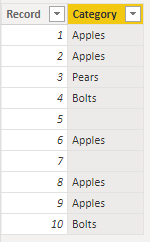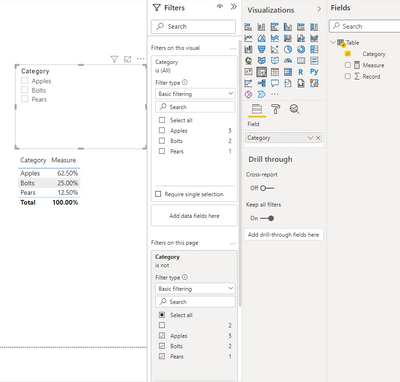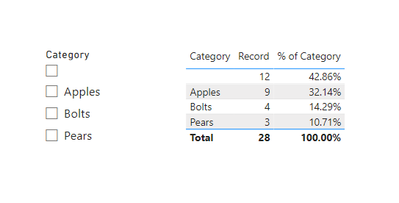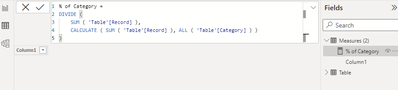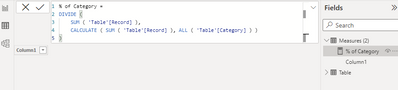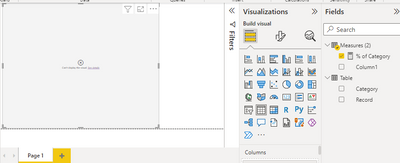FabCon is coming to Atlanta
Join us at FabCon Atlanta from March 16 - 20, 2026, for the ultimate Fabric, Power BI, AI and SQL community-led event. Save $200 with code FABCOMM.
Register now!- Power BI forums
- Get Help with Power BI
- Desktop
- Service
- Report Server
- Power Query
- Mobile Apps
- Developer
- DAX Commands and Tips
- Custom Visuals Development Discussion
- Health and Life Sciences
- Power BI Spanish forums
- Translated Spanish Desktop
- Training and Consulting
- Instructor Led Training
- Dashboard in a Day for Women, by Women
- Galleries
- Data Stories Gallery
- Themes Gallery
- Contests Gallery
- QuickViz Gallery
- Quick Measures Gallery
- Visual Calculations Gallery
- Notebook Gallery
- Translytical Task Flow Gallery
- TMDL Gallery
- R Script Showcase
- Webinars and Video Gallery
- Ideas
- Custom Visuals Ideas (read-only)
- Issues
- Issues
- Events
- Upcoming Events
Get Fabric Certified for FREE during Fabric Data Days. Don't miss your chance! Request now
- Power BI forums
- Forums
- Get Help with Power BI
- Desktop
- Re: % of categorized data when not all data has a ...
- Subscribe to RSS Feed
- Mark Topic as New
- Mark Topic as Read
- Float this Topic for Current User
- Bookmark
- Subscribe
- Printer Friendly Page
- Mark as New
- Bookmark
- Subscribe
- Mute
- Subscribe to RSS Feed
- Permalink
- Report Inappropriate Content
% of categorized data when not all data has a category that is not % Grand Total of count of categor
Hello,
Usual apologies for this question if it's easy. I am a relatively new user who uses Power BI desktop infrequently, sadly.
I think this question will have an easy answer, for those good with measures and filter contexts, or maybe it's even easier than that.
I've been fighting it for a couple of hours, I think my problem is I don't fully appreciate the filter context (I haven't completed enough SQBI.com courses, those guys are the best!) and I'm not properly grasping how to tell Power BI what I want to calculate in a DAX measure. I know enough to know the difference between M query language data extraction and initial processing, and I've done work with a number of measures but I'm still by no means proficient with measures.
Here is my problem in simplified form:
If I have data like this:
| Record | Category |
| 1 | Apples |
| 2 | Apples |
| 3 | Pears |
| 4 | Bolts |
| 5 | |
| 6 | Apples |
| 7 |
We can see that Apples occurs 3 out of 7 times or about 42% of the time.
Of the data with categories, Apples occurs 3 out of 5 times or about 60% of the time.
Now let's say the table has 1000's of records where not all have categories, and the # of categories is say 50 different categories.
When using a filter or a slicer I want to show the % of data in a given category out of all data that has categories.
Or put another way I don't want the effect of the 'Show as % of grand total' where as soon as you slice the data by any number of categories the %'s change to be %'s that sum to 100%
So imagine there's 10,000 records. 8000 have categories. 5000 are categorized as Apples, and 1000 are categorized as Pears. So the % of categorized data that is apples is 62.5%, and for pears it is 12.5%. How do I show that in a matrix or table and -ONLY- show the category Apples (or any combination of categories the user would like to select) like this:
| Category | % of categorized data |
| Apples | 62.5% |
| Pears | 12.5% |
Does that make sense as a problem?
Thanks again to this wonderful community for taking the time to read my question and for any who provide some possible solutions.
- Jim
Solved! Go to Solution.
- Mark as New
- Bookmark
- Subscribe
- Mute
- Subscribe to RSS Feed
- Permalink
- Report Inappropriate Content
Hi @Anonymous ,
Here I create a sample to have a test.
Measure:
Measure =
VAR _COUNT_EACH_CATEGORY = CALCULATE(COUNT('Table'[Category]),ALLEXCEPT('Table','Table'[Category]))
VAR _TOTAL = CALCULATE(COUNT('Table'[Category]),FILTER( ALL('Table'),'Table'[Category]<>BLANK()))
RETURN
DIVIDE(_COUNT_EACH_CATEGORY,_TOTAL)Remove Blank in [Category] column on page level/visual level filter. Result is as below.
Best Regards,
Rico Zhou
If this post helps, then please consider Accept it as the solution to help the other members find it more quickly.
- Mark as New
- Bookmark
- Subscribe
- Mute
- Subscribe to RSS Feed
- Permalink
- Report Inappropriate Content
hi @Anonymous ,
Please try this:
% of Category =
DIVIDE (
SUM ( 'Table'[Record] ),
CALCULATE ( SUM ( 'Table'[Record] ), ALL ( 'Table'[Category] ) )
)You should be getting the result below
Dane Belarmino | Microsoft MVP | Proud to be a Super User!
Did I answer your question? Mark my post as a solution!
"Tell me and I’ll forget; show me and I may remember; involve me and I’ll understand."
Need Power BI consultation, get in touch with me on LinkedIn or hire me on UpWork.
Learn with me on YouTube @DAXJutsu or follow my page on Facebook @DAXJutsuPBI.
- Mark as New
- Bookmark
- Subscribe
- Mute
- Subscribe to RSS Feed
- Permalink
- Report Inappropriate Content
Hello danextian,
When I create a test PBIX file with the data I described:
And then in the desktop create this measure:
When I try to place that measure in a visual it's not working, I think because we're trying to SUM over text data not numbers?
Again thanks so much for looking at my problem and assisting me.
Very large apologies if there was an implicit step I've missed. I have not had my head in Power BI for a few months.
- Jim
- Mark as New
- Bookmark
- Subscribe
- Mute
- Subscribe to RSS Feed
- Permalink
- Report Inappropriate Content
Hi @Anonymous ,
Here I create a sample to have a test.
Measure:
Measure =
VAR _COUNT_EACH_CATEGORY = CALCULATE(COUNT('Table'[Category]),ALLEXCEPT('Table','Table'[Category]))
VAR _TOTAL = CALCULATE(COUNT('Table'[Category]),FILTER( ALL('Table'),'Table'[Category]<>BLANK()))
RETURN
DIVIDE(_COUNT_EACH_CATEGORY,_TOTAL)Remove Blank in [Category] column on page level/visual level filter. Result is as below.
Best Regards,
Rico Zhou
If this post helps, then please consider Accept it as the solution to help the other members find it more quickly.
- Mark as New
- Bookmark
- Subscribe
- Mute
- Subscribe to RSS Feed
- Permalink
- Report Inappropriate Content
Brilliant! That works perfectly!
Helpful resources

Power BI Monthly Update - November 2025
Check out the November 2025 Power BI update to learn about new features.

Fabric Data Days
Advance your Data & AI career with 50 days of live learning, contests, hands-on challenges, study groups & certifications and more!