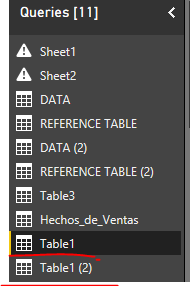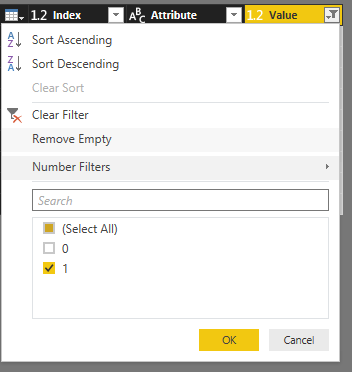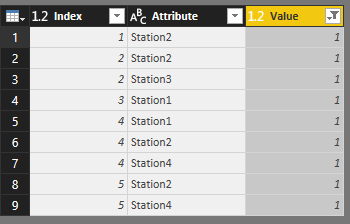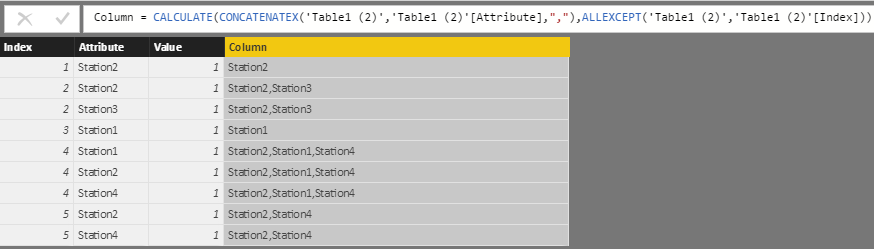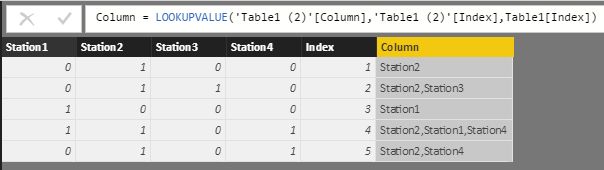Join the #PBI10 DataViz contest
Power BI is turning 10, and we’re marking the occasion with a special community challenge. Use your creativity to tell a story, uncover trends, or highlight something unexpected.
Get started- Power BI forums
- Get Help with Power BI
- Desktop
- Service
- Report Server
- Power Query
- Mobile Apps
- Developer
- DAX Commands and Tips
- Custom Visuals Development Discussion
- Health and Life Sciences
- Power BI Spanish forums
- Translated Spanish Desktop
- Training and Consulting
- Instructor Led Training
- Dashboard in a Day for Women, by Women
- Galleries
- Webinars and Video Gallery
- Data Stories Gallery
- Themes Gallery
- Contests Gallery
- Quick Measures Gallery
- Notebook Gallery
- Translytical Task Flow Gallery
- R Script Showcase
- Ideas
- Custom Visuals Ideas (read-only)
- Issues
- Issues
- Events
- Upcoming Events
Join us for an expert-led overview of the tools and concepts you'll need to become a Certified Power BI Data Analyst and pass exam PL-300. Register now.
- Power BI forums
- Forums
- Get Help with Power BI
- Desktop
- Re: multiple columns if value=1 write column name ...
- Subscribe to RSS Feed
- Mark Topic as New
- Mark Topic as Read
- Float this Topic for Current User
- Bookmark
- Subscribe
- Printer Friendly Page
- Mark as New
- Bookmark
- Subscribe
- Mute
- Subscribe to RSS Feed
- Permalink
- Report Inappropriate Content
multiple columns if value=1 write column name in separate column
Hello,
i have a problem:
ich have multiple columns like that:
Station1 Station2 Station3 Station4
0 1 0 0
0 1 1 0
1 0 0 0
1 1 0 1
0 1 0 1
And if the value in a row is 1 i want to write the number (or name and number of the station) in a separate column like that
Station1 Station2 Station3 Station4 Stations
0 1 0 0 Station2
0 1 1 0 Station2, Station3
1 0 0 0 Station1
1 1 0 1 Station1, Station2, Station4
0 1 0 1 Station2, Station4
Is it possible to do that? Maybe with a Measure or one new column in the query?
Would be great if you could help me.
Greetings
Fryyy
Solved! Go to Solution.
- Mark as New
- Bookmark
- Subscribe
- Mute
- Subscribe to RSS Feed
- Permalink
- Report Inappropriate Content
Assuming you have also other columns, this would be a Power Query solution:
let
Source = Table1,
#"Added Custom" =
Table.AddColumn(
Source,
"Stations",
(ThisRow) =>
Text.Combine(
List.Transform(
List.Select(
List.Zip(
{Record.FieldNames(ThisRow),
Record.FieldValues(ThisRow)}),
each _{1} = 1 and Text.StartsWith(_{0},"Station")),
each _{0}),
", ")
)
in
#"Added Custom"
- Mark as New
- Bookmark
- Subscribe
- Mute
- Subscribe to RSS Feed
- Permalink
- Report Inappropriate Content
Hi I have a similar table - only I have a Customer ID column - how can I create the labels while maintaining which customer the rows are for?
- Mark as New
- Bookmark
- Subscribe
- Mute
- Subscribe to RSS Feed
- Permalink
- Report Inappropriate Content
Hi @Fryyy,
Based on my test, MarcelBeug's solution works great.
Alternatively, you can try another one, but it is not a direct way.
In Power Query editor mode, duplicate your source table first. And add an index column in both of them.
In 'Table1(2)', unpivot table structure like below.
After unpivoting columns, filter out those records where [value] is 0.
Save and apply all above changes, return back to data view mode. Create a calculated column in 'Table1(2)'.
Column =
CALCULATE (
CONCATENATEX ( 'Table1 (2)', 'Table1 (2)'[Attribute], "," ),
ALLEXCEPT ( 'Table1 (2)', 'Table1 (2)'[Index] )
)
In 'Table1', use a LOOKUPVALUE function to get the [Column] value from 'Table1(2)'.
Column = LOOKUPVALUE ( 'Table1 (2)'[Column], 'Table1 (2)'[Index], Table1[Index] )
Best regards,
Yuliana Gu
If this post helps, then please consider Accept it as the solution to help the other members find it more quickly.
- Mark as New
- Bookmark
- Subscribe
- Mute
- Subscribe to RSS Feed
- Permalink
- Report Inappropriate Content
There's a few ways to look at this - if you don't actually need the fact that there's a value of one in these columns, you could just replace the values of 1 with the station name you want and zeroes with nulls in the query editor, or if you need them for something you could make a calculated column for each column based on the value (or, if you're uneasy with the query editor, use the DAX SWITCH command). Either way you can then just concatenate the columns together into one and get the result you want.
- Mark as New
- Bookmark
- Subscribe
- Mute
- Subscribe to RSS Feed
- Permalink
- Report Inappropriate Content
Assuming you have also other columns, this would be a Power Query solution:
let
Source = Table1,
#"Added Custom" =
Table.AddColumn(
Source,
"Stations",
(ThisRow) =>
Text.Combine(
List.Transform(
List.Select(
List.Zip(
{Record.FieldNames(ThisRow),
Record.FieldValues(ThisRow)}),
each _{1} = 1 and Text.StartsWith(_{0},"Station")),
each _{0}),
", ")
)
in
#"Added Custom"
Helpful resources

Join our Fabric User Panel
This is your chance to engage directly with the engineering team behind Fabric and Power BI. Share your experiences and shape the future.

Power BI Monthly Update - June 2025
Check out the June 2025 Power BI update to learn about new features.

| User | Count |
|---|---|
| 58 | |
| 55 | |
| 55 | |
| 37 | |
| 30 |
| User | Count |
|---|---|
| 78 | |
| 64 | |
| 45 | |
| 42 | |
| 40 |