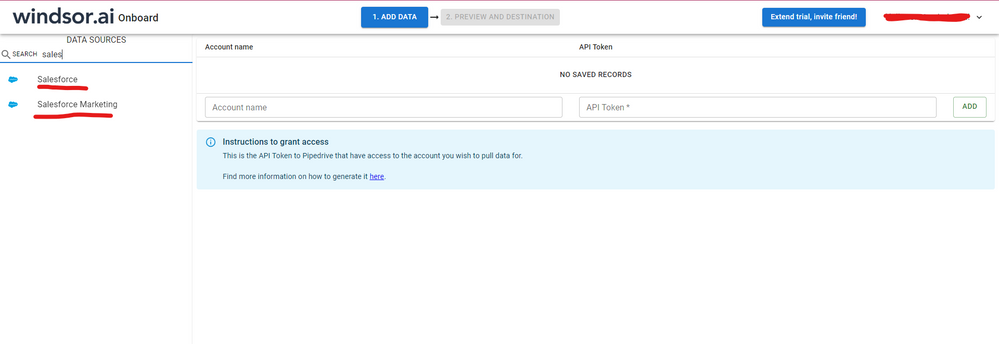FabCon is coming to Atlanta
Join us at FabCon Atlanta from March 16 - 20, 2026, for the ultimate Fabric, Power BI, AI and SQL community-led event. Save $200 with code FABCOMM.
Register now!- Power BI forums
- Get Help with Power BI
- Desktop
- Service
- Report Server
- Power Query
- Mobile Apps
- Developer
- DAX Commands and Tips
- Custom Visuals Development Discussion
- Health and Life Sciences
- Power BI Spanish forums
- Translated Spanish Desktop
- Training and Consulting
- Instructor Led Training
- Dashboard in a Day for Women, by Women
- Galleries
- Data Stories Gallery
- Themes Gallery
- Contests Gallery
- QuickViz Gallery
- Quick Measures Gallery
- Visual Calculations Gallery
- Notebook Gallery
- Translytical Task Flow Gallery
- TMDL Gallery
- R Script Showcase
- Webinars and Video Gallery
- Ideas
- Custom Visuals Ideas (read-only)
- Issues
- Issues
- Events
- Upcoming Events
The Power BI Data Visualization World Championships is back! Get ahead of the game and start preparing now! Learn more
- Power BI forums
- Forums
- Get Help with Power BI
- Desktop
- missing fields from Salesforce Objects source
- Subscribe to RSS Feed
- Mark Topic as New
- Mark Topic as Read
- Float this Topic for Current User
- Bookmark
- Subscribe
- Printer Friendly Page
- Mark as New
- Bookmark
- Subscribe
- Mute
- Subscribe to RSS Feed
- Permalink
- Report Inappropriate Content
missing fields from Salesforce Objects source
Hi,
I'm trying to load the CaseMilestone object from Salesforce to Power Bi Desktop.
I manage to load most of the columns, but there are 7 missing:
BusinessHoursId StoppedTimeInMins StoppedTimeInHrs StoppedTimeInDays ActualElapsedTimeInMins ActualElapsedTimeInHrs ActualElapsedTimeInDays
I'm not removing any columns from the result.
let
Source = Salesforce.Data("https://login.salesforce.com/", [CreateNavigationProperties=true]),
CaseMilestone = Source{[Name="CaseMilestone"]}[Data]
in
CaseMilestoneWhen checking the same table via DataLoader I do get all the tables in my output.
Anyone has an idea what might be wrong here? And how to fix it :-).
Tnx & Regards,
Wim
Solved! Go to Solution.
- Mark as New
- Bookmark
- Subscribe
- Mute
- Subscribe to RSS Feed
- Permalink
- Report Inappropriate Content
Thanks for the feedback.
I'm not sure these are custom fields. I believe they are standard (but will probably only exist in the DB once an option has been activated).
I have a workaround now, as apparently the fields have been copied to our Cases object as well. Not as clean, but it works for me.
Wim
- Mark as New
- Bookmark
- Subscribe
- Mute
- Subscribe to RSS Feed
- Permalink
- Report Inappropriate Content
Hi, were you able to find a solution? As a workaround, maybe you can try to test your connection with a 3rd party connector., which is compatible with SF objects and works with custom fields too. I've tried windsor.ai, supermetrics and funnel.io. I stayed with windsor because it is much cheaper so just to let you know other options. In case you wonder, to make the connection first search for the Salesforce connector in the data sources list:
After that, just grant access to your Salesforce account using your credentials, then on preview and destination page you will see a preview of your Salesforce fields:
There just select the fields you need. It is also compatible with custom fields and custom objects, so you'll be able to export them through windsor. Finally, just select PBI as your data destination and finally just copy and paste the url on PBI --> Get Data --> Web --> Paste the url.
- Mark as New
- Bookmark
- Subscribe
- Mute
- Subscribe to RSS Feed
- Permalink
- Report Inappropriate Content
Hi @Anonymous,
If this is a case, please use api to get data form salesforce.
AFAIK, power bi connectors are packaged which fields can return back to power bi, by default it not support custom fields.
Regards,
Xiaoxin Sheng
- Mark as New
- Bookmark
- Subscribe
- Mute
- Subscribe to RSS Feed
- Permalink
- Report Inappropriate Content
Thanks for the feedback.
I'm not sure these are custom fields. I believe they are standard (but will probably only exist in the DB once an option has been activated).
I have a workaround now, as apparently the fields have been copied to our Cases object as well. Not as clean, but it works for me.
Wim
- Mark as New
- Bookmark
- Subscribe
- Mute
- Subscribe to RSS Feed
- Permalink
- Report Inappropriate Content
I am missing a work order that will not show in Power BI. Did you ever get another solution other than copy to case object?
- Mark as New
- Bookmark
- Subscribe
- Mute
- Subscribe to RSS Feed
- Permalink
- Report Inappropriate Content
I am missing a work order that will not show in Power BI. Did you ever get another solution other than copy to case object?
Helpful resources

Power BI Dataviz World Championships
The Power BI Data Visualization World Championships is back! Get ahead of the game and start preparing now!

| User | Count |
|---|---|
| 158 | |
| 132 | |
| 116 | |
| 79 | |
| 54 |