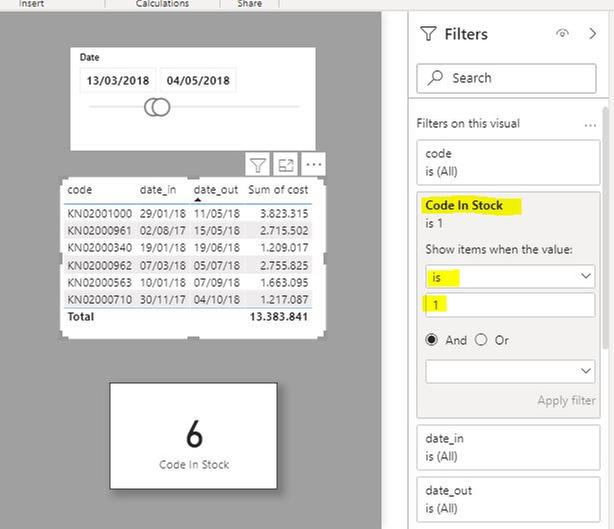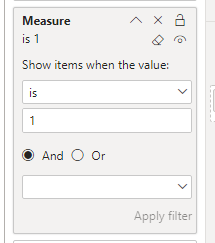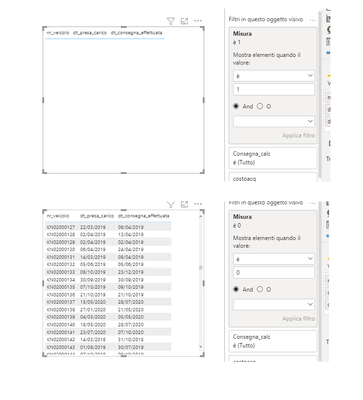Huge last-minute discounts for FabCon Vienna from September 15-18, 2025
Supplies are limited. Contact info@espc.tech right away to save your spot before the conference sells out.
Get your discount- Power BI forums
- Get Help with Power BI
- Desktop
- Service
- Report Server
- Power Query
- Mobile Apps
- Developer
- DAX Commands and Tips
- Custom Visuals Development Discussion
- Health and Life Sciences
- Power BI Spanish forums
- Translated Spanish Desktop
- Training and Consulting
- Instructor Led Training
- Dashboard in a Day for Women, by Women
- Galleries
- Data Stories Gallery
- Themes Gallery
- Contests Gallery
- Quick Measures Gallery
- Notebook Gallery
- Translytical Task Flow Gallery
- TMDL Gallery
- R Script Showcase
- Webinars and Video Gallery
- Ideas
- Custom Visuals Ideas (read-only)
- Issues
- Issues
- Events
- Upcoming Events
Score big with last-minute savings on the final tickets to FabCon Vienna. Secure your discount
- Power BI forums
- Forums
- Get Help with Power BI
- Desktop
- Re: manage table with entry date and exit date
- Subscribe to RSS Feed
- Mark Topic as New
- Mark Topic as Read
- Float this Topic for Current User
- Bookmark
- Subscribe
- Printer Friendly Page
- Mark as New
- Bookmark
- Subscribe
- Mute
- Subscribe to RSS Feed
- Permalink
- Report Inappropriate Content
manage table with entry date and exit date
Hi, I have a table with a list of material with a unique code with the relative purchase cost.
For each row there is an entry date and an exit date. I would like to be able to view a list with the material present on a specific date.
I have set up a calendar table with no relationships. I added a calculated column to the table with the material in order to filter the list later. This is what I put in the calculated column, but it doesn't work. What's wrong?
column =
var seldata = SELECTEDVALUE(calendario[Date])
var datacons = Query1[Consegna]
var dataarr = Query1[Carico]
return
IF((dataarr<seldata && datacons>=seldata),1,0)
thanks
Solved! Go to Solution.
- Mark as New
- Bookmark
- Subscribe
- Mute
- Subscribe to RSS Feed
- Permalink
- Report Inappropriate Content
Create a measure to identify the rows in which the date_in is before the minimum date selected and the out_date is after the maximun date selected using:
Code In Stock =
VAR InDate = MIN(calendario[Date])
Var OutDate = MAX(calendario[Date])
RETURN
COUNTROWS(
CALCULATETABLE(
VALUES(Foglio1[code]),
FILTER(Foglio1,
Foglio1[date_in] <= InDate &&
Foglio1[date_out] > OutDate)))
Add this measure to the filter on the visual in the filter pane and set the value to 1.
I've attached the sample PBIX file
Did I answer your question? Mark my post as a solution!
In doing so, you are also helping me. Thank you!
Proud to be a Super User!
Paul on Linkedin.
- Mark as New
- Bookmark
- Subscribe
- Mute
- Subscribe to RSS Feed
- Permalink
- Report Inappropriate Content
Create a measure to identify the rows in which the date_in is before the minimum date selected and the out_date is after the maximun date selected using:
Code In Stock =
VAR InDate = MIN(calendario[Date])
Var OutDate = MAX(calendario[Date])
RETURN
COUNTROWS(
CALCULATETABLE(
VALUES(Foglio1[code]),
FILTER(Foglio1,
Foglio1[date_in] <= InDate &&
Foglio1[date_out] > OutDate)))
Add this measure to the filter on the visual in the filter pane and set the value to 1.
I've attached the sample PBIX file
Did I answer your question? Mark my post as a solution!
In doing so, you are also helping me. Thank you!
Proud to be a Super User!
Paul on Linkedin.
- Mark as New
- Bookmark
- Subscribe
- Mute
- Subscribe to RSS Feed
- Permalink
- Report Inappropriate Content
Hi, @matteob
You need to know that the calculated column is calculated when the data is loaded. It won't change with your choice. To filter the data, you need to change the calculated column to measure, and then put it in the filterpane.
measure =
VAR seldata =
SELECTEDVALUE ( calendario[Date] )
VAR datacons = SELECTEDVALUEQuery1[Consegna]
VAR dataarr = SELECTEDVALUEQuery1[Carico]
RETURN
IF ( ( dataarr < seldata && datacons >= seldata ), 1, 0 )If it doesn’t solve your problem, please feel free to ask me.
Best Regards
Janey Guo
If this post helps, then please consider Accept it as the solution to help the other members find it more quickly.
- Mark as New
- Bookmark
- Subscribe
- Mute
- Subscribe to RSS Feed
- Permalink
- Report Inappropriate Content
Thanks @v-janeyg-msft,
I tried with the measure as you said, but unfortunately the table view is not filtered.
- Mark as New
- Bookmark
- Subscribe
- Mute
- Subscribe to RSS Feed
- Permalink
- Report Inappropriate Content
@matteob ,Have you put it in filter pane?
Like this:
Best Regards
Janey Guo
If this post helps, then please consider Accept it as the solution to help the other members find it more quickly.
- Mark as New
- Bookmark
- Subscribe
- Mute
- Subscribe to RSS Feed
- Permalink
- Report Inappropriate Content
@v-janeyg-msft, yes, I tried,
but it doesn't work, the measure gives me the table values only with 0
- Mark as New
- Bookmark
- Subscribe
- Mute
- Subscribe to RSS Feed
- Permalink
- Report Inappropriate Content
Hi, @matteob
It's difficult to see the problem with only a formula. Can you share same sample data? So we can help you soon.
Best Regards
Janey Guo
- Mark as New
- Bookmark
- Subscribe
- Mute
- Subscribe to RSS Feed
- Permalink
- Report Inappropriate Content
Hi, @v-janeyg-msft,
this is the sample file.
https://www.dropbox.com/s/29wbqudkcaknuhm/date_in_out_test.pbix?dl=0
Thank you very much for your help.
Matteo
- Mark as New
- Bookmark
- Subscribe
- Mute
- Subscribe to RSS Feed
- Permalink
- Report Inappropriate Content
Is there another way to view the table filtered on these dates ?
- Mark as New
- Bookmark
- Subscribe
- Mute
- Subscribe to RSS Feed
- Permalink
- Report Inappropriate Content
- Mark as New
- Bookmark
- Subscribe
- Mute
- Subscribe to RSS Feed
- Permalink
- Report Inappropriate Content
Ok thanks for the reply.
Yes, in fact, in a "measure" I managed to make the sum of the costs with these parameters.
Is there another way to view the table filtered on these dates?
I should also see the list of material present on the date entered.