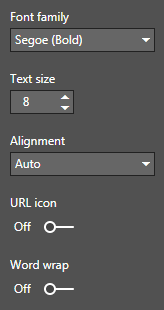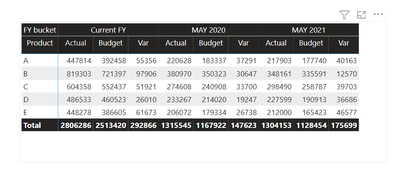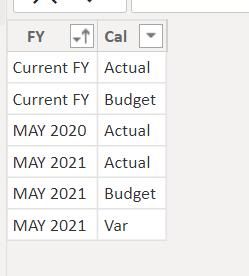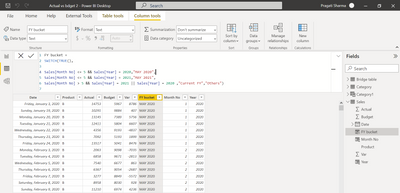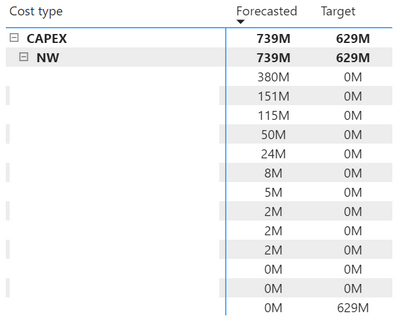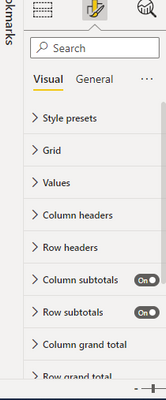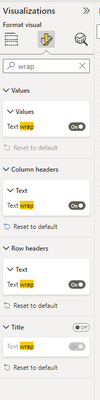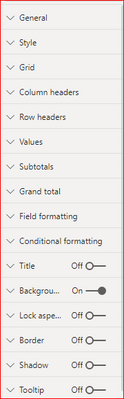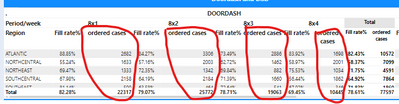Fabric Data Days starts November 4th!
Advance your Data & AI career with 50 days of live learning, dataviz contests, hands-on challenges, study groups & certifications and more!
Get registered- Power BI forums
- Get Help with Power BI
- Desktop
- Service
- Report Server
- Power Query
- Mobile Apps
- Developer
- DAX Commands and Tips
- Custom Visuals Development Discussion
- Health and Life Sciences
- Power BI Spanish forums
- Translated Spanish Desktop
- Training and Consulting
- Instructor Led Training
- Dashboard in a Day for Women, by Women
- Galleries
- Data Stories Gallery
- Themes Gallery
- Contests Gallery
- QuickViz Gallery
- Quick Measures Gallery
- Visual Calculations Gallery
- Notebook Gallery
- Translytical Task Flow Gallery
- TMDL Gallery
- R Script Showcase
- Webinars and Video Gallery
- Ideas
- Custom Visuals Ideas (read-only)
- Issues
- Issues
- Events
- Upcoming Events
Get Fabric Certified for FREE during Fabric Data Days. Don't miss your chance! Request now
- Power BI forums
- Forums
- Get Help with Power BI
- Desktop
- Re: hiding columns in Matrix
- Subscribe to RSS Feed
- Mark Topic as New
- Mark Topic as Read
- Float this Topic for Current User
- Bookmark
- Subscribe
- Printer Friendly Page
- Mark as New
- Bookmark
- Subscribe
- Mute
- Subscribe to RSS Feed
- Permalink
- Report Inappropriate Content
hiding columns in Matrix
Hi there,
Is it possible to hide columns and keep the total in a matrix. You can do something similar in SSRS by just adding a total at the end of the report.
In the image below, can I hide "Opportunity" in the matrix and keep the total?
Thank you

Solved! Go to Solution.
- Mark as New
- Bookmark
- Subscribe
- Mute
- Subscribe to RSS Feed
- Permalink
- Report Inappropriate Content
Hi Frank,
I was able to solve the problem by turning off word wrap in the matrix setting and dragging the field I wanted to hide.
- Mark as New
- Bookmark
- Subscribe
- Mute
- Subscribe to RSS Feed
- Permalink
- Report Inappropriate Content
Hi,
If you don't want to see particular column for different categories in the matrix then there is one solution.
For example,
From the above matrix and I want to see only
Current FY -> Actual, Budget
May 2020 -> Actual
May 20201 -> Actual, Budget and Var
So, for this I have created one another table where I am taking only those columns which I want to see in the matrix. As shown below
Categroy Table =
You can make this table by just entering data and loading into the power bi.
Next step is to create relationship between Sales table and Category table.
My sales table has a calculated column named "FY Bucket".
And now we will create the relationship between Category['FY'] & Sales['FY bucket']
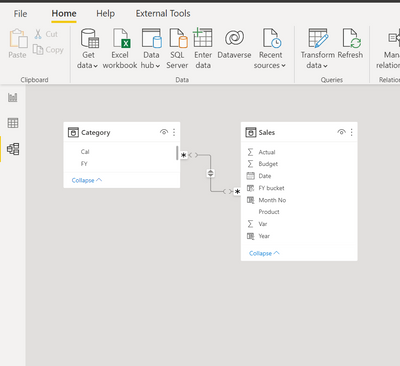
Note that, as both table has multiple values in the column it will display Many to Many relationship only.
To avoid many-to-many relationship you can create bridge table.
Next step is calculating Actual, Budget and Var for corresponding columns. Here, I am creating measure for that, it's formula is given below.
Put your measure as Values into the matrix.
And here is the result:

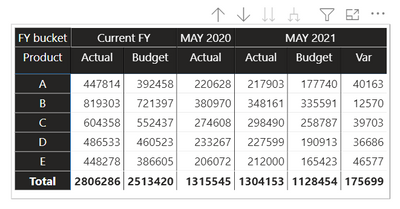
Thank You! I hope you will like it.
- Mark as New
- Bookmark
- Subscribe
- Mute
- Subscribe to RSS Feed
- Permalink
- Report Inappropriate Content
Mine is a similar example; however, the string columns are measures. Would you know how to go about removing just one column similar to this example?
- Mark as New
- Bookmark
- Subscribe
- Mute
- Subscribe to RSS Feed
- Permalink
- Report Inappropriate Content
Hi everyone,
This is a great solution!
For my situation though, I have a slightly different scenario.
I wish to show as null/blank for the "target" column values only when the third row in the matrix table is drilled down/shown.
This is because the target only applies to the first two rows, and is not applicable to the third row.
Would anyone know if it is possible?
Thank you!
- Mark as New
- Bookmark
- Subscribe
- Mute
- Subscribe to RSS Feed
- Permalink
- Report Inappropriate Content
Hi @Anonymous,
There is no such an visibility option that supports to conditionally hide/show column in Matrix. One option is to hide or show the values in the column by creating measures, but column headers are still appeared even there is no data. Reference: https://community.powerbi.com/t5/Desktop/How-can-i-hide-Column/td-p/110087
Regards,
Frank
If this post helps, then please consider Accept it as the solution to help the others find it more quickly.
- Mark as New
- Bookmark
- Subscribe
- Mute
- Subscribe to RSS Feed
- Permalink
- Report Inappropriate Content
Thank you Frank, isnt completely what am looking for but thats very close to it. Thanks once again
- Mark as New
- Bookmark
- Subscribe
- Mute
- Subscribe to RSS Feed
- Permalink
- Report Inappropriate Content
Hi @Anonymous,
Does that make sense? If so, kindly mark my answer as a solution to close the case.
Regards,
Frank
If this post helps, then please consider Accept it as the solution to help the others find it more quickly.
- Mark as New
- Bookmark
- Subscribe
- Mute
- Subscribe to RSS Feed
- Permalink
- Report Inappropriate Content
Hi Frank,
I was able to solve the problem by turning off word wrap in the matrix setting and dragging the field I wanted to hide.
- Mark as New
- Bookmark
- Subscribe
- Mute
- Subscribe to RSS Feed
- Permalink
- Report Inappropriate Content
Drag where?
- Mark as New
- Bookmark
- Subscribe
- Mute
- Subscribe to RSS Feed
- Permalink
- Report Inappropriate Content
If we squeeze columns, that will hide that column from report users but users who are exporting it to excel will still sble to view the hidden fields. Is there a way to hide from exported file as well.
- Mark as New
- Bookmark
- Subscribe
- Mute
- Subscribe to RSS Feed
- Permalink
- Report Inappropriate Content
hi
iam facing the same issue but iam not able to find the word wrap filed in the latest version of power bi desktop can please suggest me which field i need to see.
- Mark as New
- Bookmark
- Subscribe
- Mute
- Subscribe to RSS Feed
- Permalink
- Report Inappropriate Content
It is called Text Wrap now--the easiest way I'm finding to deal with the new layout is using the search bar in the formatting section.
- Mark as New
- Bookmark
- Subscribe
- Mute
- Subscribe to RSS Feed
- Permalink
- Report Inappropriate Content
Hi, thank you for this hint. It is a nice solution for hiding columns and only showing the totals in a matrix visual. But I think this is only a workaround and it would great/nice to have such a feature available in Power BI Desktop in the settings of the Matrix visual. Btw. if you publish the report the to Power BI Service the settings are gone and the columns are all visible again. So at the end this workaround is only usable if you are not publishing the reports to Power BI Service.
Maybe a switch in the setting for "specific columns" named "Only show totals" or something else would be great. If this switch is selected for a specific column the values for this column will not be shown and only the total will be visible then.
Or in the visual settings itself, there we have at the moment three sections:
- Rows
- Columns
- Value
Maybe it is possible to add here two additional sections:
- Sub-Totals
- Totals
By adding the data th these sections you could then control which data is shown in which part of the visual.
I think this could be a very usefull feature request.
Regards,
Frank
- Mark as New
- Bookmark
- Subscribe
- Mute
- Subscribe to RSS Feed
- Permalink
- Report Inappropriate Content
Hi,
I have similar situation-want to hard hightlighted in yellow color column. Want to see total. I try to follow your solution but lost.
under which categary I should go for "turning off word wrap " and dragging field
Please
Thanks
- Mark as New
- Bookmark
- Subscribe
- Mute
- Subscribe to RSS Feed
- Permalink
- Report Inappropriate Content
hi
iam also facing the same issue can you please help me .i need to hide the order cases i want ordercases in total field.below i have marked i need to hide .
- Mark as New
- Bookmark
- Subscribe
- Mute
- Subscribe to RSS Feed
- Permalink
- Report Inappropriate Content
Someone else will probably have a better solution but this reminds me of one that I had a problem with because I needed 3 year's sales but only current year's budget. I found the cleanest solution was to write measures for each year and one for the budget then put them into a table. Had the advantage of giving me measures I could use for other calculations
So I think you could write a CALCULATE for each of your fill rates and then a total for your cases to build something similar. 🙂
- Mark as New
- Bookmark
- Subscribe
- Mute
- Subscribe to RSS Feed
- Permalink
- Report Inappropriate Content
Hi,
how to write the calculate function fillrate is the calculated measure and ordercases is a column periods also columns .
fillrate=sum of ordered cases/shipped cases
i have calculated
- Mark as New
- Bookmark
- Subscribe
- Mute
- Subscribe to RSS Feed
- Permalink
- Report Inappropriate Content
I'm not great at DAX but this is what I would try. Essentially you can use CALCULATE as a filter. You would need a new measure for each of the fill rate columns you want and you can build it using the fillrate you already did. I'm not sure what the name of the column field is so...
8x1 Fill Rate=CALCULATE(fillrate, [Field]="8x1")
8x2 Fill Rate=CALCULATE(fillrate, [Field]="8x2")
8x3 Fill Rate=CALCULATE(fillrate, [Field]="8x3")
8x4 Fill Rate=CALCULATE(fillrate, [Field]="8x4")
Then you would need to make a measure for your Ordered Cases (not sure if you have any filters on cases but if so you could use calculate to get it right).
Ordered Cases Total = SUM[ordered cases]
If you want the Total Fill Rate at the end you will need one more measure
Total Fill Rate=CALCULATE(fillrate)
Then drop all the measures onto a table in the order you want to see them. Depending on how your calculations work with your data it can take some fine tuning. Hopefully, that works--like I said I'm no expert lol.
- Mark as New
- Bookmark
- Subscribe
- Mute
- Subscribe to RSS Feed
- Permalink
- Report Inappropriate Content
Just a note to say thank you. This solved a issue that was driving me insane
- Mark as New
- Bookmark
- Subscribe
- Mute
- Subscribe to RSS Feed
- Permalink
- Report Inappropriate Content
Nice little workaround with the hiding of the column. 👍 Helped me out.
Helpful resources

Power BI Monthly Update - November 2025
Check out the November 2025 Power BI update to learn about new features.

Fabric Data Days
Advance your Data & AI career with 50 days of live learning, contests, hands-on challenges, study groups & certifications and more!

| User | Count |
|---|---|
| 97 | |
| 70 | |
| 50 | |
| 42 | |
| 40 |