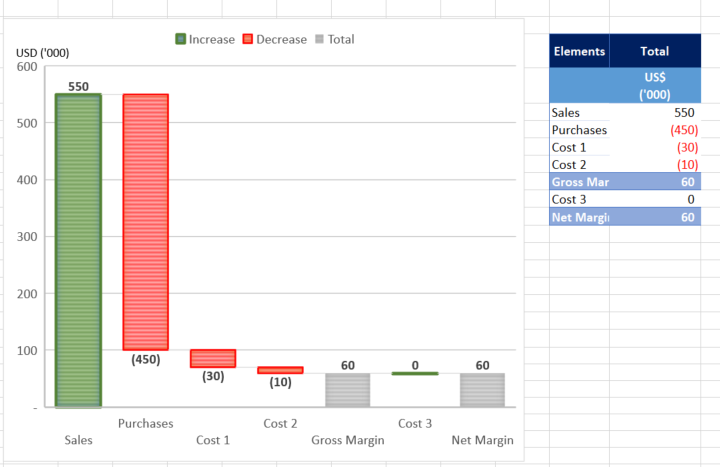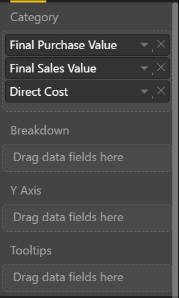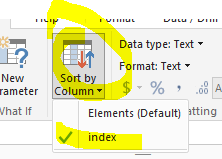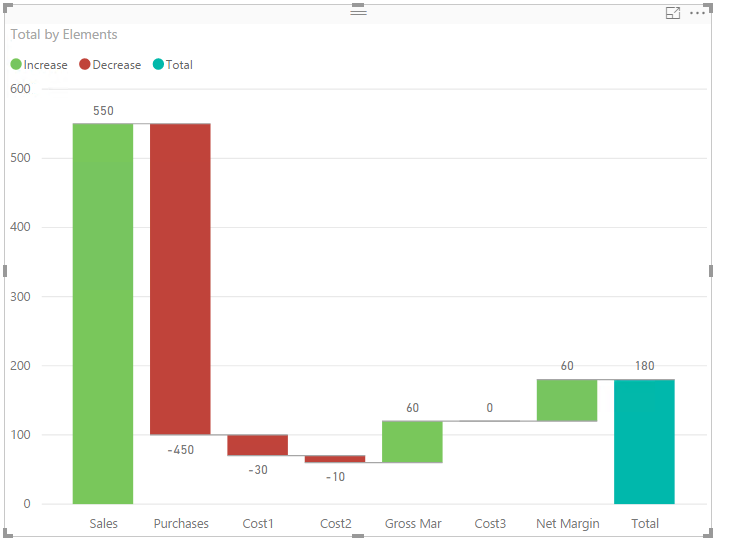FabCon is coming to Atlanta
Join us at FabCon Atlanta from March 16 - 20, 2026, for the ultimate Fabric, Power BI, AI and SQL community-led event. Save $200 with code FABCOMM.
Register now!- Power BI forums
- Get Help with Power BI
- Desktop
- Service
- Report Server
- Power Query
- Mobile Apps
- Developer
- DAX Commands and Tips
- Custom Visuals Development Discussion
- Health and Life Sciences
- Power BI Spanish forums
- Translated Spanish Desktop
- Training and Consulting
- Instructor Led Training
- Dashboard in a Day for Women, by Women
- Galleries
- Data Stories Gallery
- Themes Gallery
- Contests Gallery
- QuickViz Gallery
- Quick Measures Gallery
- Visual Calculations Gallery
- Notebook Gallery
- Translytical Task Flow Gallery
- TMDL Gallery
- R Script Showcase
- Webinars and Video Gallery
- Ideas
- Custom Visuals Ideas (read-only)
- Issues
- Issues
- Events
- Upcoming Events
The Power BI Data Visualization World Championships is back! Get ahead of the game and start preparing now! Learn more
- Power BI forums
- Forums
- Get Help with Power BI
- Desktop
- Waterfall Graph Application
- Subscribe to RSS Feed
- Mark Topic as New
- Mark Topic as Read
- Float this Topic for Current User
- Bookmark
- Subscribe
- Printer Friendly Page
- Mark as New
- Bookmark
- Subscribe
- Mute
- Subscribe to RSS Feed
- Permalink
- Report Inappropriate Content
Waterfall Graph Application
Hi all,
From the Tutorial, the waterfall graph can present the changes over time. But I did something else in excel as below as try to replicate it in Power BI but in vain.
Below, i am showing the breakdown by elements. For those elements, they are different attributes (fields) in the database. Not sure how to put the fields into the visualisation panel (Category, Breakdown, Y Axis).
Solved! Go to Solution.
- Mark as New
- Bookmark
- Subscribe
- Mute
- Subscribe to RSS Feed
- Permalink
- Report Inappropriate Content
@JeffreyLau wrote:
Hi all,
From the Tutorial, the waterfall graph can present the changes over time. But I did something else in excel as below as try to replicate it in Power BI but in vain.
Below, i am showing the breakdown by elements. For those elements, they are different attributes (fields) in the database. Not sure how to put the fields into the visualisation panel (Category, Breakdown, Y Axis).
AFAIK, it is not able to create the very equivalent waterfall graph in Power BI. One similar graph as below can be created, however the elements have to be assigned an index to determine the present order in the graph. See more details in the attached pbix file.
- Mark as New
- Bookmark
- Subscribe
- Mute
- Subscribe to RSS Feed
- Permalink
- Report Inappropriate Content
@JeffreyLau wrote:
Hi all,
From the Tutorial, the waterfall graph can present the changes over time. But I did something else in excel as below as try to replicate it in Power BI but in vain.
Below, i am showing the breakdown by elements. For those elements, they are different attributes (fields) in the database. Not sure how to put the fields into the visualisation panel (Category, Breakdown, Y Axis).
AFAIK, it is not able to create the very equivalent waterfall graph in Power BI. One similar graph as below can be created, however the elements have to be assigned an index to determine the present order in the graph. See more details in the attached pbix file.
Helpful resources

Power BI Dataviz World Championships
The Power BI Data Visualization World Championships is back! Get ahead of the game and start preparing now!

| User | Count |
|---|---|
| 40 | |
| 36 | |
| 33 | |
| 29 | |
| 26 |
| User | Count |
|---|---|
| 135 | |
| 103 | |
| 65 | |
| 61 | |
| 55 |