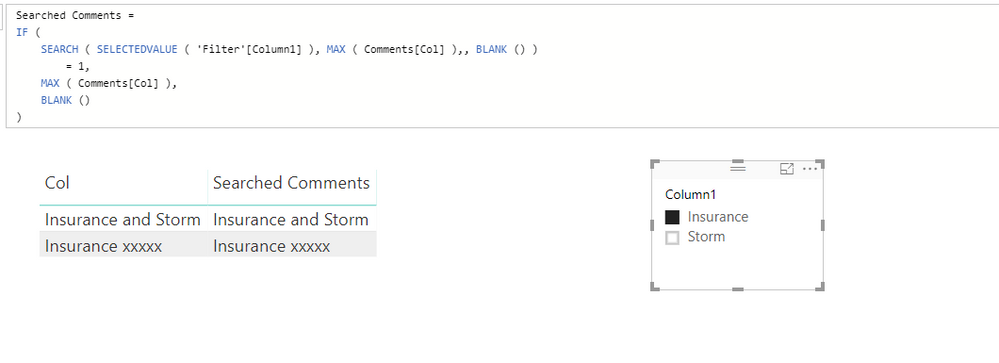Fabric Data Days starts November 4th!
Advance your Data & AI career with 50 days of live learning, dataviz contests, hands-on challenges, study groups & certifications and more!
Get registered- Power BI forums
- Get Help with Power BI
- Desktop
- Service
- Report Server
- Power Query
- Mobile Apps
- Developer
- DAX Commands and Tips
- Custom Visuals Development Discussion
- Health and Life Sciences
- Power BI Spanish forums
- Translated Spanish Desktop
- Training and Consulting
- Instructor Led Training
- Dashboard in a Day for Women, by Women
- Galleries
- Data Stories Gallery
- Themes Gallery
- Contests Gallery
- Quick Measures Gallery
- Visual Calculations Gallery
- Notebook Gallery
- Translytical Task Flow Gallery
- TMDL Gallery
- R Script Showcase
- Webinars and Video Gallery
- Ideas
- Custom Visuals Ideas (read-only)
- Issues
- Issues
- Events
- Upcoming Events
Join us at FabCon Atlanta from March 16 - 20, 2026, for the ultimate Fabric, Power BI, AI and SQL community-led event. Save $200 with code FABCOMM. Register now.
- Power BI forums
- Forums
- Get Help with Power BI
- Desktop
- Re: Visual Filter - Search String for Multiple Key...
- Subscribe to RSS Feed
- Mark Topic as New
- Mark Topic as Read
- Float this Topic for Current User
- Bookmark
- Subscribe
- Printer Friendly Page
- Mark as New
- Bookmark
- Subscribe
- Mute
- Subscribe to RSS Feed
- Permalink
- Report Inappropriate Content
Visual Filter - Search String for Multiple Keywords ?
Hi All,
We have call centre data with a comments field loaded into Power BI. I was hoping to create a report where users could search/filter out multiple key words.
For instance, I want to find anyone that has commented on "Insurance" and "Storm" within the 1 string/comment.
Our call centre system is not the smartest and people have relied on writing Excel functions to do these searches previously.
Cheers,
Dan
Solved! Go to Solution.
- Mark as New
- Bookmark
- Subscribe
- Mute
- Subscribe to RSS Feed
- Permalink
- Report Inappropriate Content
To achieve your requirement, you can create a slicer table then use this slicer table to filter the comments. Please refer to following sample:
The comparison measure is like:
Searched Comments =
IF (
SEARCH ( SELECTEDVALUE ( 'Filter'[Column1] ), MAX ( Comments[Col] ),, BLANK () )
= 1,
MAX ( Comments[Col] ),
BLANK ()
)
Thanks,
Xi Jin.
- Mark as New
- Bookmark
- Subscribe
- Mute
- Subscribe to RSS Feed
- Permalink
- Report Inappropriate Content
I've tried dropping two or more standard Microsoft Text filter visuals onto the page. The only downside is that it will always work like the 'AND' function. Also used a combo of the Microsoft Text filter visual with the WordCloud visualisation. The handy thing about the Word cloud visual is you can use the CTRL key to choose multiple combinations of words to filter on.
- Mark as New
- Bookmark
- Subscribe
- Mute
- Subscribe to RSS Feed
- Permalink
- Report Inappropriate Content
To achieve your requirement, you can create a slicer table then use this slicer table to filter the comments. Please refer to following sample:
The comparison measure is like:
Searched Comments =
IF (
SEARCH ( SELECTEDVALUE ( 'Filter'[Column1] ), MAX ( Comments[Col] ),, BLANK () )
= 1,
MAX ( Comments[Col] ),
BLANK ()
)
Thanks,
Xi Jin.
- Mark as New
- Bookmark
- Subscribe
- Mute
- Subscribe to RSS Feed
- Permalink
- Report Inappropriate Content
I was able to get this DAX formula to work but had two follow-up questions.
1. Is there a way to only show one of the two columns? If I remove one of the columns from my table, then the filtering no longer works and I would prefer not to show two identical columns in my table.
2. This filtering solution has significantly slowed down my report (table is over 100K row when not filtered). Is there an alternative that might run faster?
- Mark as New
- Bookmark
- Subscribe
- Mute
- Subscribe to RSS Feed
- Permalink
- Report Inappropriate Content
Hi,
Try the Wordcloud custom visual. You can download that free from the Custom Visual store.
Regards,
Ashish Mathur
http://www.ashishmathur.com
https://www.linkedin.com/in/excelenthusiasts/
Helpful resources

FabCon Global Hackathon
Join the Fabric FabCon Global Hackathon—running virtually through Nov 3. Open to all skill levels. $10,000 in prizes!

Power BI Monthly Update - October 2025
Check out the October 2025 Power BI update to learn about new features.

| User | Count |
|---|---|
| 76 | |
| 37 | |
| 31 | |
| 27 | |
| 27 |