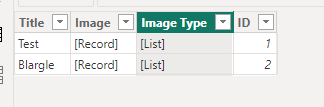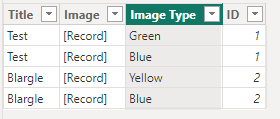Join the #PBI10 DataViz contest
Power BI is turning 10, and we’re marking the occasion with a special community challenge. Use your creativity to tell a story, uncover trends, or highlight something unexpected.
Get started- Power BI forums
- Get Help with Power BI
- Desktop
- Service
- Report Server
- Power Query
- Mobile Apps
- Developer
- DAX Commands and Tips
- Custom Visuals Development Discussion
- Health and Life Sciences
- Power BI Spanish forums
- Translated Spanish Desktop
- Training and Consulting
- Instructor Led Training
- Dashboard in a Day for Women, by Women
- Galleries
- Webinars and Video Gallery
- Data Stories Gallery
- Themes Gallery
- Contests Gallery
- Quick Measures Gallery
- Notebook Gallery
- Translytical Task Flow Gallery
- R Script Showcase
- Ideas
- Custom Visuals Ideas (read-only)
- Issues
- Issues
- Events
- Upcoming Events
Join us for an expert-led overview of the tools and concepts you'll need to become a Certified Power BI Data Analyst and pass exam PL-300. Register now.
- Power BI forums
- Forums
- Get Help with Power BI
- Desktop
- Re: Using data from SharePoint list that contains ...
- Subscribe to RSS Feed
- Mark Topic as New
- Mark Topic as Read
- Float this Topic for Current User
- Bookmark
- Subscribe
- Printer Friendly Page
- Mark as New
- Bookmark
- Subscribe
- Mute
- Subscribe to RSS Feed
- Permalink
- Report Inappropriate Content
Using data from SharePoint list that contains a list selection column
Good evening. I'm pulling data from a sharepoint list into my PBI dashboard. One of the fields in the sharepoint list allows users to select from a list of choices. When the data is pulled into PBI, PBI just shows [List] as the data in the column. How do I get PBI to show what the user actually selected?
TIA
Solved! Go to Solution.
- Mark as New
- Bookmark
- Subscribe
- Mute
- Subscribe to RSS Feed
- Permalink
- Report Inappropriate Content
Here is a good article on the subject:
https://powerbi.microsoft.com/en-us/blog/how-to-expand-a-list-of-records-in-a-query/
When connecting to a SharePoint list, the values in a column that allows multiple selection will appear as "lists". Some other types of columns can also contain "records".
These can be expanded in the Power Query editor.
Here is a Power BI table queried from a SharePoint List where the column Image Type allows multiple selection, but I did not expand it:
If I expand this column in the Power Query editor by clicking the expand icon to the right of the column name, then Expand to New Rows (for example), I end up with this:
Hopefully that helps!
Regards
- Mark as New
- Bookmark
- Subscribe
- Mute
- Subscribe to RSS Feed
- Permalink
- Report Inappropriate Content
Here is a good article on the subject:
https://powerbi.microsoft.com/en-us/blog/how-to-expand-a-list-of-records-in-a-query/
When connecting to a SharePoint list, the values in a column that allows multiple selection will appear as "lists". Some other types of columns can also contain "records".
These can be expanded in the Power Query editor.
Here is a Power BI table queried from a SharePoint List where the column Image Type allows multiple selection, but I did not expand it:
If I expand this column in the Power Query editor by clicking the expand icon to the right of the column name, then Expand to New Rows (for example), I end up with this:
Hopefully that helps!
Regards
- Mark as New
- Bookmark
- Subscribe
- Mute
- Subscribe to RSS Feed
- Permalink
- Report Inappropriate Content
Thank you!
Helpful resources

Join our Fabric User Panel
This is your chance to engage directly with the engineering team behind Fabric and Power BI. Share your experiences and shape the future.

Power BI Monthly Update - June 2025
Check out the June 2025 Power BI update to learn about new features.

| User | Count |
|---|---|
| 57 | |
| 55 | |
| 55 | |
| 37 | |
| 30 |
| User | Count |
|---|---|
| 78 | |
| 66 | |
| 45 | |
| 44 | |
| 40 |